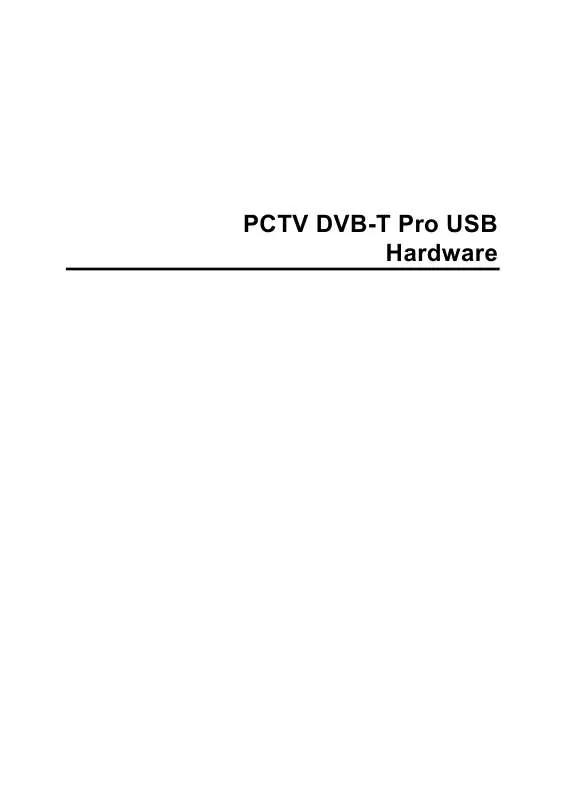User manual PINNACLE PCTV DVB-T PRO USB
Lastmanuals offers a socially driven service of sharing, storing and searching manuals related to use of hardware and software : user guide, owner's manual, quick start guide, technical datasheets... DON'T FORGET : ALWAYS READ THE USER GUIDE BEFORE BUYING !!!
If this document matches the user guide, instructions manual or user manual, feature sets, schematics you are looking for, download it now. Lastmanuals provides you a fast and easy access to the user manual PINNACLE PCTV DVB-T PRO USB. We hope that this PINNACLE PCTV DVB-T PRO USB user guide will be useful to you.
Lastmanuals help download the user guide PINNACLE PCTV DVB-T PRO USB.
Manual abstract: user guide PINNACLE PCTV DVB-T PRO USB
Detailed instructions for use are in the User's Guide.
[. . . ] PCTV DVB-T Pro USB Hardware
PCTV DVB-T Pro USB Hardware (260e) User's Guide GB 04/2006 © Pinnacle Systems GmbH 2006 All rights reserved. No part of this manual may be reproduced or transferred to other media without explicit written permission from Pinnacle Systems GmbH, Braunschweig, Germany. All brand or product names are trademarks or registered trademarks of their respective holders. [. . . ] PCTV DVB-T Pro USB makes it possible to receive digital terrestrial television in accordance with the DVB-T standard (Digital Video Broadcasting Terrestrial) and with excellent picture quality on your laptop and desktop PC. The PCTV DVB-T Pro USB offers you a unique combination of a DVB-T receiver for USB and an active planar antenna from HirschmannTM Multimedia. The PCTV DVB-T Pro USB has optimized reception and functions independently of the power supply. This makes it the ideal mobile solution for digital television reception on your laptop computer. In addition to Live-TV, PCTV DVB-T Pro USB also makes time delay television (Timeshift) available, as well as giving you the ability to record shows on your hard disk and on writable DVDs - without any compromise in sound or image quality. You also get access to the free information services, videotext and the electronic program guide (EPG), which let you program the shows you want to record simply and easily. Additional services planned for the future include digital radio, interactive television, and IP data reception. Some of these services are already available in selected areas.
And now have fun with your PCTV DVB-T Pro USB!
More information about DVB-T can be found on the Internet at www. dvb. org.
1
System Requirements
In order for the PCTV DVB-T Pro USB to function smoothly, your system must meet the following requirements:
Computer Hardware
Processor
Minimum: Pentium III 1. 0 GHz or equivalent AMD Athlon XP processor (SD only) Recommended: Pentium IV 2. 0 GHz, Pentium M 1. 3 GHz or equivalent AMD Athlon 64 processor (SD and HD)
Working memory
Minimum: 256 MB RAM Recommended: 512 MB RAM
Hard disk
Minimum: IDE hard disk with master mode drivers and 5 GB free disk space Recommended: U-DMA hard disk with 20 GB free disk space
Graphics controller
Minimum: DirectX 8 compatible graphics card Recommended: DirectX 9 (or higher) compatible graphics controller
Sound controller
Minimum: DirectX 9 compatible sound controller
USB port
USB (full-speed or high-speed) port
CD-ROM / DVD-ROM drive or recorder
Minimum: CD-ROM or DVD-ROM drive Recommended: CD or DVD recorder
Computer Software
Windows XP (Home Edition, Professional Edition or Media Center Edition 2005) with the latest Service Pack
2
Connecting the Antenna
You can use different types of antennas with the PCTV DVB-T Pro USB:
Active Planar Antenna
To mount the active planar antenna, insert it into the antenna input socket on the side of the PCTV DVB-T Pro USB.
In order to insert the antenna into the PCTV DVB-T Pro USB casing, the marking stamped on the side of the antenna must be lined up with the seam of the PCTV DVB-T Pro USB casing.
When using the active planar antenna (optional) or another active antenna without its own power supply, make sure that the antenna power supply is activated in the "Settings" menu in the Pinnacle MediaCenter application. If the antenna power supply is active, a red LED on the PCTV DVB-T Pro USB casing will light up.
3
Or: Other Antennas
If your PCTV DVB-T Pro USB does not include an antenna or you live in an area that is not suited for receiving signals with indoor antennas, connect the PCTV DVB-T Pro USB to another antenna (e. g. , your building antenna) using the antenna adapter: Insert the antenna adapter into the antenna input socket of the PCTV DVB-T Pro USB from the side.
When doing this, make sure that the plastic knob on the PCTV DVB-T Pro USB casing fits into the round groove of the adapter.
Now turn the adapter until it snaps into the PCTV DVB-T Pro USB casing and both line up properly.
Finally, connect the antenna adapter to your building antenna or to an indoor antenna.
To connect an antenna, you need the corresponding cable. Note that the quality of the cable has a great influence on the quality of the reception.
4
Connecting to the Computer
Connect your PCTV DVB-T Pro USB with your computer via the USB port. Use only the USB cable included in the box.
5
Positioning your PCTV DVB-T Pro USB
If you are using the active planar antenna (optional), fold it up when you move it or take it anywhere. Whenever the PCTV DVB-T Pro USB is running, always unfold the antenna and make sure that it is positioned upright. You can place your PCTV DVB-T Pro USB in various positions:
Sitting on a Flat Surface
You can place your PCTV DVB-T Pro USB on a flat surface. If you are using the active planar antenna, make sure that it is unfolded into a right angle and is sitting upright.
or
Attached to a Laptop Computer
You can also attach your PCTV DVB-T Pro USB directly to your laptop. [. . . ] The red LED indicates that the power supply of the active planar antenna is switched on. In order to operate the active planar antenna (optional), the power supply to the antenna needs to be switched on.
yellow
red
Station is set
Antenna power is on
9
Technical Data
Bus System
USB (full-speed or high-speed)
TV Tuner
Microtune MT2060 The frequency range is 45. 75 to 863. 25 MHz (VHF and UHF).
DVB-T Demodulator
Zarlink MT352 16. 64 QAM, QPSK 6, 7, 8 MHz bandwidth UHF, VHF
Antenna Input (Optional)
75 Ohm via IEC adapter
Note the following when using the Pinnacle Studio QuickStart: If you want to edit DVB-T shows, first record them to your hard disk using the Pinnacle MediaCenter. After this, you can edit the saved video files with Studio QuickStart.
10 [. . . ]
DISCLAIMER TO DOWNLOAD THE USER GUIDE PINNACLE PCTV DVB-T PRO USB Lastmanuals offers a socially driven service of sharing, storing and searching manuals related to use of hardware and software : user guide, owner's manual, quick start guide, technical datasheets...manual PINNACLE PCTV DVB-T PRO USB