Detailed instructions for use are in the User's Guide.
[. . . ] Pinnacle Studio 11 Plus
Including Studio, Studio Plus and Studio Ultimate
Easy, MORE Powerful, MORE Creative Video Editing
Special thanks to Travis White, Richard Edgley, Kenn LeGault, Jan Piros, Jörg Weselmann, Mikel Zwissler and Sulekha Somasekhar. Documentation: Nick Sullivan Copyright © 1996-2007 Pinnacle Systems, Inc. You agree not to remove any product identification or notices of the property restrictions from Pinnacle Systems' products or manuals. Pinnacle Systems, Pinnacle Studio, Scorefitter and the Pinnacle Pinwheel logo are registered trademarks and/or trademarks of Pinnacle Systems, Inc. [. . . ] The Next chapter button takes you forward to the next chapter in the movie. Within a menu, these buttons step backwards and forwards through the menu pages. Button selection: The four arrow controls in this cluster move the on-screen cursor within a disc menu to select one of its buttons. The oval button in the middle of the cluster activates the currently-selected on-screen button, which is indicated by highlighting. Activating menu buttons directly One feature of the Player that set-top DVDs don't have is the ability to click the buttons directly on the screen. Whenever a button is visible in the Player preview area in DVD mode, you can click it to follow the button link.
Chapter 9: Disc menus 181
Editing menus on the Timeline
Menus can be trimmed on the Timeline just like any other still image clip (see "Trimming on the Timeline using handles" on page 87). Setting the clip duration is generally less crucial for menu clips than for other types, since menus cycle during playback while waiting for user input. If you want a looping video background or looping audio with your menus, though, you will want to match the menu's duration to that of the clips involved. The menu track
Menu buttons link to particular points within your movie. Those points are marked by flags on the menu track, which materializes above the video track the first time a menu is added to your movie (and vanishes again if all menus are removed). The menu itself is marked by a colored rectangle in the menu track (M1 and M2 in the illustration above). Each link to a chapter is shown by a "C" flag. Here is a close-up of the first part of the Timescale, showing the rectangle identifying the first menu, and the chapter flags for three of the clips it links to.
182
Pinnacle Studio 11 Plus
The next part of the Timescale in the overview illustration above includes the fourth chapter link from M1, and a link (the left-pointing arrow) from the end of the previous clip back to the menu. A result of setting this link is that the C4 clip can only be reached from the menu. The C4 clip is followed by menu M2, which along with the flags that belong to it is automatically drawn in a new color.
Availability: Discs with multiple menus are supported in Studio Plus only.
Editing on the menu track Flags on the menu track can be moved by dragging them with the mouse, thereby changing the location at which the link takes effect in the movie. When a video clip is moved, any flags attached to the clip are moved along with it. To create a link: Right-click the menu track or the video track and choose either Set Disc Chapter or Set Return to Menu, depending on the kind of link you want to create. Return to menu links are always created at the end of the current clip, rather than at the exact point where you click. You'll rarely want to return from the middle of a clip, but you can drag the link flag to a new position if the occasion arises.
Chapter 9: Disc menus 183
To reposition a link: Click the flag for the link and drag it along the menu track to its new position. To delete a link:
· Right-click the link flag and choose Delete from the
pop-up menu; or, · Select the flag, highlighting it, then press the Delete key.
Editing with the Clip properties tool
The Clip properties tool for disc menus allows you to create, edit and fine-tune chapter links, and provides access to the Title Editor for adjusting the visual content of the menu. Like the Clip properties tool for other clip types, this tool lets you set a custom name for the menu by editing the Name field and trim the clip by editing the Duration field.
The Edit menu button at the top right of the tool opens the menu in the Title Editor. There you can change
184 Pinnacle Studio 11 Plus
every visual aspect of the menu: its background and button images, the appearance and contents of its captions, and more. [. . . ] No selection: Move right all text from cursor to end of line. Same as Alt+Left (coarse) Same as Alt+Right (coarse)
Appendix G: Keyboard shortcuts
359
Index
2
2D editor (video effect), 123
Title Editor. See Title Editor Album Titles section, 57 Transitions section, 55, 151 Video Scenes section, 40, 79
A
A/B editing, 135 Abbreviations, xiv Activate
Explained, 14
Album menu
Combine Scenes, 52 Comment view, 50 Details view, 50 Find Scene in Project, 43, 86 Icon view, 50 Scene detection commands, 54 Select By Name, 51 Set Thumbnail, 46 Subdivide Scenes, 53 Thumbnail view, 50
Activating
Disc menus, 60 Hollywood FX, 56 Sound effects, 62
Album
Aspect ratio, 84 Clipboard operations, 81 Disc Menus section, 59, 178 Drag-and-drop editing, 80 Filled during capture, 19 Image sections, 162 Interface features, 43 Introduced, 19 Menu usage, 43 Music section, 62 Overview, 37 Previewing, 5, 39 Selecting video scenes, 48 Sound Effects section, 61 Source folders, 39 Still Images section, 58
Alpha Magic transitions, 153 Analog
Capture quality options, 31 Levels during capture, 31 Outputting to, 253
Animated pan-and-zoom, 168 Animation, 295 Aspect ratios (frame formats), 24, 46
Capture option, 261 Mixing, 82
Audio
Adjusting on Timeline, 226 Background music, 214 Insert editing, 99 Muting, 71
Index
361
Original, 213 Overlay, 134 Overlay, original, 213 Scrubbing, 66 Settings (for File output), 282 Sound effects, 213 Surround, 228 Synchronized with video, 96 Synchronous, 69, 156, 213 Tracks on Timeline, 213 Transitions, 156 Uses of, 211 Using in Studio, 212 Using without video, 81 Voice-overs, 213 Volume and mixing, 223, 228
Auto color correction (video effect), 118 Automatic scene detection. See Scene detection AVCHD
Output movie to, 244
AVI files, 61
B
Background
In Title Editor, 205
Background music, 67, 69
CD, 215 Formats, 214 ScoreFitter, 216 Tool, 78, 216
Audio clips, 69
Interface details, 224 Trimming, 221
Background rendering, 83
Enabling and disabling, 156 Of Hollywood FX, 156 Of moving menu thumbnails, 187 Of video effects, 115
Audio compression, 282 Audio effects, 234
ChannelTool, 237 Chorus, 237 DeEsser, 238 Equalizer, 238 Grungelizer, 239 Icons, 234 In Studio Plus, 237 Leveler, 239 Noise reduction, 235 Reverb, 240 Standard vs. [. . . ]

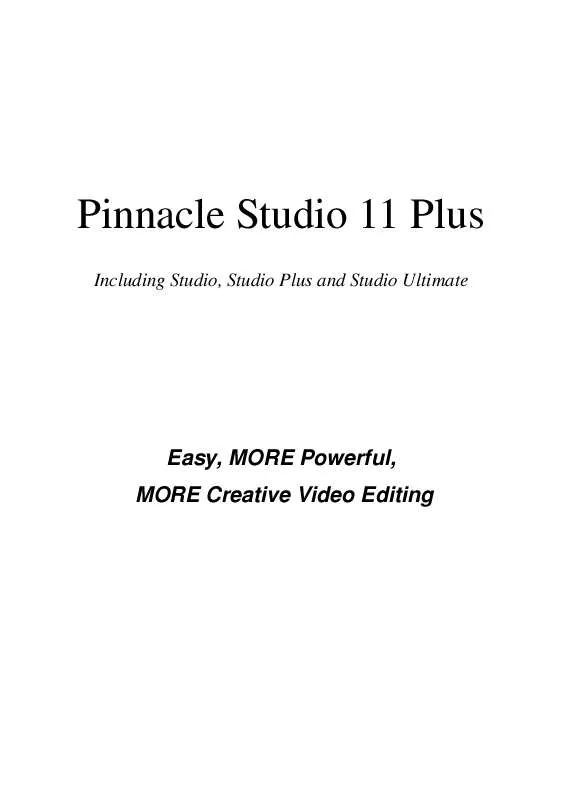
 PINNACLE STUDIO 11 README (34 ko)
PINNACLE STUDIO 11 README (34 ko)
