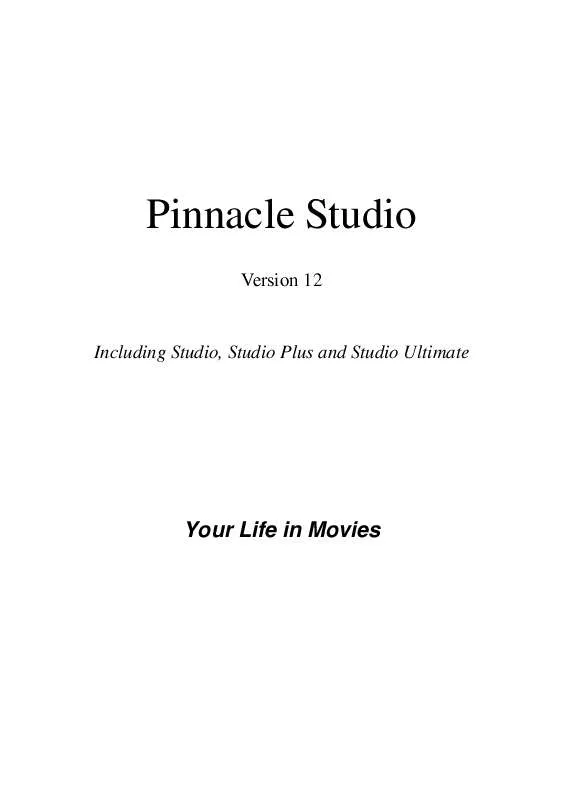Detailed instructions for use are in the User's Guide.
[. . . ] Pinnacle Studio
Version 12 Including Studio, Studio Plus and Studio Ultimate
Your Life in Movies
Special thanks to Markus Duerr, Travis White, Bertrand de Vregille, Richard Edgley, Jörg Tewes, Jan Piros, Jörg Weselmann, Mikel Zwissler and Sulekha Somasekhar. Documentation: Nick Sullivan Copyright ©1996-2008 Pinnacle Systems, Inc. Please respect the rights of artists and creators. Content such as music, photos, video and celebrity images are protected by the laws of many countries. [. . . ] a camcorder), the Camcorder Controller is displayed. With DV equipment, you can navigate the source tape from within the tool. Transport controls: If your source video is a digital camcorder or VCR connected to a 1394 port, Studio provides convenient on-screen transport controls for locating the frame you wish to grab. For a description of these controls see "The Camcorder Controller" on page 22. Reduce flicker: If the source video of the frame grab contains a large amount of motion, the grabbed frame may show flickering, which can be reduced or eliminated by checking the Reduce flicker option. Because Reduce flicker also reduces resolution somewhat, you should not use the option if the overall result is undesirable for a particular image.
190 Pinnacle Studio
Grab: Click the Grab button when you have located the frame you want to grab in the Player and configured the Reduce flicker option. The grabbed frame is displayed in the tool's preview area, and the two output buttons (Add to Movie and Save to Disk) are enabled. Add to movie: This button inserts the grabbed frame into the Movie Window video track ahead of the currently-selected clip. Save to disk: This button opens a Save As dialog so that you can select a folder, file name and image format for the file in which the grabbed frame will be stored. The dialog also provides controls that let you set the resolution of the saved image to any of several standard sizes, to the original size of the grabbed frame, or to a custom size that you enter. If the "aspect ratio" (the ratio of the width to the height) of the size you choose is different from that of the grabbed frame, the image is stretched as necessary. This can introduce visible distortion of shapes; for instance, people may appear either unnaturally thin or unnaturally squat.
Chapter 10: Still images
191
CHAPTER 11:
Disc menus
With the advent of the DVD, VCD and S-VCD disc formats, video became an interactive medium, with new possibilities for both videographer and audience. Developing "authoring" a disc in one of these formats means going beyond the old idea of creating a movie to be viewed in strict sequence from beginning to end. Now the audience can decide which parts of the movie to view, and in what order. The essential new feature that makes disc authoring possible is the menu. A particular disc may have one, a few or many menus, each consisting of a still image or short video sequence. Areas within the menus, called buttons, can be selected by the viewer to activate links to other content on the disc. Activating a link causes an immediate transfer to any of:
· A normal video sequence, which in this context is
called a "chapter". Chapter buttons often show a thumbnail frame from the video to which they link. Multiple pages, with the same page design but different chapter buttons, are used when a menu has too many buttons to fit on a single page. · A different menu.
Chapter 11: Disc menus 193
Unlike any other kind of clip, menus automatically loop. When the end of a menu clip is reached during disc preview or playback, it is immediately restarted. [. . . ] See Disc menus Clip, 64 Clip delete, 65 Clip marker, 64 Clip split, 64 Delete Marker, 71 DVD toggle, 5 Edit menu, 77 Highlighting, 227
Audio levels
Changing during capture, 20 In analog capture, 32 In DV capture, 30
Audio scrubbing button, 64 Audio toolbox, 78 Audio track
Linked to video track, 100
388
Pinnacle Studio
Mode, 2 Playback, 8 Razorblade, 97 Reset (pan-and-zoom), 184 Split clip, 97, 101 Split clip/scene, 64 Start/stop capture, 21 Tool selector, 75 Toolbox, 74 Track-locking, 99 Undo, Redo, Help, Support and Activate, 2 View selection, 64
Capture settings, 20 Captured video
Folders, 44 Opening file, 44
CD audio clips
Properties of, 241
CD audio tool, 79, 234 ChannelTool (audio effect), 258 Chapter links. See Links Chapters
On menu track, 200
Buttons section
Of Title Editor Album, 226
Chorus (audio effect), 258 Chroma key
Background cloth for, 166 Tips, 165 Tool, 160 Video effect, 164
C
Camcorder Controller, 19, 20, 22, 190 Capture, 17
Analog quality options, 31 And the Album, 19 Audio and video levels, 31 Change directory, 21 Device selection, 24 Devices, 284 Digital vs. analog, 20 Directory, 21 Drive-speed, 29 Format options, 287 From analog sources, 30 From DV, 28, 30 From DVD, 33 From HDV, 30 Hardware, 23 MPEG options, 290 Preparing hard drive, 317 Scene detection, 26 Source options, 284 Sources, 23 Step-by-step, 24 To multiple files, 83
Clip markers, 71
Adding, deleting, naming, 71 Controls, 73
Clip properties
Duration, 182 Name, 182
Clip properties tool, 71, 76, 78
For audio clips, 240 For disc menus, 202 For still images, 182 For transitions, 177 For video clips, 95 Trimming with, 94, 177
Clipboard
With Album and Movie Window, 82
Clips
Audio, 67 Changing name, 94 Combining, 98 Deleting, 65 Splitting, 64, 97 Theme, 113, 115, 117 Trimming on the Timeline, 89 Trimming tips, 93 Video, 67
Capture mode
Interface, 18 Introduced, 1
Close-ups, 351
Index
389
Color correction (video effect), 147 Color effects
White balance, 149
DirectX, xii Disc
Image on hard drive, 265 MPEG encoding, 28 Previewing, 198 Saving movie to, 265
Color map (video effect), 147 Colors
Selecting, 167
Combine Clips menu command, 98 Compression
Audio, 307 Video, 305, 306
Disc chapter command, 198 Disc menu tool, 77, 207 Disc menus, 193
Automatic link creation, 197 Button captions, 197 Chapter editing, 206 Creating, 209 Described, 193 Editing, 209 Editing links, 202 Editing on Timeline, 200 Link numbers during editing, 203 Loop during playback, 194 Menus vs. titles, 196 Motion backgrounds, 224 Motion Thumbnails option, 205 Name and duration, 202 Obtaining, 60 Opening in Title Editor, 202 Placing on Timeline, 197 Sample movie layout, 194 Section (of Album), 59, 196 Setting thumbnail, 205 Supplied, 196 VCD, S-VCD limitations, 197
Configuration. [. . . ]