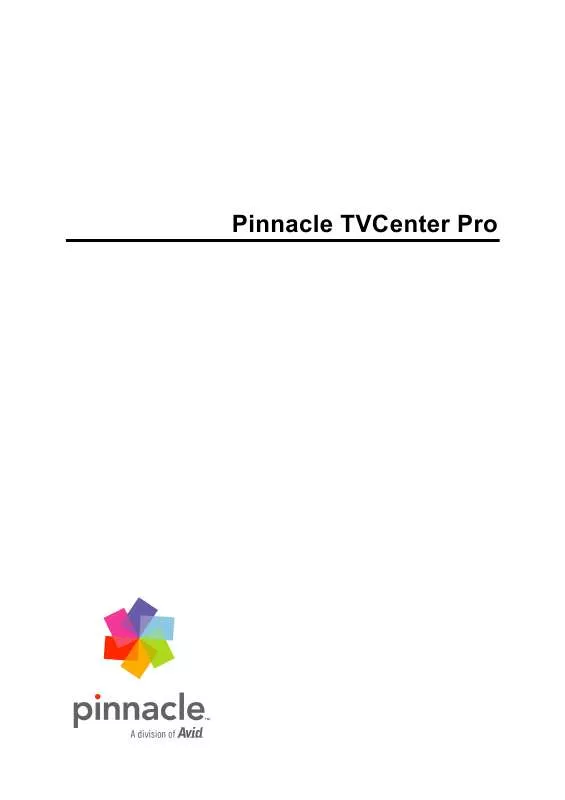User manual PINNACLE TVCENTER PRO
Lastmanuals offers a socially driven service of sharing, storing and searching manuals related to use of hardware and software : user guide, owner's manual, quick start guide, technical datasheets... DON'T FORGET : ALWAYS READ THE USER GUIDE BEFORE BUYING !!!
If this document matches the user guide, instructions manual or user manual, feature sets, schematics you are looking for, download it now. Lastmanuals provides you a fast and easy access to the user manual PINNACLE TVCENTER PRO. We hope that this PINNACLE TVCENTER PRO user guide will be useful to you.
Lastmanuals help download the user guide PINNACLE TVCENTER PRO.
Manual abstract: user guide PINNACLE TVCENTER PRO
Detailed instructions for use are in the User's Guide.
[. . . ] Pinnacle TVCenter Pro
Pinnacle TVCenter Pro User's Guide GB/US December 2006 © Pinnacle Systems GmbH 2006 All rights reserved. No part of this manual may be reproduced or transferred to other media without explicit written permission from Pinnacle Systems GmbH, Braunschweig, Germany.
All brand or product names are trademarks or registered trademarks of their respective holders.
This manual is printed on chlorine-free, bleached paper using solvent-free ink. Pinnacle Systems GmbH has written this manual to the best of its knowledge, but does not guarantee that the programs/systems will fulfill the users' intended applications. No warranty is made as to the specifications of features. [. . . ] Here you can set how the channel scan should be performed: Do you want the quickest possible channel scan or would you like a very precise channel scan, or should the scan run at a normal pace and reliably include all the channels that can be received?
Input Type
In the Input Type drop-down menu, select whether you are using a cable connection or an antenna.
Start channel scan
Finally start the scan by clicking the Scan button.
48
Advanced Settings
Advanced DVB-T Reception Settings
After selecting the PCTV hardware (for example, PCTV Hybrid Pro Stick DVBT), the following settings are available.
Settings
Country
Select the Country where you are located.
Scan Mode
Here you can select a Scan Mode. You can choose between Quick, Best Quality and Normal. Here you can set how the channel scan should be performed: Do you want the quickest possible channel scan or would you like a very precise channel scan, or should the scan run at a normal pace and reliably include all the channels received?
Start channel scan
Finally start the scan by clicking the Scan button.
49
Pinnacle TVCenter Pro
Advanced DVB-S Reception Settings
After selecting the PCTV hardware (for example, PCTV Sat USB DVB-S), the following settings are available.
Settings
Satellite
Select the satellites you want from the drop-down menu (for example, Astra). Now you have set the satellites from which you would like to receive audio and video signals.
DiSEqC Configuration
Activate the A or 1 option in the drop-down menu.
What is DiSEqC ?
DiSEqC (Digital Satellite Equipment Control) is a data transmission method for controlling complex satellite systems with motors or multiple LNCs. DiSEqC is more flexible than 14/18-Volt and 22 KHz technology that can only transmit 2 switch statuses; in this case, the maximum possible would be a switch between 4 signal streams. DiSEqC is not needed until two or more SAT lines are controlled. This is unnecessary for simple SAT systems.
Start channel scan
To start the scan, click the Scan button.
50
Advanced Settings
Advanced Channel Settings - Modifying Channels
After you have performed a scan, you have the option in the Edit Channels menu to change already existing channel lists or individual channels according to your desires or to export channel lists from the Pinnacle TVCenter Pro:
Viewing the Channel and Favorites list In the middle part of the dialog, you will find the channel list containing all the available channels sorted according to the available hardware. In order to list the channels in a specific grouping, click the corresponding entry. Modifying a channel If you would like to edit a channel in the channel list, click the corresponding channel. Now under Channel Details, the station logo (if available) and the channel name as well as further information are displayed. If you click the Edit button after selecting a channel, a dialog appears where you can change the settings for the channels selected:
51
Pinnacle TVCenter Pro
Note that depending on the channels selected (TV channels or radio stations, analog or digital), only a few of the settings listed as follows can be configured.
52
Advanced Settings
Advanced Analog-Digital and Internet Radio Reception Settings
Available radio channels
Source Here you can select the PCTV hardware installed for radio reception. All the available channels are displayed in the list field which appears underneath. Click the New button to add channels, and click Delete to delete them.
My favorite radio channels
The current Favorites are displayed in the list field. Click the New button to add a channel to your Favorites list; click Delete to delete them. To organize your radio stations in a Favorites list, follow the same procedure as for creating a Favorites list for your TV channels, as described in the chapter Advanced Channel Settings Overview.
Preview
Here a type of preview called a visualisation is displayed.
53
Pinnacle TVCenter Pro
Channel Details
Various parameters for the currently selected radio station are displayed. Click the Edit button to modify the currently selected radio station.
Load / save channel lists
In this area, you can use the Load button to import previously created channel lists. Click the Load button to import a channel list. You can also save channel lists.
Channel Scan
To confirm, click the Start button. Now all of the PCTV hardware variants with radio reception installed on the computer are displayed. Select the PCTV hardware with radio reception for performing the channel scan. The search starts.
54
Advanced Settings
Advanced Settings - Program Guide EPG epgData. com Service
There are two services available in the Program Guide dialog. The descriptions provided in this chapter focus on the Premium program guide. [. . . ] 36, 57 Remote control. . . . . . . . . . . . . . . . . . . . . . . . . . 2, 63
S
Scan Mode. . . . . . . . . . . . . . . . . . . . . . . . . . . . . . . . . . . . . 48 Screen saver . . . . . . . . . . . . . . . . . . . . . . . . . . . . . . . . . . 62 SECAM . . . . . . . . . . . . . . . . . . . . . . . . . . . . . . . . . . . [. . . ]
DISCLAIMER TO DOWNLOAD THE USER GUIDE PINNACLE TVCENTER PRO Lastmanuals offers a socially driven service of sharing, storing and searching manuals related to use of hardware and software : user guide, owner's manual, quick start guide, technical datasheets...manual PINNACLE TVCENTER PRO