User manual PIONEER DC-X21Z
Lastmanuals offers a socially driven service of sharing, storing and searching manuals related to use of hardware and software : user guide, owner's manual, quick start guide, technical datasheets... DON'T FORGET : ALWAYS READ THE USER GUIDE BEFORE BUYING !!!
If this document matches the user guide, instructions manual or user manual, feature sets, schematics you are looking for, download it now. Lastmanuals provides you a fast and easy access to the user manual PIONEER DC-X21Z. We hope that this PIONEER DC-X21Z user guide will be useful to you.
Lastmanuals help download the user guide PIONEER DC-X21Z.
You may also download the following manuals related to this product:
Manual abstract: user guide PIONEER DC-X21Z
Detailed instructions for use are in the User's Guide.
[. . . ] IF YOU DO NOT AGREE WITH THESE TERMS, PLEASE RETURN THE PIONEER PRODUCTS (INCLUDING THE SOFTWARE AND ANY WRITTEN MATERIALS) WITHIN FIVE (5) DAYS OF RECEIPT OF THE PRODUCTS, TO THE PLACE FROM WHICH YOU PURCHASED THEM, FOR A FULL REFUND OF THE PURCHASE PRICE OF THE PIONEER PRODUCTS. the Software by reverse engineering, disassembly, decompilation, or any other means. You shall not use the Software to operate a service bureau or for any other use involving the processing of data for other persons or entities. Pioneer and its licensor(s) shall retain all copyright, trade secret, patent and other proprietary ownership rights in the Software. [. . . ] Select the deletion method.
1 2 3
2 3
Chapter 3
In the Address Book menu, touch on the right-hand side of the place whose position you want to change. The map of the selected area and its surroundings appears. Touch the display to change its position, then touch "OK".
Utilising Various Information
A message confirming deletion appears. Alternative options : Delete This Item : Delete the location selected in Step 2. Delete All Destinations (or Delete All Address Book Entries) : Delete all the Address Book or Destination History data. The position is changed.
4
Select "Yes". The data you selected is deleted.
Alternative option: No : The display shown in Step 3 appears. Because deleted data cannot be restored, take extra care not to select "Delete All Address Book Entries" by mistake.
36
CRB1881A_ENGLISH. book Page 37 Thursday, April 24, 2003 11:54 AM
Setting Areas to Avoid
If you register Areas to Avoid, such as crowded intersections or congested areas, routes can be calculated that avoid those areas. Areas to Avoid can be set from the Route Options menu.
5
Scroll the map, adjust the position of the red frame, and touch "OK".
Caution
If "Areas to Avoid" is set to "Off", route calculation will be performed without considering Areas to Avoid. If you want a route calculation which takes Areas to Avoid into account, set "Areas to Avoid" to "On". Information on "Areas to Avoid" © Page 49 · If you want to stop registration, touch "Back".
Depending on the setting of route search conditions, you may not be able to avoid the specified areas. Press GUIDE button, Touch , Touch
Confirming traffic information on the map
The traffic-related information displayed on the map is as follows.
Utilising Various Information
2 1
Confirming traffic information relevant to the current route
4
3
1
Touch "Information" in the Main menu, then touch "RDS-TMC". The list of received traffic information is shown. Select events you want to view in detail from the list. Places (street names) where public events are staged are displayed in the list.
1 2 3
2
: 1. Name of the service provider, radio station, etc. Selecting the radio station © Page 40 : 2. Icon to indicate the presence of a new traffic information (within 5 minutes = green, between 5 and 20 minutes = gray, 20 minutes or more, or viewing the Traffic List = not displayed) 3. A line to indicate the length of the traffic jam (displayed only when the scale on the map is 1 km or lower; Congestion: orange, Traffic jam: red, Closure: yellow) 4. Icon for traffic incidents (appears only when the scale on the map is 20 km or lower) If you want to check traffic information details, move the cross pointer onto the , etc. This allows you to check place names and other information.
4
1. Traffic information
Touching the
allows you to check the place on a map. [. . . ] Norway: Copyright © 2000 Norwegian Mapping Agency © 2003 DENSO CORPORATION, All rights reserved © 2002 SCANSOFT, INC. ® ALL RIGHTS RESERVED Appendix
Tracking can also be set for automatic erasing
whenever the Navigation System is switched off © Page 49
About traffic information
· Because the information is updated only periodically, it may take time to collect all the information. · Not all RDS stations provide traffic information. · Instead of the broadcasting station name appearing, the name of the service provider or the music being played may be displayed. The information content depends on the information of the sender of the transmission. [. . . ]
DISCLAIMER TO DOWNLOAD THE USER GUIDE PIONEER DC-X21Z Lastmanuals offers a socially driven service of sharing, storing and searching manuals related to use of hardware and software : user guide, owner's manual, quick start guide, technical datasheets...manual PIONEER DC-X21Z

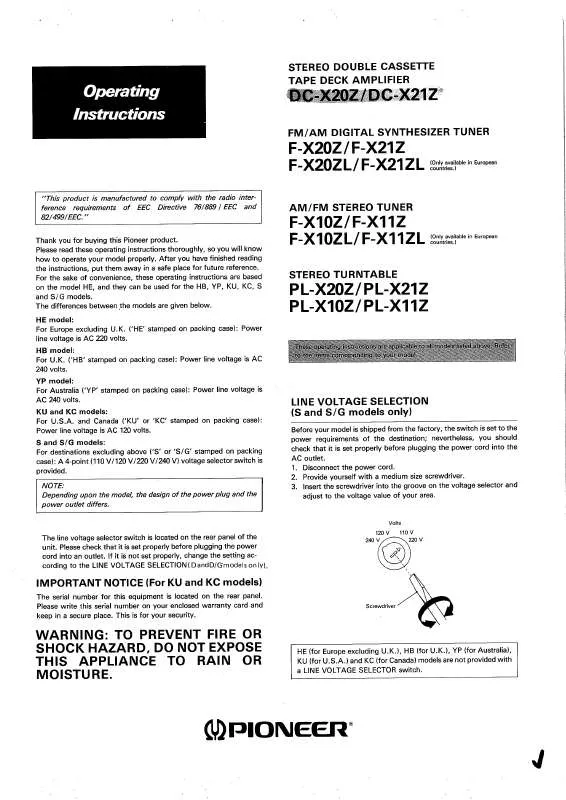
 PIONEER DC-X21Z annexe 1 (3343 ko)
PIONEER DC-X21Z annexe 1 (3343 ko)
