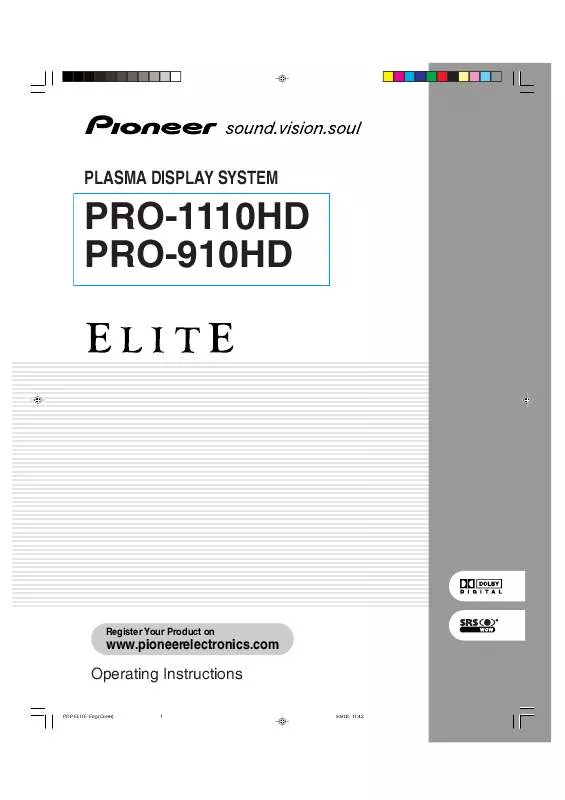Detailed instructions for use are in the User's Guide.
[. . . ] PLASMA DISPLAY SYSTEM
PRO-1110HD PRO-910HD
Register Your Product on
www. pioneerelectronics. com
Operating Instructions
PDP-ELITE-Eng (Cover) 1 9/9/03, 11:42
1) 2) 3) 4) 5) 6) 7)
Read these instructions. Install in accordance with the manufacturer's instructions. 8) Do not install near any heat sources such as radiators, heat registers, stoves, or other apparatus (including amplifiers) that produce heat. 9) Do not defeat the safety purpose of the polarized or grounding-type plug. [. . . ] Auto 0 at ANT-B ATLANTIC Off Adjust
5 Press HOME MENU to exit the menu.
Time & Date
· If you select "Auto", the date and time will be automatically corrected.
5 Press / to select "Clock Set Channel", and then
press / to select a TV channel to be used for auto clock setting.
6 Press / to select "Time Zone", and then press
/ to select a time zone for your area.
7 Press / to select "D. S. T. ", and then press /
to select "On" or "Off" depending on whether summer time is employed in your area.
· When selecting "Auto" for "Clock Setting", be sure to connect the Antenna B input terminal to the output of the VHF/UHF antenna or Cable Converter. See page 26.
46
En
PDP-ELITE-Eng (40-56)
46
9/9/03, 11:45
Basic Adjustment Settings
8 Press / to select "Time & Date", and then press
ENTER. · The date & time entry screen appears. Enter the current date and time using / and / , and then press ENTER.
Time & Date Date Time
09
AV Selection
AV Selection gives you five viewing options to choose from to best match the Plasma Display System environment, which can vary due to factors like room brightness, type of program watched or the type of image input from external equipment.
01 / 01 / 2003
SAT
12 : 32 AM
9 Press HOME MENU to exit the menu.
· When the time has not yet been set, the REC TIMER indicator on the front of the Media Receiver blinks. · When the time has not yet been set, you cannot view EPG information, use auto channel select, and preset TV programs for recording.
1 Press AV SELECTION.
· Present AV Selection mode appears.
2 Press AV SELECTION again before the mode
displayed on the screen disappears. · For AV source, the mode is switched in the order; STANDARD, DYNAMIC, MOVIE, GAME, then USER. · For PC source, the mode is switched between STANDARD and USER.
47
En
PDP-ELITE-Eng (40-56)
47
9/9/03, 11:45
09
Basic Adjustment Settings
You can also use the menu to change the options.
Picture adjustments
Adjust the picture to your preference for the chosen AV Selection option (except DYNAMIC).
1 Press HOME MENU. 2 Press / to select "Picture", and then press
ENTER.
3 Press / to select "AV Selection", and then press
ENTER.
1 Press HOME MENU. 2 Press / to select "Picture", and then press
ENTER.
4 Press / to select the desired option, and then
press ENTER.
AV Selection STANDARD DYNAMIC MOVIE GAME USER
3 Press / to select an item to be adjusted, and
then press ENTER.
Picture AV Selection Contrast Brightness Color Tint Sharpness Pro Adjust Reset STANDARD 40 0 0 0 0
For AV source
Item STANDARD DYNAMIC Description For a highly defined image in a normally bright room For a very sharp image with the maximum contrast This mode does not allow manual image quality adjustment. For a movie Lowers image brightness for easier viewing. Allows the user to customize settings as desired. You can set the mode for each input source.
4 Press / to select the desired level, and then
press ENTER.
Contrast
40
MOVIE GAME USER
· When an adjustment screen is in display, you can also change an item to be adjusted, by pressing / .
5 Press HOME MENU to exit the menu.
For PC source
Item STANDARD USER Description For a highly defined image in a normally bright room Allows the user to customize settings as desired. You can set the mode for each input source.
5 Press HOME MENU to exit the menu.
48
En
PDP-ELITE-Eng (40-56)
48
9/9/03, 11:45
Basic Adjustment Settings
For AV source
Item Contrast Brightness Color Tint Sharpness button For less contrast For less brightness Skin tones become purplish For less sharpness button For more contrast For more brightness Skin tones become greenish For more sharpness
09
PureCinema
Automatically detects a film-based source (originally encoded at 24 frames/second), analyzes it, then recreates each still film frame for high-definition picture quality.
For less color intensity For more color intensity
1 Press HOME MENU. 2 Press / to select "Picture", and then press
ENTER.
3 Press / to select "Pro Adjust", and then press
For PC source
Item Contrast Brightness Red Green Blue button For less contrast For less brightness For weaker red For weaker green For weaker blue button For more contrast For more brightness For stronger red For stronger green For stronger blue
ENTER.
4 Press / to select "PureCinema", and then press
ENTER.
5 Press / to select the desired parameter, and
then press ENTER.
PureCinema Off Standard
For PC source, the following screen appears:
Picture AV Selection Contrast Brightness Red Green Blue Reset STANDARD 40 0 0 0 0
ADV
Item Off Standard
Description Deactivates the PureCinema. Produces smooth and vivid moving images (film specific) by automatically detecting recorded image information when displaying DVD or 1080i HDTV images (e. g. , movies) having 24 frames per second. Produces smooth and quality moving images (as shown on theater screens) by converting to 72 Hz when displaying DVD images (e. g. , movies) having 24 frames per second.
· To make settings for "PureCinema", "Color Temp", "MPEG NR", "DNR", "CTI", "DRE", and "Color Management", select "Pro Adjust" in step 3, and then press ENTER. For the subsequent procedures, see pages 49 to 52. · To restore the factory defaults for all the items, press / to select "Reset" in step 3, and then press ENTER. Press / to select "Yes", and then press ENTER.
ADV
6 Press HOME MENU to exit the menu.
· You cannot select "Standard" when 480p or 720p signals are being input.
49
En
PDP-ELITE-Eng (40-56)
49
9/9/03, 11:45
09
Basic Adjustment Settings
Color temperature
Adjust the color temperature to give a better white balance.
1 Press HOME MENU. 2 Press / to select "Picture", and then press
ENTER.
3 Press / to select "Pro Adjust", and then press
ENTER.
You can manually adjust the color temperature, using the following procedure: 1 Select "Manual" in step 5 above, and then press and hold ENTER for more than three seconds to display the manual adjustment screen. 2 Press / to select an item to be adjusted, and then press ENTER. 3 Press / to select the desired level, and then press ENTER.
Item
R High G High B High R Low G Low B Low Fine adjustment for bright portions Fine adjustment for dark portions
4 Press / to select "Color Temp", and then press
ENTER.
5 Press / to select the desired level, and then
press ENTER.
Color Temp High Mid-High Mid Mid-Low Low Manual
button
For weaker red For weaker green For weaker blue For weaker red For weaker green For weaker blue
button
For stronger red For stronger green For stronger blue For stronger red For stronger green For stronger blue
· To perform adjustment for another item, press RETURN, and then repeat steps 2 and 3. [. . . ] · Pour de plus amples détails concernant les types de signal vidéonumérique, reportez-vous au mode d'emploi qui accompagne l'appareil relié. · Si aucun son n'est produit, sélectionner un autre type pour les signaux audio. · Pour de plus amples détails concernant les types de signal audio, reportez-vous au mode d'emploi qui accompagne l'appareil relié. · Selon l'appareil relié, il vous faut également des câbles pour les signaux audio analogiques.
· HDMI, le logo HDMI et High-Definition Multimedia Interface sont des marques de fabrique ou des marques déposées de HDMI licensing LLC.
5
Fr
PDP5040HD-UC (HDMI)
5
8/22/03, 10:48
Para los procedimientos de manoseo y otras funciones, consulte el manual de instrucciones dedicado.
Utilización de la entrada HDMI
Los terminales INPUT 1 e INPUT 3 incluyen terminales HDMI a los cuales pueden introducirse señales digitales de audio y vídeo. [. . . ]