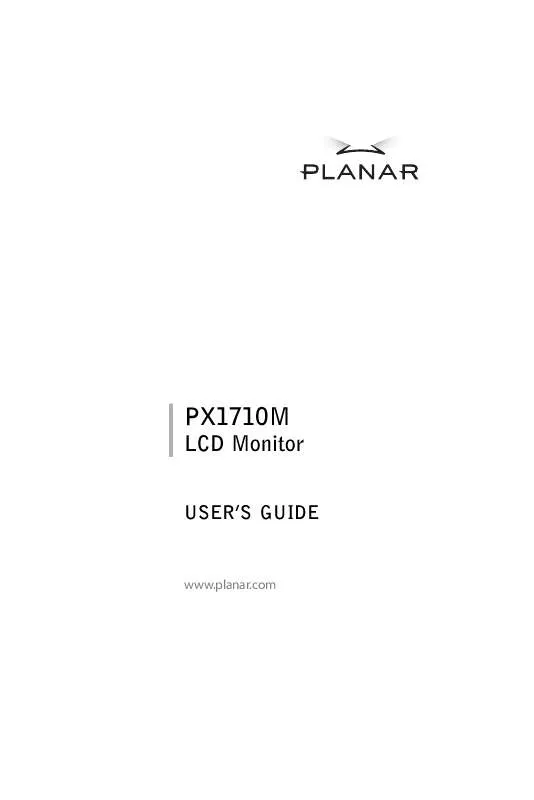User manual PLANAR PX1710M Product Manual
Lastmanuals offers a socially driven service of sharing, storing and searching manuals related to use of hardware and software : user guide, owner's manual, quick start guide, technical datasheets... DON'T FORGET : ALWAYS READ THE USER GUIDE BEFORE BUYING !!!
If this document matches the user guide, instructions manual or user manual, feature sets, schematics you are looking for, download it now. Lastmanuals provides you a fast and easy access to the user manual PLANAR PX1710M. We hope that this PLANAR PX1710M user guide will be useful to you.
Lastmanuals help download the user guide PLANAR PX1710M.
Manual abstract: user guide PLANAR PX1710MProduct Manual
Detailed instructions for use are in the User's Guide.
[. . . ] Windows is a registered trademark of Microsoft, Inc. Other brand or product names are trademarks of their respective holders.
English
1
Table of Contents
Usage Notice
Precautions
2
Introduction
About the Product Package Overview
3 4
Installation
Product Overview Start Your Installation
5 6
User Controls
Front Panel Controls How to Use the OSD Menus On-Screen Display Menus
8 9 10
Appendix
Troubleshooting Warning Singnal Product Dimensions Compatibility Modes
14 15 16 17
English
2
Usage Notice
Warning-
To prevent the risk of fire or shock hazards, do not expose this product to rain or moisture. Please do not open or disassemble the product as this may cause electric shock.
Warning-
Precautions
Follow all warnings, precautions and maintenance as recommended in this users manual to maximize the life of your unit. Do:
q q q q q
Turn off the product before cleaning. [. . . ] For the PC with DVI digital output: Connect the DVI signal cable to the connector of the display card in your computer; connect the other side to the DVI-D input port of your display. Turn on your computer, display and video source.
Notice: To ensure the LCD display can work well with your computer, please configure the display mode of your graphic card to make it less than or equal to 1280 x 1024 resolution and make sure timing of the display mode is compatible with the LCD display. We have listed the Compatibility Modes of this LCD display in appendices for your reference.
English
7
Figure 7. 1
Power Adapter & Power Cord
DVI-D Cable
VGA Cable
Audio-in Cable
English
8
User Controls
Front Panel Controls
N o / Icon C ontrol Menu button
Function
MENU
To pop the OSD menus. Select- to Select the adjustment i tems from OSD menus. Auto- To acti vate the "Auto Adjustment" functi on to obtai n an opti mum i mage. D ecreases the bri ghtness of the di splay i mage. D ecreases value of the adjustment i tems. Increases the bri ghtness of the di splay i mage. Increases value of the adjustment i tems. Green i ndi cates the di splay i s turned on. Amber i ndi cated the di splay i s i n power-save mode. Swi tches On/Off the power of the LC D di splay.
S E LE C T
Select/Auto
3
Bri ghtness Mi nus/Mi nus
4
Bri ghtness Plus/Plus
Power LED
Power Swi tch
English
9
How to Use the OSD Menus
1. Press the MENU button to pop up the on-screen menu and to select between the four Main Menus. Choose the adjustment items by pressing the SELECT button. Adjust the value of the adjustment items by pressing the 3 or 4 button. Once you dont operate the OSD menus after a pre-set time, the OSD menus will automatically disappear.
English
10
On-Screen Display Menus
First OSD Menu:
Main Menu Page 1 Auto-Adjustment Contrast Brightness Horizontal Position Vertical Position Clock Phase
No
Yes
4 Auto-Adjustment
Choose this function to obtain an optimum image.
4 Contrast
Adjusts the contrast of the display image.
4 Brightness
Adjusts the brightness of the display image.
4 Horizontal Position
Changes the horizontal position of the image.
4 Vertical Position
Changes the vertical position of the image.
4 Clock
Changes the display data frequency to match the frequency of your graphic card. When you are experiencing vertical flickering bar, use this function to make an adjustment.
4 Phase
Synchronizes the signal timing of the display to that of the graphic card. When you are experiencing unstable to flickering image, use this function to make an adjustment.
English
11
Second OSD Menu:
Main Menu Page 2 Display Mode OSD Off-Time Language Sharpness Reset
1280* 1024 FH: 80 kHz (+) FV: 75 Hz (+)
4 Display Mode
Select this function to demonstrate the display resolution, vertical refresh, and horizontal scan of the current mode.
4 OSD Off-Time
Adjust the time period for OSD menu to disappear.
4 Language
Chooses the language you need.
4 Sharpness
Adjusts the sharpness of the image.
4 Reset
Returns the display parameters of the current mode to its factory default settings.
English
12
Third OSD-Menu:
Main Menu Page 3
Vo ume l Mue t Input Select
-
0
20
40
+
4 Volume
It allows toy control the volume sound.
4 Mute
It allows you to disable the sound immediately.
4 Input Select
Allows you to select the type of signal.
English
13
Fourth OSD Menu:
Main Menu Page 4 Setting Adjustment-Red Adjustment-Green Adjustment-Blue
Color Color Color Color
9300K 6500K
Preset Custom
4 Color Setting
Adjusts the color temperature.
4 Color Adjustment-Red
Allows you to adjust the red color of the display.
4 Color Adjustment-Green 4 Color Adjustment-Blue
Allows you to adjust the green color of the display.
Allows you to adjust the blue color of the display.
English
14
Appendix
Troubleshooting
If you are experiencing trouble with the LCD display, refer to the following trouble shooting tips. [. . . ] Frequency (Hz)
70 70 60 72 75 56 60 72 75 60 70 75 60 75 67 75 75
H. Frequency (kHz)
31. 5 31. 5 31. 5 37. 9 37. 5 35. 2 37. 9 48. 1 46. 9 48. 4 56. 5 60. 0 64. 0 80. 0 35. 0 49. 7 60. 2
Planar Systems, Inc. Customer Service Suppor port: 24x7 Online Technical Support: http://www. planar. com/support 1195 NW Compton Drive Beaverton, OR 97006-1992 Tel: 1-866-PLANAR1 (866) 752-6271 Email: PlanarSupport@planar. com Hours: M-F, 5am - 5pm Pacific Time
© 2005 Planar Systems, Inc. 03/05 Planar is a registered trademark of Planar Systems, Inc. [. . . ]
DISCLAIMER TO DOWNLOAD THE USER GUIDE PLANAR PX1710M Lastmanuals offers a socially driven service of sharing, storing and searching manuals related to use of hardware and software : user guide, owner's manual, quick start guide, technical datasheets...manual PLANAR PX1710M