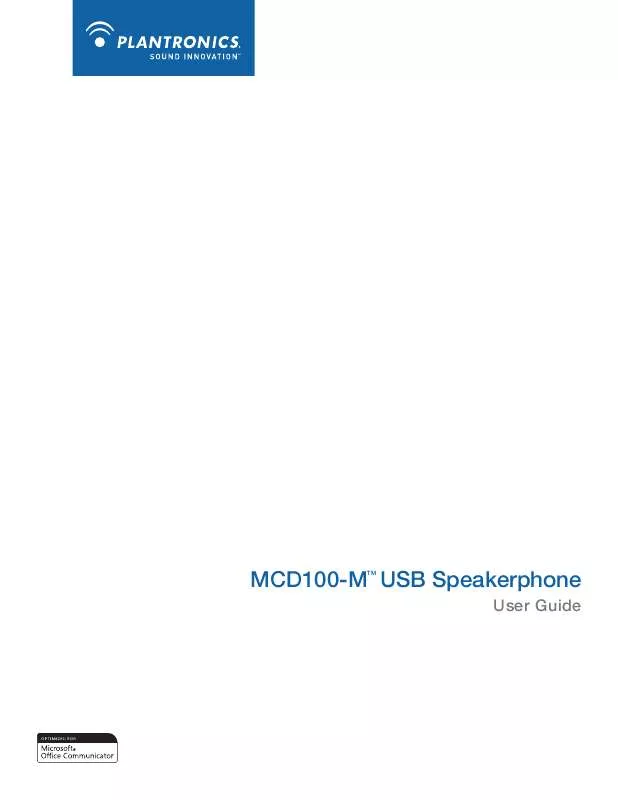User manual PLANTRONICS MCD 100M
Lastmanuals offers a socially driven service of sharing, storing and searching manuals related to use of hardware and software : user guide, owner's manual, quick start guide, technical datasheets... DON'T FORGET : ALWAYS READ THE USER GUIDE BEFORE BUYING !!!
If this document matches the user guide, instructions manual or user manual, feature sets, schematics you are looking for, download it now. Lastmanuals provides you a fast and easy access to the user manual PLANTRONICS MCD 100M. We hope that this PLANTRONICS MCD 100M user guide will be useful to you.
Lastmanuals help download the user guide PLANTRONICS MCD 100M.
Manual abstract: user guide PLANTRONICS MCD 100M
Detailed instructions for use are in the User's Guide.
[. . . ] MCD100-M USB Speakerphone
TM
User Guide
Welcome
Congratulations on purchasing your new Plantronics product. This guide contains instructions for setting up and using your Plantronics MCD100-M USB Speakerphone. The MCD100-M is a high quality USB speakerphone that is optimized for use with Microsoft® Office Communicator 2007. [. . . ] The Microsoft Office Communicator 2007 Audio and Video wizard will now guide you through 3 setup steps:
2. 2 External Speakers/Headphone Connection
The MCD100-M is equipped with 3. 5mm stereo Headphones / External Speaker connector. Connecting your computer's loudspeakers (or headphones) to the MCD100-M will disable the MCD100-M's internal speaker. Your computer's audio (music, VoIP communication, or any other) will be passed through to the external speakers, maintaining the same sound quality your computer can deliver. While the internal speaker is disabled when using this connection, the MCD100-M's internal microphone is still functional.
A) In step A you will set the Handset or Headset you want to use.
If MCD100-M is the only Microsoft Office Communicator 2007 device connected to your PC, make sure MCD100-M is selected in the drop down menu, or, make sure the headset or handset you wish to use is selected. Click Next.
2. 3 Confirming MCD100-M is Configured as Microsoft Office Communicator 2007 Speakerphone
MCD100-M works plug-and-play with Microsoft Office Communicator 2007 and requires no drivers or additional software. For most computers, MCD100-M should become the default speakerphone device when connected to your computer. To assure MCD100-M is configured properly as the Microsoft Office Communicator 2007 speakerphone, follow these steps:
Plantronics MCD100-M USB Speakerphone
5
B) In step B, you will set the Speakerphone you want to use.
Make sure the Speakerphone is set for MCD100-M by default. If it is not, select then select MCD100-M in the drop down lists under Speaker and Microphone. Click Next.
At this point you may click Test to play a tone through the MCD100-M speaker and adjust the speaker volume. For Windows XP the speaker slider will not adjust the volume on MCD100-M (because of how MCD100-M is required to enumerate to meet Microsoft Office Communicator 2007 Certification requirements) so the volume must be adjusted using the MCD100-M controls on the unit. The microphone can also be adjusted at this point using the slider. Both sliders operate correctly with Windows Vista.
NOTE This step only controls Microsoft Office Communicator 2007 system sounds. Windows system sounds must be managed through "Sounds and Audio Devices" in Control Panel. To make any further adjustments to Windows audio, do the following: For Windows XP, click on the following: "Start", "Settings", "Control Panel", and select "Sound and Audio Devices". From there select the audio tab and make any further adjustments to MCD100-M settings for Sound Playback (speaker) or Sound Recording (Microphone).
C) In step C, you will set the audio output location for your
Microsoft Office Communicator 2007 program sounds. It is recommended that you use your PC speakers for this setting if you have a sound card and speakers available because system sounds can be distracting when played through MCD100-M during a call.
Plantronics MCD100-M USB Speakerphone
6
For Windows Vista, click on the following: "Start", "Control Panel", "Hardware and Sound", "Sound Manage Audio Devices". [. . . ] 345 Encinal Street Santa Cruz, CA 95060 United States www. plantronics. com For product support contact us at www. plantronics. com/support.
© 2009 Plantronics, Inc. Plantronics, the logo design, MCD100-M, and Sound Innovation are trademarks or registered trademarks of Plantronics, Inc. Microsoft, Windows and Vista are trademarks or registered trademarks of Microsoft Corporation.
81584-01 (01. 09) [. . . ]
DISCLAIMER TO DOWNLOAD THE USER GUIDE PLANTRONICS MCD 100M Lastmanuals offers a socially driven service of sharing, storing and searching manuals related to use of hardware and software : user guide, owner's manual, quick start guide, technical datasheets...manual PLANTRONICS MCD 100M