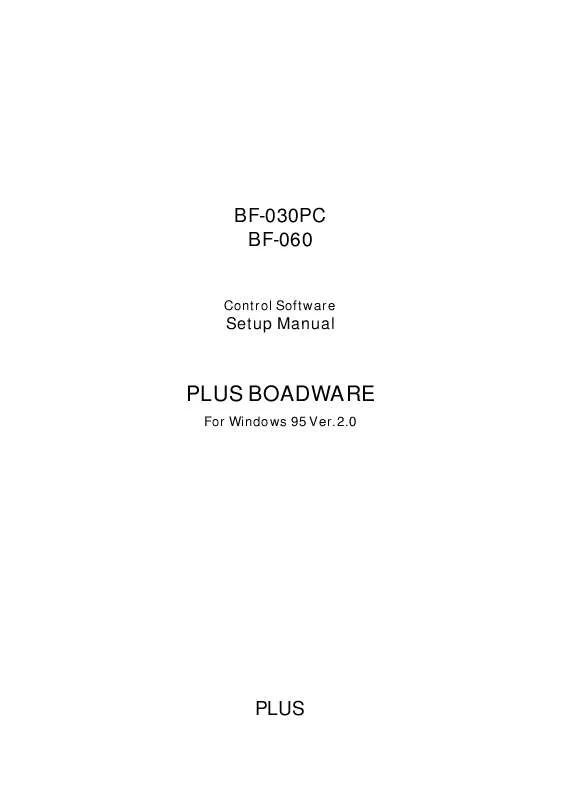User manual PLUS BF-060 Software Guide
Lastmanuals offers a socially driven service of sharing, storing and searching manuals related to use of hardware and software : user guide, owner's manual, quick start guide, technical datasheets... DON'T FORGET : ALWAYS READ THE USER GUIDE BEFORE BUYING !!!
If this document matches the user guide, instructions manual or user manual, feature sets, schematics you are looking for, download it now. Lastmanuals provides you a fast and easy access to the user manual PLUS BF-060. We hope that this PLUS BF-060 user guide will be useful to you.
Lastmanuals help download the user guide PLUS BF-060.
Manual abstract: user guide PLUS BF-060Software Guide
Detailed instructions for use are in the User's Guide.
[. . . ] Other names of companies and products mentioned are trademarks and registered trademarks of the respective companies. TM, ® and © marks are not used in this document.
COPYRIGHT
(1) The copyright of this Software belongs to the copyright holder decided by this company. The copyright covering reproduction also belongs to the copyright holder. However, the recording medium does not belong to the copyright holder. [. . . ] 2. 1 *1 If the COM Port on the PC is not DB9F but DB25F (25 pins), an interchangeable DB9F/DB25F connector can be purchased as an option.
8
2. 2 Setting Up the Copyboard BF-060
2. 2. 1 Package Contents
The following items are enclosed in the package. In the event an item listed among the package contents is found to be missing or damaged immediately request a replacement from your retail store. ·E interface board unit PC ·E connection cable (D-sub 9 pin 2m) PC ·E Setup manual (this document) ·E Setup disk (floppy disk) ·E User registration card 1 pc. 1 set 1 disk 1 copy
ADDED FUNCTIONS ·E EXTRA COPY key : Use for making an additional copy after making a copy of one side or a PC copy. ·E COPY key PC :Use to feed a copy of one side to the computer. The main unit printer will not operate at this time.
CONTROLS
EXTRA COPY key
PC COPY key
9
2. 2. 2 Setup
Setup the PC interface board according to the following procedure instructions. * Switch off all power to the main unit (electronic blackboard) and the PC before starting operations. * Touch some nearby metal (for example a door knob or aluminum sash) to discharge any static electricity built up on your body or clothes before starting operations.
(1) Loosen the screws securing the cover over the expansion slot on the lower part of the unit, and remove this cover.
cover
(2) Insert the PC interface board making sure it is correctly aligned with the slot guide and secure it in place with the screws just removed.
M3 x 6 (2 screws)
(3) Plug the PC connection cable into the PC interface board and plug the other end into the RS-232C connector on the PC. One end of the cable has a ferrite core to prevent noise (A). Connect this end to the main unit side connector. A noise suppressing ferrite core (A) is provided at one end of the cable. Make sure that this end is connected to the Copyboard connector.
(A)
(4) Switch on the main unit power and complete preparations. (5) Start up the personal computer.
* If the only serial port you can use as 25 pins instead of 9 pins, please purchase the optional 9 pin/25 pin converter connector. 10
3
SOFTWARE SETUP
3. 1 Setup
Before Installing Please be sure you have read the software license agreement at the front of this manual before installing BOARDWARE. Installation Install BOARDWARE with the procedure below. (1) Start Windows 95 or NT and insert the BOARDWARE diskette into a disk drive. (2) From the [Start], select <Settings> then choose <Control Panel>. (4) Choose the [Install/Uninstall] tabs and then select the [Install] button. At the next screen, insert the disk and select the [Next] button. It will detect the disk and display <A:SETUP. EXE> in the command line edit box. (5) If the <SETUP. EXE> is not detected, you may select the [Browse] button to select a different path. Select <SETUP. EXE> and choose the [OPEN] button. [. . . ] When this process has completed normally, the "Complete Initialize" dialog is displayed and processing moves to the main menu. Ending PLUS BOARDWARE Click the close button [X] or click <Exit> in the File menu.
4. 2 Operating Method
An explanation of how to operate PLUS BOARDWARE and the various commands is available in the online Help. You can open Help by selecting <Contents> from the Help Menu. For instructions on how to use Help, refer to the Windows manual or <How to Use Help> from the Help Menu. [. . . ]
DISCLAIMER TO DOWNLOAD THE USER GUIDE PLUS BF-060 Lastmanuals offers a socially driven service of sharing, storing and searching manuals related to use of hardware and software : user guide, owner's manual, quick start guide, technical datasheets...manual PLUS BF-060