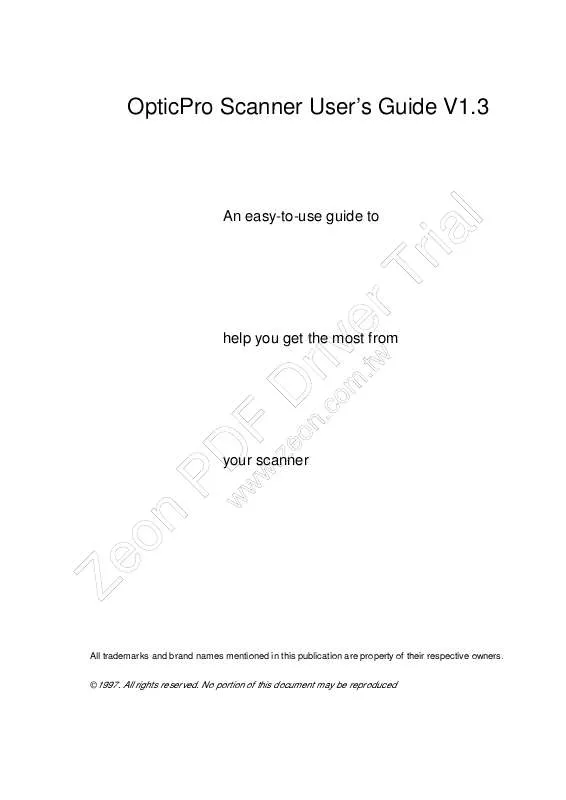User manual PLUSTEK V1.3
Lastmanuals offers a socially driven service of sharing, storing and searching manuals related to use of hardware and software : user guide, owner's manual, quick start guide, technical datasheets... DON'T FORGET : ALWAYS READ THE USER GUIDE BEFORE BUYING !!!
If this document matches the user guide, instructions manual or user manual, feature sets, schematics you are looking for, download it now. Lastmanuals provides you a fast and easy access to the user manual PLUSTEK V1.3. We hope that this PLUSTEK V1.3 user guide will be useful to you.
Lastmanuals help download the user guide PLUSTEK V1.3.
Manual abstract: user guide PLUSTEK V1.3
Detailed instructions for use are in the User's Guide.
[. . . ] OpticPro Scanner User' Guide V1. 3 s
An easy-to-use guide to
help you get the most from
e Z
n o
¤
n £-
Dww P
«þ ¨©
your scanner
F. zeo
Dn. c
riom. t
ew v
T r
i r
l a
w
All trademarks and brand names mentioned in this publication are property of their respective owners. No portion of this document may be reproduced
Introduction
Welcome to the world of ultimate office imaging. Your new scanner will help improve the professionalism of your documents by allowing you to input quality images as well as electronic text into your computer system. Like all of our products, your new scanner has been thoroughly tested and is backed by our reputation for unsurpassed dependability and customer satisfaction. [. . . ] Attention: Floppy disks only -- failur e to install the bundled softwar e in the or der outlined in the Softwar e Setup will r esult in failur e to pr oper ly oper ate your scanner !. From the Windows Program ManagerTM , choose FILE and RUN. In the Command Line field, enter the letter of your disk drive followed by SETUP. EXE (A:\SETUP. EXE), then press ENTER. Follow the on-screen instructions carefully to properly install the scanner's software to your computer. Floppy disk installation only: When Setup has finished, reset the computer and install Recognita and ImageIn.
Attention
Software Setup Troubleshooting Guide
During Setup you encounter damaged disks: Call our support line located on the back cover of ¨© this user's guide and request þreplacement disks. You can also download the Setup disk from our « -n BBS, or World Wide Web page (also see back of this guide). ¤£
Installing Additional Software
Your scanner is TWAIN compliant and functions with virtually all available TWAIN compatible scanning software. For example, if you scan a Grayscale image at a resolution of 150, the hard disk space needed to scan a letter size document will be approximately 2. 6 MB. For maximum results, set resolution to 1. 5 times your printer's line-screen.
Scan Mode
Line-art (black & white).
There are 4 modes that you can select for scanning documents: Color, Grayscale, Halftone or
Line-art comprises of documents that have only two values (black and white). Use line-art for
scanning text documents created with a laserjet, inkjet or bubblejet printer (no photographs or other images).
Grayscale captures more than two gray values during scanning. Your scanner supports 256
levels of gray, and it's the best choice when inputting documents that contain photographs or other detailed pictures.
Halftone is a method of emulating a grayscale by varying the sizes of pixels. Black areas
consist of large black dots, while lighter areas comprise of smaller black dots. Halftone is a good choice if you want to scan documents that contain pictures and other detailed images without using much hard disk space.
Color captures more than 16. 7 million colors during scanning (24 bits) and a over a billion
colors (30-bits) and is the best choice for scanning pictures and documents that contain color.
Brightness and Contrast
Brightness is the amount of light that is concentrated onto a document while it is being ¨© «þ by sliding the button located between the arrows either left or scanned. Adjust the brightness -n ¤£ down if characters are thick and dark, and up if characters are thin. Turn the brightness
values for high and low tones. For example, use contrast to eliminate noise or shading on Black & White and Grayscale scans, or to "clean-up" color scans.
Scanning Hints
If scanning B/W images, match the DPI of the scanner to the resolution. For example, if you have a 300 dpi scanner, then set the resolution to 300. The Flatbed Scanner is 300 by 600, so set the B/W scanning resolution to 300. When not scanning using B/W, but rather Grayscale, we find that a resolution of 150 works extremely well. Note: Sometimes increasing the brightness and contrast can help improve image quality.
n o e Z
F. zeo Dww Pw
l ia r T r ew ivm. t ro Dn. c
Contrast adjusts the tonal range of an image by lowering mid-tone values and increasing
8
When scanning in color, remember that 24 to 30 bits of information can take up a lot of disk space. If you're going to scan a color image and then print it out, scan at 200 dpi. If you are going to scan a color image just to experiment, scan at about 100 dpi to conserve hard disk space.
n o e Z
¤£
F. zeo Dww Pw
þ n« ¨©
l ia r T r ew ivm. t ro Dn. c
9
Chapter IV. [. . . ] For further assistance call our customer support phone number listed on the back cover of this guide. One of our representatives will be happy to assist you between Monday through Friday pacific time. To avoid any delays, please have the following information available before calling: · · · · · · · · Product name and model number. Your computers manufacturer and its model number. [. . . ]
DISCLAIMER TO DOWNLOAD THE USER GUIDE PLUSTEK V1.3 Lastmanuals offers a socially driven service of sharing, storing and searching manuals related to use of hardware and software : user guide, owner's manual, quick start guide, technical datasheets...manual PLUSTEK V1.3