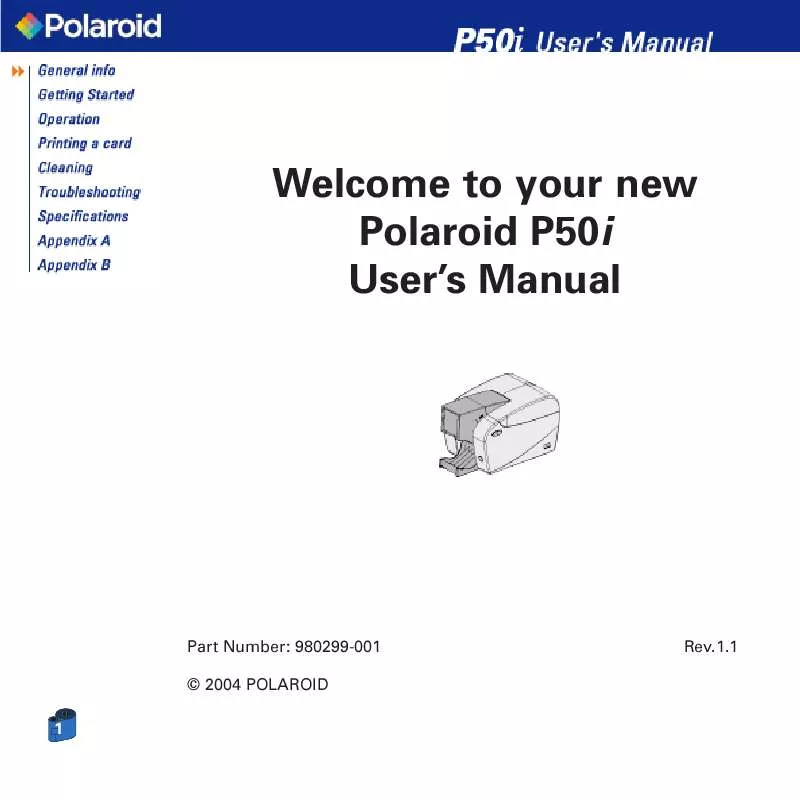User manual POLAROID 50I
Lastmanuals offers a socially driven service of sharing, storing and searching manuals related to use of hardware and software : user guide, owner's manual, quick start guide, technical datasheets... DON'T FORGET : ALWAYS READ THE USER GUIDE BEFORE BUYING !!!
If this document matches the user guide, instructions manual or user manual, feature sets, schematics you are looking for, download it now. Lastmanuals provides you a fast and easy access to the user manual POLAROID 50I. We hope that this POLAROID 50I user guide will be useful to you.
Lastmanuals help download the user guide POLAROID 50I.
Manual abstract: user guide POLAROID 50I
Detailed instructions for use are in the User's Guide.
[. . . ] Welcome to your new Polaroid P50i User's Manual
Part Number: 980299-001 © 2004 POLAROID 1
Rev. 1. 1
FOREWORD
This manual contains installation and operation information for the Polaroid P50i Series card printers.
RETURN MATERIALS AUTHORIZATION
Before returning any equipment to Polaroid for in-warranty or out-of-warranty repair, contact Repair Administration for a Return Materials Authorization (RMA) number. Repack the equipment in the original packing material and mark the RMA number clearly on the outside. Ship the equipment, freight prepaid, to the address below: Polaroid Digital ID Systems 4650 Executive Blvd. Ft. Wayne, IN 46808 www. polaroid-id. com Free number: 1-866-484-0611
COPYRIGHT NOTICE
This document contains information proprietary to Polaroid. [. . . ] Now that you have loaded media and set up the printer driver, the P50i Printer is ready to print.
23
3 · 3 Printing a sample card:
Follow the steps to print your first card 1· Go to the Microsoft Word Software. 2· If the printer was not selected as the default printer, go to the file menu and Select Printer and choose Polaroid P50i Card Printer in the printer names list. Then Close the print dialog box.
3· Come back to file menu and choose Page Setup. 4· Select Size tab and in Paper Size choose Card. Then select the orientation: "landscape". 5· Go to Margins tab, set the top, bottom, left and right margins to O (zero) values (for P50i only). 6· Press OK to close Page Setup window. 7· The card appears on the screen. 8· Design a card with both black and colored text and with colored pictures (for P50i printer only) as follows:
Build the World with us!http://www. polaroid-id. com
9· Once you are ready to print, go to File and select Print 10· The printer will feed in a card and start printing (the data download time will vary depending on the complexity of the card design and the processing speed of the computer). 11· Once the printing job is achieved the card is ejected from the printer.
24
4
CLEANING
PROTECT YOUR FACTORY WARRANTY!The recommended maintenance procedures must be performed to maintain your factory warranty. Other than the recommanded cleaning procedures described in this manual, allow only Polaroid authorized technicians to service the P50i Printer. NEVER loosen, tighten, adjust, or bend, etc. NEVER use a high pressure air compressor to remove particles in the printer.
25
4 · 1 Cleaning System
Your P50i Printer includes a simple cleaning system using Pre-Saturated Cleaning Cards provided. The regular use of these cards will clean and maintain important parts of your printer that cannot be reached: including the Print Head the Transport Rollers and Magnetic Encoder Station (optional feature). WHEN TO CLEAN Every 1000 cards approximately using 5-panel color ribbon cassette.
HOW TO CLEAN 1 · Leave power on. Press on both sides the Cover Release buttons to open cover and remove ribbon cartridge. 2 · Insert one Pre-Saturated Cleaning Card through the bottom slot of the Card feeder.
3 · Press the multi function control button for a few seconds. The card will feed into the printer and carry out the cleaning process. Repeat the process with a new Cleaning card if necessary.
26
4 · 2 Cleaning the Print Head
A cleaning using the cleaning system with cards usually suffices. However, a separate Print head cleaning using swabs can remove more stubborn deposits when print anomalies persist. [. . . ] D1 · Perform a cleaning of the Print Head (See 4 · 2 Cleaning the Print Head). D2 · Replace Cleaning Roller (See 4 · 3 Card Cleaning Cartridge).
32
· No printing on the card. Possible Cause A · Ribbon cartridge may not be installed in the printer. B · Cards may not meet specifications. [. . . ]
DISCLAIMER TO DOWNLOAD THE USER GUIDE POLAROID 50I Lastmanuals offers a socially driven service of sharing, storing and searching manuals related to use of hardware and software : user guide, owner's manual, quick start guide, technical datasheets...manual POLAROID 50I