User manual POLAROID ID642
Lastmanuals offers a socially driven service of sharing, storing and searching manuals related to use of hardware and software : user guide, owner's manual, quick start guide, technical datasheets... DON'T FORGET : ALWAYS READ THE USER GUIDE BEFORE BUYING !!!
If this document matches the user guide, instructions manual or user manual, feature sets, schematics you are looking for, download it now. Lastmanuals provides you a fast and easy access to the user manual POLAROID ID642. We hope that this POLAROID ID642 user guide will be useful to you.
Lastmanuals help download the user guide POLAROID ID642.
You may also download the following manuals related to this product:
Manual abstract: user guide POLAROID ID642
Detailed instructions for use are in the User's Guide.
[. . . ] iD642h USER MANUAL
© 2012 All Rights Reserved. Windows and the Windows logo are registered trademarks of Microsoft Corporation. All other trademarks are the property of their respective companies.
Introduction . . . . . . . . . . . . . . . . . . . . . . . . . . . . . . . . . . . . . . . . . . . . . . . . . . . . . . . . . . . . . . . . . . . . . . . . . . . . . . . . . . . . . . . . . . . . . . . . . . . . . . . . . . . . . . . . . . . . . . . . . . . . . . . . . . 2 Getting to Know Your Camera . . . . . . . . . . . . . . . . . . . . . . . . . . . . . . . . . . . . . . . . . . . . . . . . . . . . . . . . . . . . . . . . . . . . . . . . . . . . . . . . . . . . . . . . . . . . . . . . . . . . . . [. . . ] Press the MENU button to enter the Delete Menu. Press the UP button or the DOWN button to select from the following options:
- ‘Yes’: to delete the selected photo. - ‘No’: to exit the menu without deleting the selected photo. - ‘ All’: to delete all captured photos. You will be asked to reconfirm: Select ‘Yes’ to delete all photos or ‘No’ to exit without deleting and return to the Photo Thumbnail view. 5) 6) Once a selection has been made, press the OK/Shutter button to confirm the selection. To exit the Delete Menu at any time and return to the Photo Thumbnail view, press the MODE button.
17
The following icons appear on the LCD screen and indicate the selected menu options and camera status. Item Function Capture Mode 1 Video Capture Mode 2 Resolution Photo: 3M, 5M, 8M, 12M Video: 720P30, WVGAP60, WVGAP30, VGA, QVGA On / Off Battery power is full 4 5 6 7 Battery Indicator Empty battery Zoom Indicator White Balance Micro SD Card Indication used as storage for PHOTOS and VIDEOS Photo/Video Counter 8 Indicator Shows available time for recording VIDEO. Shows zoom range Auto, Sunny, Cloudy, Fluorescent, Incandescent The Micro SD card is inserted and will be Description Photo Capture Mode
3
Self-Timer
18
Each camcorder mode has a set of menus specific to that mode. The general Camcorder Settings can also be accessed from the menu.
1) 2)
Press the MENU ( Press the UP the current mode.
) button to open the main menus for the current mode. button to scroll between the various menus for
button or the DOWN
3) 4)
Press the OK/Shutter button to select and open the highlighted menu option. Press the UP button or the DOWN button to scroll between the various options
within the selected menu. 5) 6) Press the OK/Shutter button to confirm and save the highlighted menu option. Changes made to these options will remain until you decide to change them again at a later time. 7) At any time you can press the MENU button to exit the sub menus and return to the Main menu screen. Press the MENU button again to exit the Main menu screen and return to the previous mode.
Note: The camcorder will remain in the last setting when it is turned OFF and ON again
19
The following are the menus and menu options that appear in your camera’s Photo/Video Capture Modes and Setup Mode:
To enter the Video Capture Mode Menus: 1) 2) Once in Video Capture Mode, press the MENU button. Video icon then press the OK/Shutter button to enter the Video Mode setup
Quality
The Quality menu allows you to select the desired quality level of the images taken by your camera. Keep in mind that images with a higher image quality level will also take up more memory on your camera.
Super Fine(Default) Fine Normal 720P30 WVGAP60 WVGAP30 VGA QVGA
VIDEO quality setting
Resolution
The Resolution menu allows you to choose the desired size of the images taken by your camera. Keep in mind that images with a higher resolution will also take up more of your camera’s memory.
1280x720, up to 30fps 848x480, up to 60fps 848x480, up to 30fps 640x480, up to 30fps 320x240, up to 30fps
To enter the Photo Capture Mode Menus: 1) 2) Once in Photo Capture Mode, press the MENU button. Select the Photo icon then press the OK/Shutter button to enter the Photo Capture
Mode setup Menus.
20
Quality
The Quality menu allows you to select the desired quality level of the images taken
Super Fine Fine(Default) by your camera. Keep in mind that images Normal
with a higher image quality level will also take up more memory on your camera.
PHOTO quality setting
3M pixel resolution The Size menu allows you to choose the (default) desired size of the images taken by your 5M pixel resolution camera. Keep in mind that images with a 8M pixel resolution Size
higher resolution will also take up more of your camera’s memory.
2048 x 1536 pixels 2592 x 1944 pixels 3200 x 2400 pixels 4000 x 3000 pixels Self-timer selected, 10 sec delay
12M pixel resolution On
Self-timer
The Self-Timer menu allows you to set a delay between the time that the camera’s Shutter button is pressed and the actual capture of the picture. [. . . ] THIS WARRANTY SHALL NOT EXTEND TO ANYONE OTHER THAN THE ORIGINAL CONSUMER WHO PURCHASED THE PRODUCT AND IS NOT TRANSFERABLE.
Some countries, states or provinces do not allow the exclusion or limitation of incidental or consequential damages or allow limitations on warranties, so limitation or exclusions may not apply to you. This warranty gives you specific legal rights, and you may have other rights that vary from state to state or province to province. Contact your authorized retailer to determine if another warranty applies.
This product is manufactured, distributed and sold by SAKAR International, Inc. Polaroid, Polaroid & Pixel, Made in Polaroid and Polaroid Classic Border Logo are trademarks of PLR IP Holdings, LLC, used under license. [. . . ]
DISCLAIMER TO DOWNLOAD THE USER GUIDE POLAROID ID642 Lastmanuals offers a socially driven service of sharing, storing and searching manuals related to use of hardware and software : user guide, owner's manual, quick start guide, technical datasheets...manual POLAROID ID642

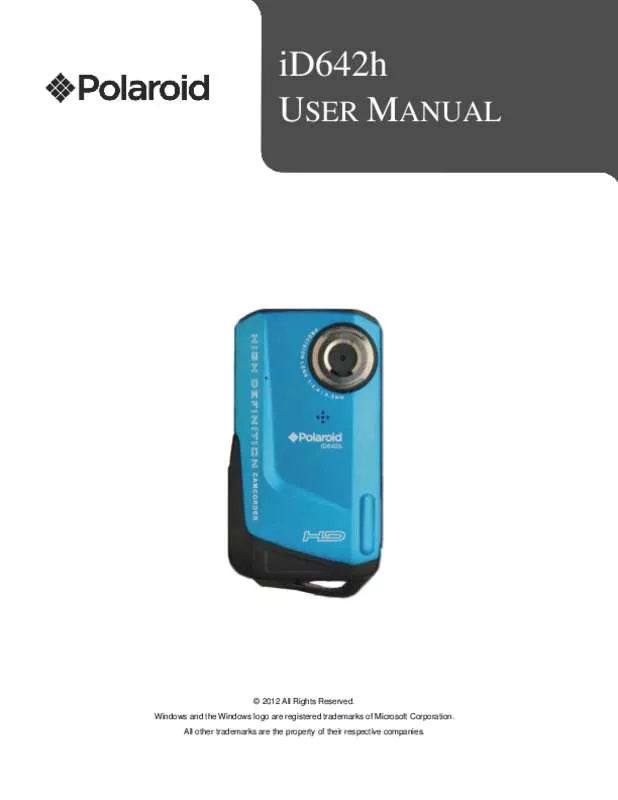
 POLAROID ID642 QUICK START GUIDE (1319 ko)
POLAROID ID642 QUICK START GUIDE (1319 ko)
