User manual POLAROID P100I
Lastmanuals offers a socially driven service of sharing, storing and searching manuals related to use of hardware and software : user guide, owner's manual, quick start guide, technical datasheets... DON'T FORGET : ALWAYS READ THE USER GUIDE BEFORE BUYING !!!
If this document matches the user guide, instructions manual or user manual, feature sets, schematics you are looking for, download it now. Lastmanuals provides you a fast and easy access to the user manual POLAROID P100I. We hope that this POLAROID P100I user guide will be useful to you.
Lastmanuals help download the user guide POLAROID P100I.
You may also download the following manuals related to this product:
Manual abstract: user guide POLAROID P100I
Detailed instructions for use are in the User's Guide.
[. . . ] Polaroid
General Information Getting Started Operation Printing a Card Cleaning Troubleshooting Specifications Appendix A Appendix B Appendix C
P100i User's Manual
User's Manual
P100i
User's Manual No. 980497-0012
© 2004 Polaroid Corporation
Rev. A
Polaroid
General Information Getting Started Operation Printing a Card Cleaning Troubleshooting Specifications Appendix A Appendix B Appendix C
P100i User's Manual
FOREWORD
This manual contains installation and operation information for the Polaroid P100i Series card printers.
RETURN MATERIALS AUTHORIZATION
Before returning any equipment to Polaroid for in-warranty or out-of-warranty repair, contact Repair Administration for a Return Materials Authorization (RMA) number. Repack the equipment in the original packing material and mark the RMA number clearly on the outside. [. . . ] If you need to change settings for a Magnetic Encoder, select Encoder settings button. 2· On the General tab select card orientation: Landscape or portrait - Select "Landscape". (In Windows NT, this is located under Document Defaults when you right mouse click from your driver icon. In Windows 2000 and XP, it is located under Print preferences. ) 3· In the Ribbon section, the ribbon type is automatically detected and enabled for you. 3a· You can click on "ribbon Info" and see how many panels are left. 4· In the same tab, go to Black Panel area and select Text Only. This option allows the text printing using the Black Resin Panel from the Color Ribbon. 5· Close the P100i Printer screen. Now that you have loaded media and set up the printer driver, the P100i Printer is ready to print.
23
Polaroid
GeneralInformation General Info. GettingStarted Getting Started Operation Operation Printinga Card Printing a Card Cleaning Cleaning Troubleshooting Troubleshooting Specifications Specifications AppendixA Appendix A AppendixB Appendix B AppendixC Appendix C
P100i User's Manual Manual
3·3. Printing a Sample Card:
Follow the steps to print your first card - Go to the Microsoft Word Software. - If the printer was not selected as the default printer, go to the File menu and Select Printer and choose Polaroid P100i Card Printer or i Series parallel card printer in the printer names list. - Come back to File menu and choose Page Setup. - Select Paper Size tab and in Paper Size choose Card. Then select the orientation: "landscape". - Go to Margins tab, put the Top, Bottom, Left, and Right margins with O values. - Design a card with 2 sides as follows:
Front Side
Build the World with us!http://www. polaroid-id. com
If found return to: http://www. polaroid. com
Back Side
- Once you are ready to print, go to File and point Print. - The printer will feed in a card and start printing ( the data download time will vary depending on the complexity of the card design and the processing speed of your computer).
24
Polaroid
General Information Getting Started Operation Printing a Card Cleaning Troubleshooting Specifications Appendix A Appendix B Appendix C
P100i User's Manual
CLEANING
PROTECT YOUR FACTORY WARRANTY!The recommended maintenance procedures must be performed to maintain your factory warranty. Other than the recommended cleaning procedures described in this manual, allow only Polaroid authorized technicians to service the P100i Printer. NEVER loosen, tighten, adjust, or bend, etc. [. . . ] The magnetic stripe must be flush to the surface of the card to work properly. Never use taped-on magnetic stripes.
42
Polaroid
General Information Getting Started Operation Printing a Card Cleaning Troubleshooting Specifications Appendix A Appendix B Appendix C
P100i User's Manual
B. ·MAGNETIC ENCODER CLEANING There exists two different processes to clean the Magnetic Stripe Encoder. The first process consists of a standard cleaning of the printer. This cleans the most important parts of the printer; including the Print head, Transport Roller and Magnetic Stripe Encoder (refer to chapter 4 "Cleaning" for more instructions). [. . . ]
DISCLAIMER TO DOWNLOAD THE USER GUIDE POLAROID P100I Lastmanuals offers a socially driven service of sharing, storing and searching manuals related to use of hardware and software : user guide, owner's manual, quick start guide, technical datasheets...manual POLAROID P100I

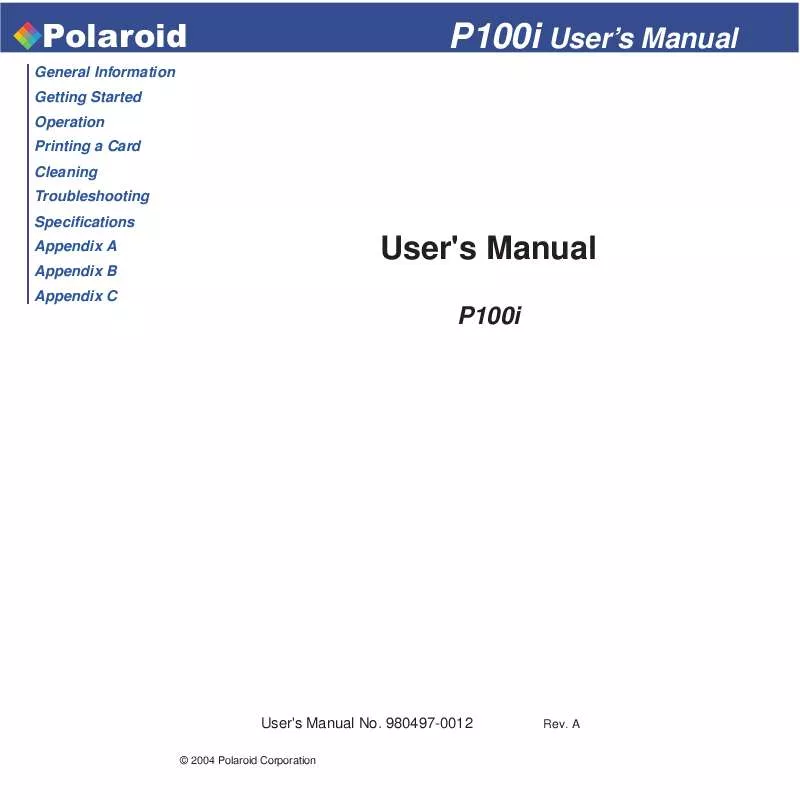
 POLAROID P100I QUICKSTART GUIDE (604 ko)
POLAROID P100I QUICKSTART GUIDE (604 ko)
 POLAROID P100I QUICK START GUIDE (608 ko)
POLAROID P100I QUICK START GUIDE (608 ko)
