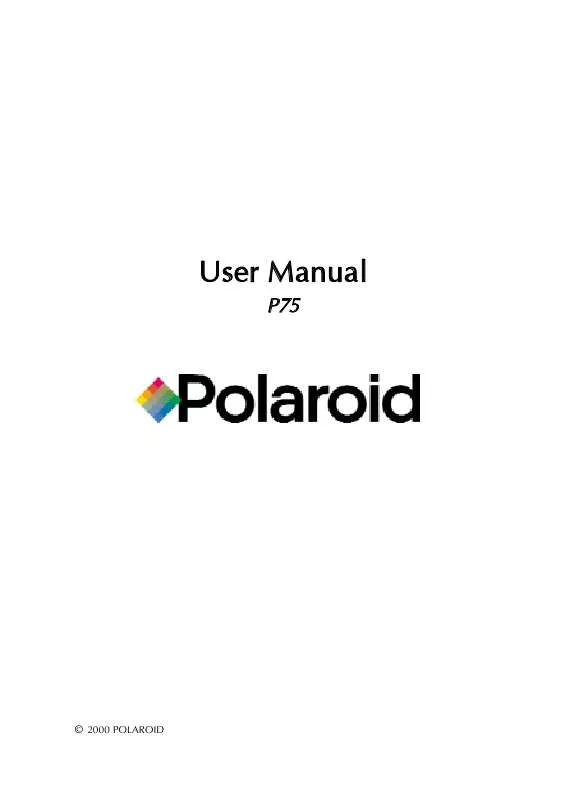User manual POLAROID P75 PRINTER
Lastmanuals offers a socially driven service of sharing, storing and searching manuals related to use of hardware and software : user guide, owner's manual, quick start guide, technical datasheets... DON'T FORGET : ALWAYS READ THE USER GUIDE BEFORE BUYING !!!
If this document matches the user guide, instructions manual or user manual, feature sets, schematics you are looking for, download it now. Lastmanuals provides you a fast and easy access to the user manual POLAROID P75 PRINTER. We hope that this POLAROID P75 PRINTER user guide will be useful to you.
Lastmanuals help download the user guide POLAROID P75 PRINTER.
Manual abstract: user guide POLAROID P75 PRINTER
Detailed instructions for use are in the User's Guide.
[. . . ] User Manual
P75
© 2000 POLAROID
FOREWORD
This manual contains installation and operation information for the Polaroid 75 Series card printers manufactured by Polaroid Corporation.
RETURN MATERIALS AUTHORIZATION
Before returning any equipment (camera or printer) to Polaroid Corporation for in-warranty or outof-warranty repair, contact Repair Administration for a Return Materials Authorization (RMA) number. Repack the equipment in the original packing material and mark the RMA number clearly on the outside. Ship the equipment, freight prepaid, to the address given to you by Repair Administration.
COPYRIGHT NOTICE
This document contains information proprietary to Polaroid Corporation. This document and the information contained within is copyrighted by Polaroid Corporation and may not be duplicated in full or in part by any person without written approval from Polaroid. [. . . ] The second line of display clarifies the function of the two [NEXT] and [SELECT] press buttons relative to the current menu item.
2. 9
Printer Model Number Printer Firmware Version
PRINTER INFO
Number of impressions GO TO MAIN MENU CLEAN PRINT HEAD To clean the Thermal Print Head and card transport system
CLEANING
CLEAN MAG. HEAD To clean the magnetic Encoder Head GO TO MAIN MENU
READY
SELF TEST
TEST PATERN To print a printer test card PRINT PARAMETERS To print a test card showing the operating parameter settings of the printers MAG - PARAMETERS To print a test card showing the operating parameter settings of magnetic encoder. GO TO MAIN MENU Ribbon type To show the type of ribbon installed. It may not match the ribbon physically installed until the installed ribbon has been selected through the driver Offset X: aa-Y:bb To show the X print location offset value in pixels (aa) To show the Y print location offset value in pixels (bb) Mag. Option: cccc To show the setting of the magnetic encoder as (cccc), which can be: - HICO (high coercivity) - LOCO (low coercivity) - NONE (no encoder present) Color Parameters To show the intensity values of Yellow (Y), Magenta (M) and Cyan (C) panels and contrast value of Black Resin (K) Panel. GO TO MAIN MENU
PRINTER DEFAULTS
2. 10
3 STARTING TO PRINT CARDS
Printing with the P75 Printer requires the Windows printer driver, the Windows ID Card Maker application software package or printer command level programming through the printer interface. The P75 Card Printer can be used with any Windows 95/98 and Windows NT 4. 0 software application program, using the drivers provided with the printer. This section contains information on the printing of a sample card in color (using the 5-Panel color ribbon YMCKO) and the Windows printer driver.
BEFORE installing updated printer driver versions, always delete the existing printer driver version from your computer.
3. 1
TO INSTALL THE P75 PRINTER DRIVER IN WINDOWS 95/98, USE THE FOLLOWING STEPS: IMPORTANT NOTE - ENSURE THAT YOUR PC PRINTER PORT IS SET TO STANDARD MODE AND ALSO ENSURE THAT YOU HAVE DELETED ANY PREVIOUS VERSIONS OF THIS PRINTER DRIVER. IF YOU HAVE ANY DOUBTS PLEASE CONTACT YOUR IT DEPARTMENT. This installation uses floppy drive 'A' as the installation drive with the printer used as stand alone. 7.
Start your computer and then Windows. Insert your 'POLAROID Software' diskette into the drive 'A'. Under Windows click the Start button, select Settings, then Printers. Double click on the Add Printer icon and also Next. Ensure Local Printer is selected and click on Next. Click on Have Disk and then type in 'A:\win95' and click OK. P75 CARD PRINTER should be displayed after which click on Next. Choose LPT1 : ECP Printer Port, click on Next, select Yes to set as Default Printer and click on Finish to install.
8.
The Printer Wizard will copy the necessary files to the PC for you and the P75 printer driver installation will be completed.
TO INSTALL THE P75 PRINTER DRIVER IN WINDOWS NT4. 0:
Ensure that you have administrative privileges to perform this installation or contact your IT department. Set printer as Not Shared for stand alone use. Use the steps provided for Windows 95/98 installation with the exception of step 6. A where you must type in 'A:\nt40' instead and click OK.
3. 2
Once the printer driver has been successfully installed, you will need to configure it for your printer. This driver provides control of several printer features when printing from Windows applications. These features are accessed through the P75 Plastic Card Printer Properties. [. . . ] Dye Sublimation printing requires dye sublimation ribbons, with either black or cyan, magenta, and yellow (plus black resin) panels. Measured without card feeder and card hopper.
6. 3
Options
· · · · · · ·
RS-232C serial port Smart Card Contact Station (0. 76mm cards only) Magnetic Encoder (0. 76mm cards only) Extended Warranty program Hot Swap Warranty program Cleaning supplies Service Manual
Use only Polaroid-approved card and ribbon media. Using non-approved card or ribbon media can void your warranty. Refer to the Accessories section for more information about Card and Ribbon Media available from Polaroid.
6. 4
APPENDIX A - MAGNETIC CARD STRIPE ENCODER
Operation and maintenance requirements for the P75 Printer with the optional magnetic card stripe encoder. [. . . ]
DISCLAIMER TO DOWNLOAD THE USER GUIDE POLAROID P75 PRINTER Lastmanuals offers a socially driven service of sharing, storing and searching manuals related to use of hardware and software : user guide, owner's manual, quick start guide, technical datasheets...manual POLAROID P75 PRINTER