User manual POLAROID P75I
Lastmanuals offers a socially driven service of sharing, storing and searching manuals related to use of hardware and software : user guide, owner's manual, quick start guide, technical datasheets... DON'T FORGET : ALWAYS READ THE USER GUIDE BEFORE BUYING !!!
If this document matches the user guide, instructions manual or user manual, feature sets, schematics you are looking for, download it now. Lastmanuals provides you a fast and easy access to the user manual POLAROID P75I. We hope that this POLAROID P75I user guide will be useful to you.
Lastmanuals help download the user guide POLAROID P75I.
You may also download the following manuals related to this product:
Manual abstract: user guide POLAROID P75I
Detailed instructions for use are in the User's Guide.
[. . . ] Getting Started Operation Printing a Card Cleaning Troubleshooting Specifications Appendix A Appendix B Appendix C
User's Manual
P75i
User's Manual No. 980496-001
© 2004 ZIH Corp.
Rev. A
P75i User's Manual
General Info. Getting Started Operation
This manual contains installation and operation information for the Polaroid P75i Series card printers.
FOREWORD
Printing a Card Cleaning Troubleshooting Specifications Appendix A Appendix B Appendix C
RETURN MATERIALS AUTHORIZATION
Before returning any equipment to Polaroid for in-warranty or out-of-warranty repair, contact Repair Administration for a Return Materials Authorization (RMA) number. [. . . ] 4· In the same tab, go to Black Panel area and select Text Only. This option allows text printing using the Black Resin Panel from the Color Ribbon.
Set Printer Driver Options:
The P75i Printer screen appears. Change the options as follows: 1· On the Device Settings tab the magnetic encoder feature is automatically enabled. If you need to change settings for a Magnetic Encoder, select Magnetic Encoder settings button.
19
P75i User's Manual
General Info. Getting Started Operation Printing a Card Cleaning Troubleshooting Specifications Appendix A Appendix B Appendix C
Print a sample card:
Follow the steps below to print your first card
Go to the Microsoft Word Software. If the printer was not selected as the default printer, go to the File menu, Select Printer and choose Polaroid P75i Card Printer from the printer names list. Come back to the File menu and choose Page Setup. Select Paper Size tab and in Paper Size choose Card. Then select the orientation: "landscape".
Build the World with us!http://www. polaroid-id. com
Go to Margins tab, put the Top, Bottom, Left and Right margins with O values. The card appears on the screen.
20
P75i User's Manual
General Info. Getting Started Operation Printing a Card Cleaning Troubleshooting Specifications Appendix A Appendix B Appendix C
CLEANING
PROTECT WARRANTY!YOUR FACTORY
The recommended maintenance procedures must be performed to maintain your factory warranty. Other than the recommended cleaning procedures described in this manual, allow only Polaroid authorized technicians to service the P75i Printer. NEVER loosen, tighten, adjust, or bend, etc. NEVER use a shop air compressor to remove particles in the printer.
21
P75i User's Manual
General Info. Getting Started Operation Printing a Card Cleaning Troubleshooting Specifications Appendix A Appendix B Appendix C
CLEAN PRINTER
CLEANING SYSTEM
Your P75i Printer includes a simple cleaning system using the Pre-Saturated Cleaning Cards provided. The regular use of these cards will clean and maintain important parts of your printer: including the Print Head and Transport Rollers.
WHEN TO CLEAN
When LCD screen reports message.
HOW TO CLEAN
1. Open Cover and release Print Head Bracket to remove ribbon. Insert one Pre-Saturated Cleaning Card (provided) through slot on the side of the Card Feeder Cover. Press the right Panel Button for a few seconds. The card will feed into printer and carry out the cleaning process. [. . . ] Getting Started Operation Printing a Card Cleaning Troubleshooting Specifications Appendix A Appendix B Appendix C
B - MAGNETIC ENCODER CLEANING There exists two different processes to clean the Magnetic Stripe Encoder. The first process consists of a standard cleaning of the printer. This cleans the most important parts of the printer; including the Print head, Transport Roller and Magnetic Stripe Encoder (refer to chapter 4 "Cleaning" for more instructions). The second process consists of a cleaning of the Magnetic Encoder using the Menu Button from the LCD Display. [. . . ]
DISCLAIMER TO DOWNLOAD THE USER GUIDE POLAROID P75I Lastmanuals offers a socially driven service of sharing, storing and searching manuals related to use of hardware and software : user guide, owner's manual, quick start guide, technical datasheets...manual POLAROID P75I

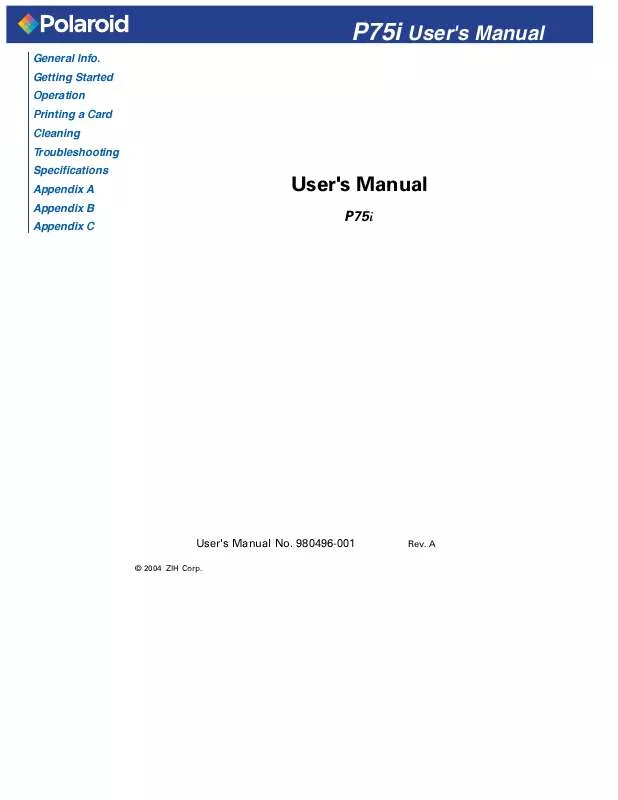
 POLAROID P75I QUICKSTART GUIDE (604 ko)
POLAROID P75I QUICKSTART GUIDE (604 ko)
 POLAROID P75I QUICK START GUIDE (608 ko)
POLAROID P75I QUICK START GUIDE (608 ko)
