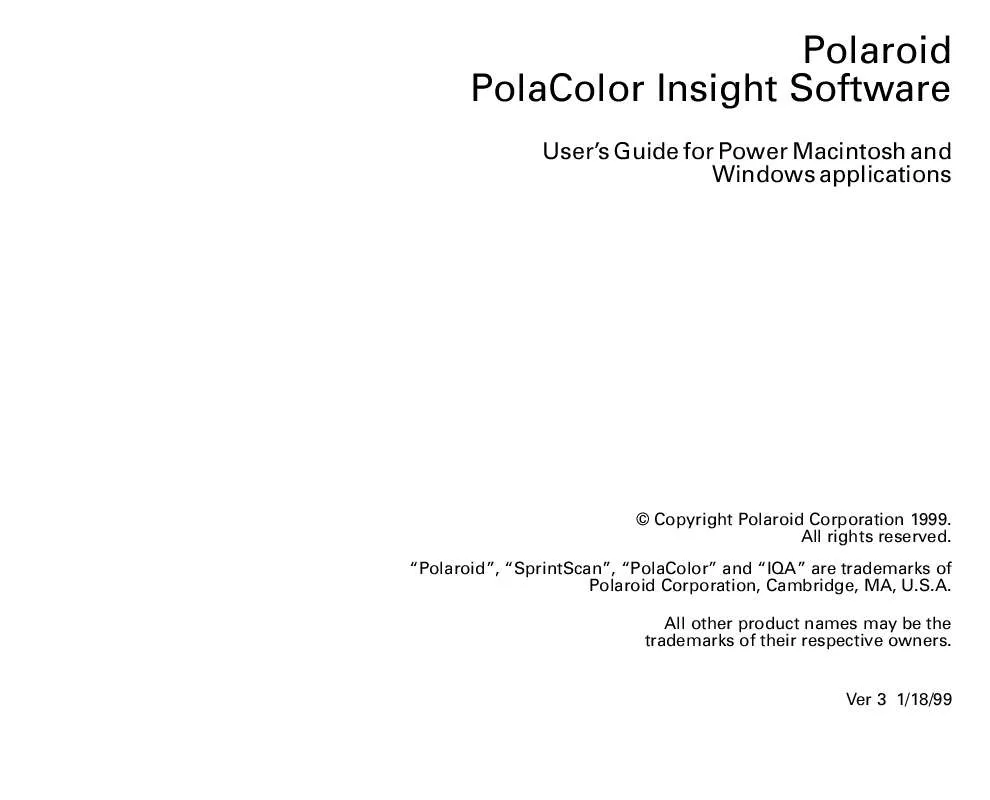User manual POLAROID POLACOLOR INSIGHT VERSION 3.0
Lastmanuals offers a socially driven service of sharing, storing and searching manuals related to use of hardware and software : user guide, owner's manual, quick start guide, technical datasheets... DON'T FORGET : ALWAYS READ THE USER GUIDE BEFORE BUYING !!!
If this document matches the user guide, instructions manual or user manual, feature sets, schematics you are looking for, download it now. Lastmanuals provides you a fast and easy access to the user manual POLAROID POLACOLOR INSIGHT VERSION 3.0. We hope that this POLAROID POLACOLOR INSIGHT VERSION 3.0 user guide will be useful to you.
Lastmanuals help download the user guide POLAROID POLACOLOR INSIGHT VERSION 3.0.
Manual abstract: user guide POLAROID POLACOLOR INSIGHT VERSION 3.0
Detailed instructions for use are in the User's Guide.
[. . . ] Polaroid PolaColor Insight Software
User's Guide for Power Macintosh and Windows applications
© Copyright Polaroid Corporation 1999. "Polaroid", "SprintScan", "PolaColor" and "IQA" are trademarks of Polaroid Corporation, Cambridge, MA, U. S. A. All other product names may be the trademarks of their respective owners.
Ver 3 1/18/99
Table of Contents
1 Introduction Features Compatible scanners What you can scan Output file choices Preview scan Final scan Saving scan settings System requirements Power Macintosh systems PC systems How to use this manual Scanner connection and setup instructions Getting assistance 2 Quick start Typical PolaColor Insight software workflow Typical scanning steps
7 8 8 8 8 9 10 10 11 11 11 12 13 13 14 14 14
2
3 PolaColor Insight basics Navigating in the PolaColor Insight window Menus File menu Edit menu View menu Scanner menu Scripting menu Help menu Apple menu Context menus Macintosh context menus PC context menus Toolbar buttons Status Bar Help Features 4 Getting started Starting the PolaColor Insight program Choosing a scanner Naming a job
16 16 19 20 21 21 22 22 22 23 24 24 25 25 26 26 27 27 28 29
3
4 Getting started (continued) Saving and using job settings Choosing settings for first-time use Creating new default job settings Exporting current job settings for later use Importing job settings Changing preferences 5 Previewing your scan Preview overview Choosing film and monitor profiles Doing a preview scan Flipping the picture Rotating the picture Cropping the preview 6 Correcting and enhancing the image Correction overview Using split view Zooming and panning Zooming in Zooming out Panning Automatically adjusting lightness 30 30 31 31 32 33 35 35 36 36 37 37 38 41 41 42 43 44 44 44 45 4
6 Correcting and enhancing the image (continued) Manually adjusting lightness Enhancing detail in light and dark areas Manually adjusting contrast Automatically removing color cast Removing color cast with the gray eyedropper Manually adjusting color balance Adjusting color saturation Converting a color image to black-and-white Defining a whitepoint or blackpoint Defining the whitepoint Defining the blackpoint 45 46 47 47 48 50 51 52 52 53 54
Adjusting highlights, midtones or shadows with tone curves 54 About tone curves 55 Adjusting the tone curves 56 Adjusting sharpness Reducing dust spots 7 Performing the final scan Final scan overview Final scan tips Choosing an image resolution 57 58 59 59 60 60 5
7 Performing the final scan (continued) Choosing scanning quality Choosing units of measure Scaling the image Cropping the final scan Using fixed size output Doing the final scan Ejecting the film carrier 8 Scanning and printing tips Scanning tips Choosing the correct film and display profiles Adjusting lightness first Trying all color cast removal tools Scanning black and white slides Printing tip Batch scanning (Macintosh only) Setting up for batch scanning Performing a batch scan Using the Photoshop plug-in (Macintosh only) Troubleshooting SCSI problems Software license agreement 61 62 62 63 64 64 65 66 66 66 67 67 67 68 68 68 69 70 70 71
6
1 Introduction
PolaColor Insight is a simple software program designed for use with all Polaroid SprintScan 35, 45 and 4000 film scanner models. With PolaColor Insight software, you scan a positive or negative transparency (color slide, color negative, black-andwhite slide, black-and-white negative). [. . . ] You can also click on the splitter bar itself and drag it right or left.
Zooming and panning
The initial preview image is displayed on the Preview panel at a size the best fits the current job window. But when you view the preview image on the Tone, Color, Curves or Sharpness panel (either full or split view), you can enlarge or reduce the image within the display area. You can display the image at these zoom factors: · 25% · 50% · 100% · 200%
Greater magnifications may be possible on some computers.
43
Zooming in To zoom in, double-click the image on the Tone, Color, Curves or Sharpness panel. You can double-click several times to zoom up to the maximum magnification for your computer's available memory. The maximum zoom display is a viewing aid for making fine image adjustments with the eyedropper tools (on the Color and Curves panels) or for examining fine detail in the image. Tip: For best results when zooming to high magnifications, set the preview scan resolution to More Resolution by clicking Preferences on the Edit menu. Zooming out Hold down the Option key (Macintosh) or the Ctrl key (PC) and double-click the image on the Tone, Color, Curves or Sharpness panel. Double-click several times to zoom out to the minimum zoom factor of 25%. Tip: On Macintosh systems, hold the Control key and click on the image to display a context menu for zooming out or sizing the image to fit the viewing window. On PC systems, right-click on the image to display a context menu. Panning If the zoomed-in image is larger than the display area, you can pan the picture (shift your view right or left, up or down) by dragging it.
44
Automatically adjusting lightness
The PolaColor Insight auto exposure feature automatically improves the overall lighting of a picture. If an image is too dark (underexposed), auto exposure brightens the image. If an image is too bright (overexposed), auto exposure darkens it. To use auto exposure: 1 Click the Tone tab. IQA analyzes the preview image and adjusts the lightness. Note: If you do not want to keep this change, click Undo Auto Exposure on the Edit menu.
Manually adjusting lightness
A correctly exposed image has good detail in the highlights and shadows. When highlights are correct, they are bright but still show detail. When shadows are correct, they are dark but still show detail. The lightness tool enables you to make precise adjustments if the image is too light or too dark. To lighten or darken the entire image: 1 Click the Tone tab. If the image is too dark, increase lightness by moving the slider to the right. If it is too light, decrease lightness by moving the slider to the left. [. . . ] You may not network the Software or otherwise use it on more than one computer or computer terminal at the same time. The Software is owned by Polaroid or its suppliers and is protected by United States Copyright Laws and International Treaty provisions. Therefore, you 71
must treat the Software like any other copyrighted material (e. g. , a book or musical recording) except that you may either (a) make one copy of the Software solely for backup or archival purposes, or (b) transfer the Software to a single hard disk provided you keep the original solely for backup or archival purposes. You may not copy the written materials accompanying the software. [. . . ]
DISCLAIMER TO DOWNLOAD THE USER GUIDE POLAROID POLACOLOR INSIGHT VERSION 3.0 Lastmanuals offers a socially driven service of sharing, storing and searching manuals related to use of hardware and software : user guide, owner's manual, quick start guide, technical datasheets...manual POLAROID POLACOLOR INSIGHT VERSION 3.0