User manual POLAROID TDX-02211B
Lastmanuals offers a socially driven service of sharing, storing and searching manuals related to use of hardware and software : user guide, owner's manual, quick start guide, technical datasheets... DON'T FORGET : ALWAYS READ THE USER GUIDE BEFORE BUYING !!!
If this document matches the user guide, instructions manual or user manual, feature sets, schematics you are looking for, download it now. Lastmanuals provides you a fast and easy access to the user manual POLAROID TDX-02211B. We hope that this POLAROID TDX-02211B user guide will be useful to you.
Lastmanuals help download the user guide POLAROID TDX-02211B.
You may also download the following manuals related to this product:
Manual abstract: user guide POLAROID TDX-02211B
Detailed instructions for use are in the User's Guide.
[. . . ] 22" HD LCD TV & DVD Combo
Your TV may look different from the one pictured.
©2008 by
. All rights reserved.
"Polaroid" and "Polaroid and Pixel" are trademarks of Polaroid Corporation. Changes are periodically made to this document. Changes, technical inaccuracies, and typographic errors will be corrected in subsequent editions. [. . . ] Please check your A/V devices user guide for compatibility.
22
Chapter 2 Installing the LCD TV
Connecting an A/V Device with S-Video Connector
ENGLISH
Rear of TV
HDMI IN Y YPbPr IN Pb Pr VIDEO S-VIDEO COAXIAL
VHF/UHF IN
VGA IN
VGA LINE IN
R
GAME CONSOLE
AUDIO Cable
S-VIDEO OUT
L
R
DVD PLAYER
S-VIDEO Cable
Use an audio cable to connect the external A/V device's audio output jacks to the LCD TV's audio inputs. Use a S-Video cable to connect the external A/V device's S-Video output jack to the LCD TV's S-Video IN input jack.
Connect all AC power sources, before turning on the power switch of the LCD TV or other connected equipment. Press the button on the remote to turn on the LCD TV.
To view the A/V device's with component input, press the INPUT button on the remote to
select VIDEO2.
23
Chapter 2 Installing the LCD TV
Connecting an A/V Device with Component(YPbPr) Connector
Rear of TV
HDMI IN Y YPbPr IN Pb Pr VIDEO S-VIDEO COAXIAL
VHF/UHF IN
VGA IN
VGA LINE IN
L
R
L
R
Pb Cb
Pr Cr
COMPONENT OUT
GAME CONSOLE
AUDIO Cable COMPONENT Cable
Pr/Cr Pb/Pb
R
L
Pb
Pr
DVD PLAYER
Y
Not all A/V device have the ability to connect to a TV. Please check your A/V device user guide for compatibility. Use a component cable to connect the external A/V device's component output jacks to the LCD TV's YPbPr IN input jacks. Use an audio cable to connect the external A/V device's component audio jacks to the LCD TV's audio input jacks.
Connect all AC power sources, before turning on the power switch of the LCD TV or other connected equipment. Press the button on the remote to turn on the LCD TV.
To view the A/V device's with component input, press the INPUT button on the remote to
select VIDEO3.
The component video jacks on your A/V device are sometimes labeled YPbPr, or YCbCr. For an explanation of component video, see your A/V device's user guide. 24
Chapter 2 Installing the LCD TV
Connecting an AV Equipment with HDMI Connector
Rear of TV
HDMI IN Y YPbPr IN Pb Pr VIDEO S-VIDEO COAXIAL
ENGLISH
VHF/UHF IN
VGA IN
VGA LINE IN
L
R
L
R
HDMI Cable
AV EQUIPMENT
Use a HDMI cable to connect the AV equipment's HDMI output jack to the LCD TV's HDMI IN jacks.
Connect all AC power sources, before turning on the power switch of the LCD TV or other connected equipment. Press the button on the remote to turn on the LCD TV.
Press the Input button on the remote to select VIDEO4.
The HDMI connector provides both video and audio signals, it's not necessary to connect the audio cable.
25
Chapter 2 Installing the LCD TV
Connecting an AV Equipment with DVI Connector
Rear of TV
HDMI IN Y YPbPr IN Pb Pr VIDEO S-VIDEO COAXIAL
VHF/UHF IN
VGA IN
VGA LINE IN
L
R
L
R
AUDIO Cable
AUDIO
L
R DVI IN
HDMI-to-DVI Cable
AV EQUIPMENT
Use a HDMI-to-DVI cable to connect the AV equipment's DVI output jack to the LCD TV's HDMI IN jacks. Use an audio cable to connect the AV equipment's audio output jacks to LCD TV's HDMI
AUDIO jacks. Connect all AC power sources, before turning on the power switch of the LCD TV or other connected equipment. Press the button on the remote to turn on the LCD TV.
Press the Input button on the remote to select VIDEO4.
If the LCD TV is connected to AV equipment's DVI connector, you will need an HDMI-to-DVI cable or an HDMI adapter(not supplied) and an audio cable.
26
Chapter 2 Installing the LCD TV
Connecting a PC
Rear of TV ENGLISH
HDMI IN Y YPbPr IN Pb Pr VIDEO S-VIDEO COAXIAL
VHF/UHF IN
VGA IN
VGA LINE IN
L
R
L
R
AUDIO Cable
VGA Cable
PC
Use a VGA cable to connect the PC's VGA output jack to the LCD TV's VGA input jack. Use an audio cable to connect the PC's audio output jacks to LCD TV's. Connect all AC power sources, before turning on the power switch of the LCD TV or other connected equipment. Press the button on the remote to turn on the LCD TV.
Press the INPUT button on the remote to select COMPUTER.
27
Chapter 2 Installing the LCD TV
Connecting an Audio Receiver or a Dolby Digital 5. 1 Sound System
For better sound quality, you may want to play the LCD monitor audio through your stereo system.
YPbPr IN Pb Pr
HDMI IN
Y
VIDEO S-VIDEO
COAXIAL
VHF/UHF IN
VGA IN
VGA LINE IN
L
R
L
R
AUDIO Cable
Audio Receiver
Use an audio cable to connect the audio receiver's audio LINE IN jacks to LCD TV's SPDIF OUT jacks. Connect all AC power sources, before turning on the power switch of the LCD TV or other connected equipment. Press the button on the remote to turn on the LCD TV.
28
Chapter 3 Using the LCD TV
Chapter 3 USING THE FEATURES
ENGLISH
Using The Built-in DVD
Turn your LCD TV on.
Insert a disc (DVD, VCD, SVCD, or audio CD). TO INSERT A DISC Any of the following disc types can be played on the DVD player: DVD-Video/DVD R/RW/SVCD/VCD/CD/CD-R/CD-RW. TO REMOVE A DISC When removing the disc, do not attempt to pull it from its slot. Please push the EJECT button as illustrated below.
If the disc does not eject from the DVD player when the TV is turned on. Turn the TV off and then back on and press the EJECT button again. [. . . ] After that, you can perform Individual Volume Unlock on a selected device to set its volume control for independent operation or Global Volume Unlock to remove all volume locking. 54
Programming Your Remote Control
Changing Volume Lock The remote comes preset to allow independent volume control of each selected device (Global Volume Unlock). However, you may change the Volume Lock setting to Global Volume Lock so that one device's volume will control volume in all other modes. After that, you can perform Individual Volume Unlock on a selected device to set its volume control for independent operation or Global Volume Unlock to remove all volume locking. [. . . ]
DISCLAIMER TO DOWNLOAD THE USER GUIDE POLAROID TDX-02211B Lastmanuals offers a socially driven service of sharing, storing and searching manuals related to use of hardware and software : user guide, owner's manual, quick start guide, technical datasheets...manual POLAROID TDX-02211B

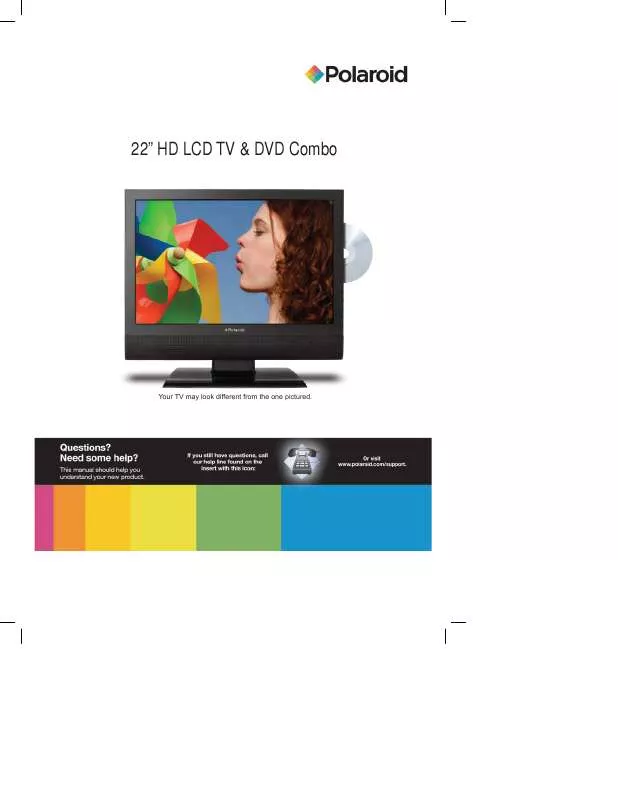
 POLAROID TDX-02211B annexe 1 (1783 ko)
POLAROID TDX-02211B annexe 1 (1783 ko)
 POLAROID TDX-02211B annexe 2 (1787 ko)
POLAROID TDX-02211B annexe 2 (1787 ko)
