User manual POLAROID TLX-04011C
Lastmanuals offers a socially driven service of sharing, storing and searching manuals related to use of hardware and software : user guide, owner's manual, quick start guide, technical datasheets... DON'T FORGET : ALWAYS READ THE USER GUIDE BEFORE BUYING !!!
If this document matches the user guide, instructions manual or user manual, feature sets, schematics you are looking for, download it now. Lastmanuals provides you a fast and easy access to the user manual POLAROID TLX-04011C. We hope that this POLAROID TLX-04011C user guide will be useful to you.
Lastmanuals help download the user guide POLAROID TLX-04011C.
You may also download the following manuals related to this product:
Manual abstract: user guide POLAROID TLX-04011C
Detailed instructions for use are in the User's Guide.
[. . . ] 40" HD Widescreen LCD Television TLA-04011C and 4011-TLXB
©2007 by
. All rights reserved.
"Polaroid" and "Polaroid and Pixel" are trademarks of Polaroid Corporation, Waltham, MA, USA. Changes are periodically made to this document. Changes, technical inaccuracies, and typographic errors will be corrected in subsequent editions. [. . . ] In the event of an electrical storm or power outage the safety fuse is designed to protect your TV. If your TV has no power, check the fuse by prying the cover off, following the illustration below. If the fuse is blown, visit your local hardware store and ask for a 4A 250V - 5x20mm Time Lag Fuse (Slow Blow) to replace the fuse.
Firm Plastic Prying Tool (Using a metal tool may cause shock)
Back of TV
4A 250V 5x20mm Fuse
BE SURE TO UNPLUG AC POWER CORD BEFORE REMOVING THE FUSE.
Press the
button on the remote to turn on the LCD TV.
Always disconnect the LCD TV from the main voltage when the LCD TV will not be used for a long period of time. The POWER button on the front panel is only used for switching the LCD TV into standby, it does not disconnect the device from the main voltage. To completely disconnect the main voltage, please remove the power plug from the socket. 18
Chapter 2 Installing the LCD TV
Press the button on the remote to turn on the LCD TV. (Scroll down using the UP/DOWN buttons to see Computer-VGA option)
ENGLISH
Main TV(CABLE/AIR) VIDEO1 (SIDE) VIDEO2 (REAR) VIDEO3 (S-VIDEO) VIDEO4 (YPbPr1) VIDEO5 (YPbPr2) VIDEO6 (HDMI1) VIDEO7 (HDMI2) COMPUTER(VGA)
Press the INPUT button on the remote to display the Input List. Use the buttons to select TV (Cable/Air) and press the OK button.
Channel Scan Tuner Mode Channel Skip Time Zone
Cable Eastern Time
TV
Select
Exit
Press the MENU button on the remote control to display the Main menu, and use the buttons to select the TV icon.
Status: Scanning. . . . . Analog Channels: 25 Digital Channels: 0 Cable
47%
The Channel Scanning will create a list of receivable channels for the current input (antenna or cable). You will be required to run Channel Scanning for each RF input to create a list of available channels from both inputs.
Press the OK button to display the received channel list, then press to select a channel. Use the (INPUT button) with 0-9 buttons to select digital channel (for example 9. 1)
Channel List
5-2 RF5-2 9-1 KQED-HD 9-2 KOED-SD 8 CCT 12 13 15
The digital main channel might include many subchannels (for example 9-1, 92. . ) that are showing program at the same time. 19
Chapter 2 Installing the LCD TV
Connecting a VCR
Rear of TV
HDMI 2 IN
HDMI 1 IN
VGA IN AUDIO OUT YPbPr1 IN STEREO DIGITAL OPTICAL R HDTV/TV Air/CABLE
AUDIO
AUDIO
Y
Pb
Pr
AUDIO
L
R
L
R Y Pb Pr
L
L COAXIAL VHF/UHF IN
VIDEO
AUDIO VIDEO2 IN
L
R
L R S-VIDEO AUDIO S-VIDEO IN
L YPbPr2 IN AUDIO
R
R
AUDIO Cable S-VIDEO Cable AV Cable
A
B
METHOD A: Use a composite cable to connect the VCR's composite video/audio jacks to the LCD TV's VIDEO2 IN jacks. METHOD B:
Use an audio cable to connect the VCR's audio output jacks to the LCD TV's audio inputs. Use a S-Video cable to connect the VCR's s-video output jack to the LCD TV's S-VIDEO IN input jack. Connect all AC power sources, before turning on the power switch of the LCD TV or other connected equipment. Press the button on the remote to turn on the LCD TV.
To watch a videotape, press the INPUT button on the remote to select VIDEO2( METHOD A), or VIDEO3 (METHOD B).
20
Chapter 2 Installing the LCD TV
Connecting a Video Camera or Game console
Rear of TV ENGLISH Right Side
HDMI 2 IN
VIDEO
HDMI 1 IN
VGA IN AUDIO OUT YPbPr1 IN STEREO DIGITAL OPTICAL R HDTV/TV Air/CABLE
AUDIO
L
AUDIO
Y
Pb
Pr
AUDIO
L
R VIDEO1 IN
R
L
R Y Pb Pr
L
L COAXIAL VHF/UHF IN
VIDEO
AUDIO VIDEO2 IN
L
R
L R S-VIDEO AUDIO S-VIDEO IN
L YPbPr2 IN AUDIO
R
R
AUDIO Cable
or
S-VIDEO Cable
GAME CONSOLE
B
AV Cable
NOTE: The connections shown for the game console may not match your game console at home. Please consult your game console's manual. METHOD A:
A
Use a composite cable to connect the video camera's or game console's composite video/audio jacks to the LCD TV's VIDEO2 IN jacks or VIDEO1 IN jacks. METHOD B:
Use an audio cable to connect the video camera's or game console's audio output jacks to the LCD TV's audio inputs. Use an S-Video cable to connect the video camera's or game console's s-video output jack to the LCD TV's S-VIDEO IN input jack. Connect all AC power sources, before turning on the power switch of the LCD TV or other connected equipment. Press the button on the remote to turn on the LCD TV.
To watch a video vis camera or game console, press the INPUT button on the remote to select VIDEO2/VIDEO1( METHOD A), or VIDEO3 (METHOD B).
Not all cameras have the ability to connect to a TV. [. . . ] However, you may change the Volume Lock setting to Global Volume Lock so that one device's volume will control volume in all other modes. After that, you can perform Individual Volume Unlock on a selected device to set its volume control for independent operation or Global Volume Unlock to remove all volume locking. 49
Programming Your Remote Control
Changing Volume Lock The remote comes preset to allow independent volume control of each selected device (Global Volume Unlock). However, you may change the Volume Lock setting to Global Volume Lock so that one device's volume will control volume in all other modes. [. . . ]
DISCLAIMER TO DOWNLOAD THE USER GUIDE POLAROID TLX-04011C Lastmanuals offers a socially driven service of sharing, storing and searching manuals related to use of hardware and software : user guide, owner's manual, quick start guide, technical datasheets...manual POLAROID TLX-04011C

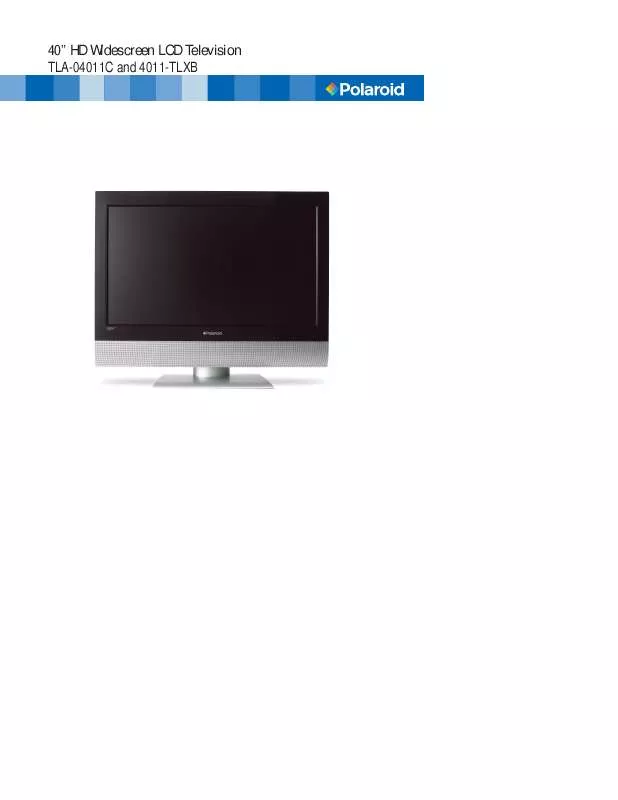
 POLAROID TLX-04011C QUICK START GUIDE (219 ko)
POLAROID TLX-04011C QUICK START GUIDE (219 ko)
