User manual POLYCOM COMMUNICATOR
Lastmanuals offers a socially driven service of sharing, storing and searching manuals related to use of hardware and software : user guide, owner's manual, quick start guide, technical datasheets... DON'T FORGET : ALWAYS READ THE USER GUIDE BEFORE BUYING !!!
If this document matches the user guide, instructions manual or user manual, feature sets, schematics you are looking for, download it now. Lastmanuals provides you a fast and easy access to the user manual POLYCOM COMMUNICATOR. We hope that this POLYCOM COMMUNICATOR user guide will be useful to you.
Lastmanuals help download the user guide POLYCOM COMMUNICATOR.
You may also download the following manuals related to this product:
Manual abstract: user guide POLYCOM COMMUNICATOR
Detailed instructions for use are in the User's Guide.
[. . . ] POLYCOM® COMMUNICATOR
POLYCOM® COMMUNICATOR
MODEL NO. C100S
USER GUIDE
Introduction
Thank you for choosing the Polycom® Communicator C100S. The Polycom® Communicator C100S connects to your computer's USB port, giving you full-duplex, two-way telephone conversations over the Internet via your SkypeTM account. [. . . ] The controls on the keypad allow you to have basic call control functionality: Launch the SkypeTM application Answer an incoming call Hang up a completed call Initiate a call with a selected SkypeTM Buddy Volume Up Volume Down Mute
Polycom® Communicator User Guide - 4
Diagnostics
With the Polycom® C100S Manager, you can test for microphone, speaker, and LED functionality. To launch the Polycom® C100S Manager, double-click on the Polycom® Communicator icon on the desktop and click on the Diagnostics Tools tab (see below).
Polycom® Communicator User Guide - 5
Tips
In order to use this device, you will need to have Microsoft® Windows® XP installed on your computer. For best acoustic performance, always use the device with its back cover/stand opened to the locked position. For private conversations, stereo headphones can be plugged into the side of the Polycom® Communicator C100S unit. If you have a set of desktop PC speakers you can plug them into the 3. 5mm headphone port on the side of the Polycom Communicator for stereo sound. You can use the Windows® Sounds and Audio Devices screen to adjust the volume of the microphones and speaker.
Please note that the Polycom Communicator automatically becomes your default Windows Audio Device (Mic & Speaker) when it is plugged into your computer. If you do not want the Polycom Communicator to be your default Windows Audio Device you can change your audio settings by doing the following: Select "Start" "Settings" "Control Panel" "Sounds and Audio Devices" "Audio" then select your embedded sound card from the drop-down menu for "Default Audio Device".
Polycom® Communicator User Guide - 6
If you make this change you will then need to go to the Skype Application and make Polycom Communicator the default sound device for Skype by doing the following: Open the Skype Application Select "Tools" "Options" "Sound Devices". You can then change the "Audio In", "Audio Out" and "Ringing" settings to the Polycom Communicator.
To check for new software updates, run the Polycom® C100S Manager and click the Help tab. This will automatically take you to the Polycom® Tech Support site. The latest software is available for download from this site. For additional information about the Polycom® Communicator C100S or other Polycom® products, please visit www. polycom. com.
Polycom® Communicator User Guide - 7
U. S. and Canada Regulatory and Compliance Information Part 15 Rules
This device complies with part 15 of the FCC Rules. Operation is subject to the following two conditions: (1) This device may not cause harmful interference, and (2) This device must accept any interference received, including interference that may cause undesired operation.
Class B Digital Device or Peripheral
NOTE: This equipment has been tested and found to comply with the limits for a Class B digital device, pursuant to part 15 of the FCC Rules. These limits are designed to provide reasonable protection against harmful interference in a residential installation. This equipment generates, uses and can radiate radio frequency energy and, if not installed and used in accordance with the instructions, may cause harmful interference to radio communications. However, there is no guarantee that interference will not occur in a particular installation. [. . . ] Corporate Headquarters 4750 Willow Road Pleasanton, CA 94588
©2006 Polycom, Inc. Polycom® and the Polycom logo design are registered trademarks of Polycom, Inc. All other trademarks are the property of their respective companies. [. . . ]
DISCLAIMER TO DOWNLOAD THE USER GUIDE POLYCOM COMMUNICATOR Lastmanuals offers a socially driven service of sharing, storing and searching manuals related to use of hardware and software : user guide, owner's manual, quick start guide, technical datasheets...manual POLYCOM COMMUNICATOR

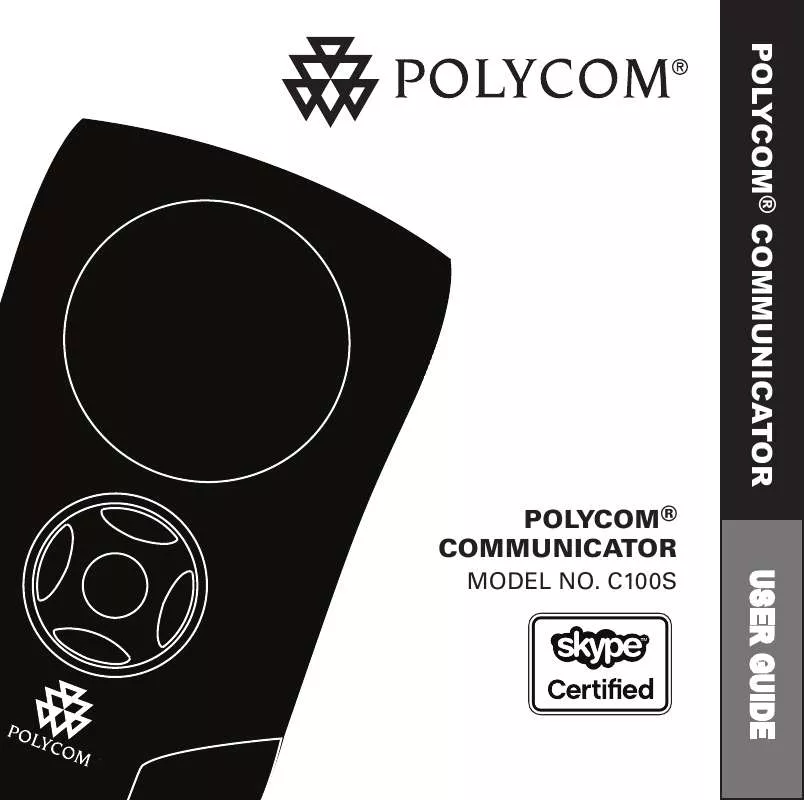
 POLYCOM COMMUNICATOR PRODUCT BROCHURE (30 ko)
POLYCOM COMMUNICATOR PRODUCT BROCHURE (30 ko)
