User manual POLYCOM CONVERGED MANAGEMENT APPLICATION DESKTOP 5.1.0 FOR MAC OS X
Lastmanuals offers a socially driven service of sharing, storing and searching manuals related to use of hardware and software : user guide, owner's manual, quick start guide, technical datasheets... DON'T FORGET : ALWAYS READ THE USER GUIDE BEFORE BUYING !!!
If this document matches the user guide, instructions manual or user manual, feature sets, schematics you are looking for, download it now. Lastmanuals provides you a fast and easy access to the user manual POLYCOM CONVERGED MANAGEMENT APPLICATION DESKTOP 5.1.0. We hope that this POLYCOM CONVERGED MANAGEMENT APPLICATION DESKTOP 5.1.0 user guide will be useful to you.
Lastmanuals help download the user guide POLYCOM CONVERGED MANAGEMENT APPLICATION DESKTOP 5.1.0.
You may also download the following manuals related to this product:
Manual abstract: user guide POLYCOM CONVERGED MANAGEMENT APPLICATION DESKTOP 5.1.0FOR MAC OS X
Detailed instructions for use are in the User's Guide.
[. . . ] Polycom Converged Management Application TM (CMATM) Desktop for Mac OS X Help Book
Version 5. 1. 0
Copyright © 2010 Polycom, Inc. Polycom and the Polycom logo are registered trademarks and Polycom CMA DesktopTM is a trademark of Polycom, Inc. 3725-09696-002/A October 2010
Table of Contents
Getting Started with Polycom CMA Desktop. . . . . . . . . . . . . . . . . . . . . . . . . . . . . . . . . . . . . . . . . . . . . . . . . . . . . . . . . . . . . . . . . . . . . . . . . . . . . . . . . . 1 Welcome to Polycom CMA Desktop for Mac OS X. . . . . . . . . . . . . . . . . . . . . . . . . . . . . . . . . . . . . . . . . . . . . . . . . . . . . . . . . . . 1 Starting Polycom CMA Desktop . . . . . . . . . . . . . . . . . . . . . . . . . . . . . . . . . . . . . . . . . . . . . . . . . . . . . . . . . . . . . . . . . . . . . . . . . . . . . . . . . . . . . . 1 Signing In and Out . . . . . . . . . . . . . . . . . . . . . . . . . . . . . . . . . . . . . . . . . . . . . . . . . . . . . . . . . . . . . . . . . . . . . . . . . . . . . . . . . . . . . . . . . . . . . . . . . . . . . . . . . . 1 First Steps with Polycom CMA Desktop. . . . . . . . . . . . . . . . . . . . . . . . . . . . . . . . . . . . . . . . . . . . . . . . . . . . . . . . . . . . . . . . . . . . . . . . . . . 2 Calling and Answering. . . . . . . . . . . . . . . . . . . . . . . . . . . . . . . . . . . . . . . . . . . . . . . . . . . . . . . . . . . . . . . . . . . . . . . . . . . . . . . . . . . . . . . . . . . . . . . . . . . . . . . . . . . . . . . . . . 4 Placing a Call . . . . . . . . . . . . . . . . . . . . . . . . . . . . . . . . . . . . . . . . . . . . . . . . . . . . . . . . . . . . . . . . . . . . . . . . . . . . . . . . . . . . . . . . . . . . . . . . . . . . . . . . . . . . . . . . . 4 Answering a Call . . . . . . . . . . . . . . . . . . . . . . . . . . . . . . . . . . . . . . . . . . . . . . . . . . . . . . . . . . . . . . . . . . . . . . . . . . . . . . . . . . . . . . . . . . . . . . . . . . . . . . . . . . . . 5 Ending a Call . . . . . . . . . . . . . . . . . . . . . . . . . . . . . . . . . . . . . . . . . . . . . . . . . . . . . . . . . . . . . . . . . . . . . . . . . . . . . . . . . . . . . . . . . . . . . . . . . . . . . . . . . . . . . . . . . . 5 Seeing Who's Available . . . . . . . . . . . . . . . . . . . . . . . . . . . . . . . . . . . . . . . . . . . . . . . . . . . . . . . . . . . . . . . . . . . . . . . . . . . . . . . . . . . . . . . . . . . . . . . . . . 5 Participating in a Multipoint Call . . . . . . . . . . . . . . . . . . . . . . . . . . . . . . . . . . . . . . . . . . . . . . . . . . . . . . . . . . . . . . . . . . . . . . . . . . . . . . . . . . . . . . 7 Entering a Virtual Meeting Room Password, Extension, or Meeting Number . . . . . . . . . . . . . . . . . . . . . 7 Controlling the Far-End Camera. . . . . . . . . . . . . . . . . . . . . . . . . . . . . . . . . . . . . . . . . . . . . . . . . . . . . . . . . . . . . . . . . . . . . . . . . . . . . . . . . . . . . . 7 Using Chat . . . . . . . . . . . . . . . . . . . . . . . . . . . . . . . . . . . . . . . . . . . . . . . . . . . . . . . . . . . . . . . . . . . . . . . . . . . . . . . . . . . . . . . . . . . . . . . . . . . . . . . . . . . . . . . . . . . . . . . . . . . . . . . . . . . 9 Using Chat . . . . . . . . . . . . . . . . . . . . . . . . . . . . . . . . . . . . . . . . . . . . . . . . . . . . . . . . . . . . . . . . . . . . . . . . . . . . . . . . . . . . . . . . . . . . . . . . . . . . . . . . . . . . . . . . . . . . . 9 Customizing the Enter Key. . . . . . . . . . . . . . . . . . . . . . . . . . . . . . . . . . . . . . . . . . . . . . . . . . . . . . . . . . . . . . . . . . . . . . . . . . . . . . . . . . . . . . . . . . . . . . 9 Adding a Call to a Chat Session . . . . . . . . . . . . . . . . . . . . . . . . . . . . . . . . . . . . . . . . . . . . . . . . . . . . . . . . . . . . . . . . . . . . . . . . . . . . . . . . . . . . . . 9 Adding Chat to a Call . . . . . . . . . . . . . . . . . . . . . . . . . . . . . . . . . . . . . . . . . . . . . . . . . . . . . . . . . . . . . . . . . . . . . . . . . . . . . . . . . . . . . . . . . . . . . . . . . . . . 10 Using the Contacts, Directory, and Recent Calls Lists. . . . . . . . . . . . . . . . . . . . . . . . . . . . . . . . . . . . . . . . . . . . . . . . . . . . . . . . . . . . . . . . . . [. . . ] Ensure that your camera cable is connected securely. Reinstall your video device using the installation CD provided by the device's manufacturer, and then restart Polycom CMA Desktop. This is normal for systems that are configured to allow calls without a camera. A logo is shown in place of local video when the camera is not available. If you have a camera connected to your computer, ensure that your camera cable is connected securely. To make sure you send the best quality video, try the following: Corrective Action
My camera is not listed in the device selection list.
My video preview window shows blue video.
My video preview window shows the Polycom CMA Desktop logo.
·
My local video looks grainy.
Try turning on more lights in the room, and use natural or incandescent lighting instead of fluorescent lights. Ensure that your camera is configured correctly. For more information, see Specifying Camera Preferences.
·
Call quality is not good on my laptop. It takes a long time to display video after the call starts. Audio My microphone is not listed in the device selection list.
Ensure that your laptop is connected to a power source. Running on battery power can reduce the laptop's performance. Network problems can slow down the call connection. You may want to try the call again later
Reinstall your audio device using the installation CD provided by the device's manufacturer, and then restart Polycom CMA
23
Polycom CMA Desktop for Mac OS X Help Book
Desktop. If your audio is muted, you see on the screen and is highlighted on the toolbar. Ensure your microphone cable is connected securely. Reinstall your audio device using the installation CD provided by the device's manufacturer, and then restart Polycom CMA Desktop. To do this, click the application menu, and then choose Preferences > Audio. After you make a change, click Test Audio Devices to test the audio devices. Place the microphone and speakers as far apart as possible. Use a headset instead of microphone and speakers. Place the microphone farther from the person speaking. Speaking too close to the microphone can cause poor audio quality. [. . . ] For the purposes of this definition, "submitted" means any form of electronic, verbal, or written communication sent to the Licensor or its representatives, including but not limited to communication on electronic mailing lists, source code control systems, and issue tracking systems that are managed by, or on behalf of, the Licensor for the purpose of discussing and improving the Work, but excluding communication that is conspicuously marked or otherwise designated in writing by the copyright owner as "Not a Contribution. " "Contributor" shall mean Licensor and any individual or Legal Entity on behalf of whom a Contribution has been received by Licensor and subsequently incorporated within the Work.
· · ·
·
·
·
·
43
Polycom CMA Desktop for Mac OS X Help Book
2.
Grant of Copyright License. Subject to the terms and conditions of this License, each Contributor hereby grants to You a perpetual, worldwide, non-exclusive, no-charge, royalty-free, irrevocable copyright license to reproduce, prepare Derivative Works of, publicly display, publicly perform, sublicense, and distribute the Work and such Derivative Works in Source or Object form. Subject to the terms and conditions of this License, each Contributor hereby grants to You a perpetual, worldwide, non-exclusive, no-charge, royalty-free, irrevocable (except as stated in this section) patent license to make, have made, use, offer to sell, sell, import, and otherwise transfer the Work, where such license applies only to those patent claims licensable by such Contributor that are necessarily infringed by their Contribution(s) alone or by combination of their Contribution(s) with the Work to which such Contribution(s) was submitted. If You institute patent litigation against any entity (including a cross-claim or counterclaim in a lawsuit) alleging that the Work or a Contribution incorporated within the Work constitutes direct or contributory patent infringement, then any patent licenses granted to You under this License for that Work shall terminate as of the date such litigation is filed. [. . . ]
DISCLAIMER TO DOWNLOAD THE USER GUIDE POLYCOM CONVERGED MANAGEMENT APPLICATION DESKTOP 5.1.0 Lastmanuals offers a socially driven service of sharing, storing and searching manuals related to use of hardware and software : user guide, owner's manual, quick start guide, technical datasheets...manual POLYCOM CONVERGED MANAGEMENT APPLICATION DESKTOP 5.1.0

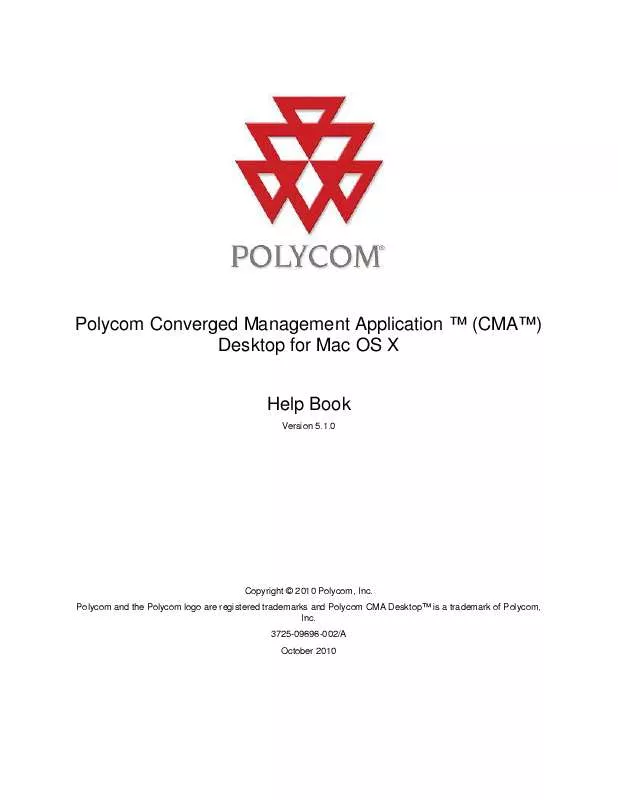
 POLYCOM CONVERGED MANAGEMENT APPLICATION DESKTOP 5.1.0 RELEASE NOTES FOR MAC OS X (385 ko)
POLYCOM CONVERGED MANAGEMENT APPLICATION DESKTOP 5.1.0 RELEASE NOTES FOR MAC OS X (385 ko)
