User manual POLYCOM MGC-50
Lastmanuals offers a socially driven service of sharing, storing and searching manuals related to use of hardware and software : user guide, owner's manual, quick start guide, technical datasheets... DON'T FORGET : ALWAYS READ THE USER GUIDE BEFORE BUYING !!!
If this document matches the user guide, instructions manual or user manual, feature sets, schematics you are looking for, download it now. Lastmanuals provides you a fast and easy access to the user manual POLYCOM MGC-50. We hope that this POLYCOM MGC-50 user guide will be useful to you.
Lastmanuals help download the user guide POLYCOM MGC-50.
You may also download the following manuals related to this product:
Manual abstract: user guide POLYCOM MGC-50
Detailed instructions for use are in the User's Guide.
[. . . ] MGC+50/ MGC+100
Getting Started Guide
Version 7. 5
Copyright © 2006 Polycom, Inc. DOC2124B Version 7. 5
Proprietary and Confidential The information contained herein is the sole intellectual property of Polycom, Inc. No distribution, reproduction or unauthorized use of these materials is permitted without the expressed written consent of Polycom, Inc. Information contained herein is subject to change without notice and does not represent a commitment of any type on the part of Polycom, Inc. [. . . ] All ISDN participants dial the same Entry Queue dial-in number, and once they connect to the Entry Queue, are routed to their conference according to the conference numeric ID or password that they enter. H. 323 participants dial the IP Network Service Prefix and the Entry Queue Numeric ID. They are routed to the target conference according to the conference numeric ID or password that they enter. When a new conference reservation or Entry Queue is defined the conference or Entry Queue registers with the SIP proxy. The SIP participant registers. The SIP participant uses the Entry Queue URI to access the Entry Queue using the format: Entry Queue name@domain name. For example, EQ1@polycom. com.
5-5
MGC+50/MGC+100 Getting Started Guide
Usually for SIP conferencing, an Ad Hoc Entry Queue is used. In this scenario, the first participant dials the Entry Queue and creates a new conference, while the other conference participants dial directly to the conference using the conference name or Numeric ID. When dialing from a Microsoft Windows Messenger endpoint that does not have DTMF capabilities, the first participant (who creates the new conference in Ad Hoc Conferencing) enters the Entry Queue name followed by the target conference name and the numeric ID in the format: EQ Name (Target Conference Name)(Target Conference Numeric ID). In this example, the Entry Queue name is EQ1, and a new On Going Conference by the name sales with the Numeric ID 12345 will be created on the MCU.
You do not need to add the domain name to the conference name, as it is automatically added by Microsoft Windows Messenger when the request is sent to the SIP server.
Dial-out Participants
Dial-out participants, who are called by the conference, must be defined in the system. For details, see "Adding a Participant to a Conference" on page 5-13.
For more information about how participants can access conferences, refer to the MGC Manager User's Guide, Volume I, Chapter 4.
5-6
Chapter 5 - Basic Operations
Monitoring On Going Conferences
You can monitor conferences at the conference level or at the participant level and perform various operations while conferences are running. Monitoring conferences means viewing the status of the On Going Conferences and the status of their participants. Operations can also be performed at the conference level or at the participant level. For example, you can terminate a conference before its scheduled ending or you can extend its duration. Alternatively, you can disconnect an individual participant while the conference is in progress, or temporarily mute transmission to and from a site so that the other participants can hold a private discussion. You can also connect dial-out participants during the conference and add a new participant while the conference is in session. Three levels of monitoring are available with the MGC Manager:
·
General Monitoring - You can monitor the general status of all the On Going Conferences and their participants in the MGC Manager main window. Conference Level Monitoring - You can view additional information about the conference setup and definition, using the Conference Properties option. Participant Level Monitoring - You can view detailed information about the participant's status using the Participant - Properties option. When an operator is available to attend participants, you can view the status of participants in the Participants Queue window. For more information about the Participants Queue, see the MGC Manager User's Guide, Volume I, Chapter 5.
·
·
General Monitoring
You can monitor a conference to keep track of its participants and its progress. When monitoring a conference, you can check whether its participants are correctly connected and whether errors or faults have occurred. The MGC Manager allows you to monitor several On Going Conferences simultaneously. [. . . ] Indicates the card status; Normal or Faulty. Indicates the units on the card that are currently used to run conferences. For example, 1, 6 indicates that two units, unit # 1 and unit # 6 are used to run conferences. Indicates if there are units on the card which are faulty and the sequential number of the faulty unit. [. . . ]
DISCLAIMER TO DOWNLOAD THE USER GUIDE POLYCOM MGC-50 Lastmanuals offers a socially driven service of sharing, storing and searching manuals related to use of hardware and software : user guide, owner's manual, quick start guide, technical datasheets...manual POLYCOM MGC-50

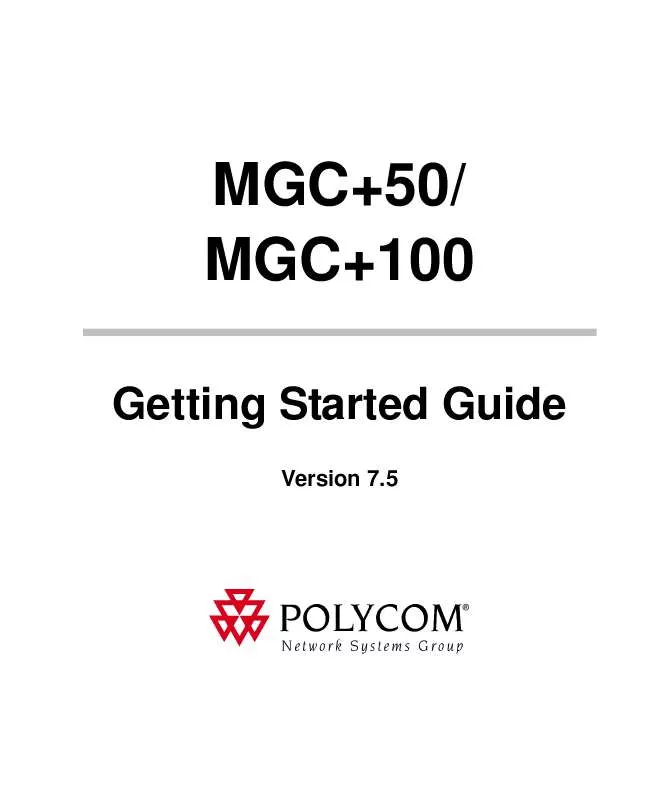
 POLYCOM MGC-50 RELEASE NOTE (1340 ko)
POLYCOM MGC-50 RELEASE NOTE (1340 ko)
 POLYCOM MGC-50 INSTALL GUIDE (375 ko)
POLYCOM MGC-50 INSTALL GUIDE (375 ko)
 POLYCOM MGC-50 REFERENCE GUIDE (289 ko)
POLYCOM MGC-50 REFERENCE GUIDE (289 ko)
 POLYCOM MGC-50 PRODUCT BROCHURE (6930 ko)
POLYCOM MGC-50 PRODUCT BROCHURE (6930 ko)
 POLYCOM MGC-50 FREQUENTLY ASKED QUESTION (395 ko)
POLYCOM MGC-50 FREQUENTLY ASKED QUESTION (395 ko)
