User manual POLYCOM RMX 2000 RELEASE NOTES V6.0.2
Lastmanuals offers a socially driven service of sharing, storing and searching manuals related to use of hardware and software : user guide, owner's manual, quick start guide, technical datasheets... DON'T FORGET : ALWAYS READ THE USER GUIDE BEFORE BUYING !!!
If this document matches the user guide, instructions manual or user manual, feature sets, schematics you are looking for, download it now. Lastmanuals provides you a fast and easy access to the user manual POLYCOM RMX 2000. We hope that this POLYCOM RMX 2000 user guide will be useful to you.
Lastmanuals help download the user guide POLYCOM RMX 2000.
You may also download the following manuals related to this product:
Manual abstract: user guide POLYCOM RMX 2000RELEASE NOTES V6.0.2
Detailed instructions for use are in the User's Guide.
[. . . ] Polycom® RMX® 2000/4000 Release Notes
Version 6. 0. 2 | October 2010 | DOC2546C
Trademark Information
Polycom®, the Polycom "Triangles" logo, and the names and marks associated with Polycom's products are trademarks and/or service marks of Polycom, Inc. , and are registered and/or common-law marks in the United States and various other countries. All other trademarks are the property of their respective owners.
Patent Information
The accompanying product is protected by one or more U. S. and foreign patents and/or pending patent applications held by Polycom, Inc.
© 2010 Polycom, Inc. 4750 Willow Road Pleasanton, CA 94588-2708 USA No part of this document may be reproduced or transmitted in any form or by any means, electronic or mechanical, for any purpose, without the express written permission of Polycom, Inc. [. . . ] Typically, these gateways are Office Communications Server Mediation Servers, but in this case, the RMX is set as a voice gateway by creating a new instance of the class MSFT_SIPTrustedAddInServiceSetting. Polycom recommends using the Office Communications Server 2007 R2 Resource Kit Tools to accomplish this. To set up the RMX/DMA as a Voice Gateway: 1 Download and install the Office Communications Server 2007 R2 Resource Kit Tools from the following URL: http://www. microsoft. com/downloads/ details. aspx?familyid=9E79A236-C0DF-4A72-ABA6-9A9602A93ED0&displaylang =en
60
Version 6. 0 Detailed Description - Changes to Existing Features
2
Open a command prompt and navigate to where you installed the resource kit. For example, C:\Program Files\Microsoft Office Communications Server 2007 R2\ResKit\. Run the following command: cscript OCSTrustEntry. vbs /action:add /type:trustedservice/ fqdn:<your FQDN> /service:MediationServer /port:5061/ version:4 /routable:TRUE Where <your FQDN> is the FQDN of your RMX system. The script automatically generates the GUID discover the proper Active Directory container to store the object.
3
Your RMX system is now established as a trusted gateway by all Office Communications Server pools in the domain. It appears in the list of voice gateways when you establish a voice route.
Establishing a Voice Route to the RMX "Voice" Gateway
The OCS infrastructure enables you to establish a voice route to a voice gateway. Typically, this means that all SIP INVITEs to phone numbers which match a particular pattern will be routed to a specific gateway. In this example, all INVITEs to numbers which start with "11" will be routed to RMX11 (DNS name rmx11. r13. vsg. local2).
61
RMX 2000/4000 Release Notes - Version 6. 0. 2
To establish the voice route: 1 Open the OCS R2 management Console and right click on Forest and then click Properties > Voice Properties.
The Office Communications Server Voice Properties dialog box opens.
2 3
Click the Routes tab. Office Communications Server Voice Properties - Routes dialog box opens. Click the Add button.
The Add Route dialog box opens.
4 5
In the Name field, enter a name that will identify this voice route. In the Description field, enter a description.
62
Version 6. 0 Detailed Description - Changes to Existing Features
6
In the Target Regular Expression field enter ^ and the MCU prefix as defined in the gatekeeper. This prefix is also defined in the RMX IP Network Service.
For example, if 11 is the RMX prefix defined in gatekeeper, enter ^11. The circumflex expression "^11" causes this route to be applied to all numbers starting with "11". If you have not defined such a prefix in the IP Network Service in the RMX configuration, you can add it later, using value entered here.
7
In the Gateways - Addresses box, click the Add button. The Add Route Gateway dialog box opens.
63
RMX 2000/4000 Release Notes - Version 6. 0. 2
8 9 10 11
Select the RMX gateway address that was set up in "Configuring the RMX as a Routable Gateway" in step 14 that appears in the drop down list of gateways. Click OK to save the address and return to the Add Route dialog box. In the Phone Usage box, click the Configure button. The Configure Phone Usage Records dialog box opens. In the Available box, click Default Usage and then click the > button.
The Default Usage option appears in the Configured box.
12 13
Click OK. In the Add Route dialog box, click OK to save the new route.
Configuring Office Communicator Users for Enterprise Voice
Each of the endpoints in the OCS environment must be set to use the voice route. The setting is done in the Office Communications Server management console for all required users (endpoints) simultaneously or in the Active Directory for each of the Users (endpoints). [. . . ] Disable IVR Welcome message and the video appears in 6x9 format. When the Closed Caption text is very long the text is split and may be displayed incorrectly. When the video from an endpoint is blocked, inconsistent video resolution settings are implemented. Legacy endpoints receive Content in 1+7 layout with black stripes on the sides (for aspect ratio fitting), selecting a different layout using Click&View (**) causes the black stripes to disappear. [. . . ]
DISCLAIMER TO DOWNLOAD THE USER GUIDE POLYCOM RMX 2000 Lastmanuals offers a socially driven service of sharing, storing and searching manuals related to use of hardware and software : user guide, owner's manual, quick start guide, technical datasheets...manual POLYCOM RMX 2000

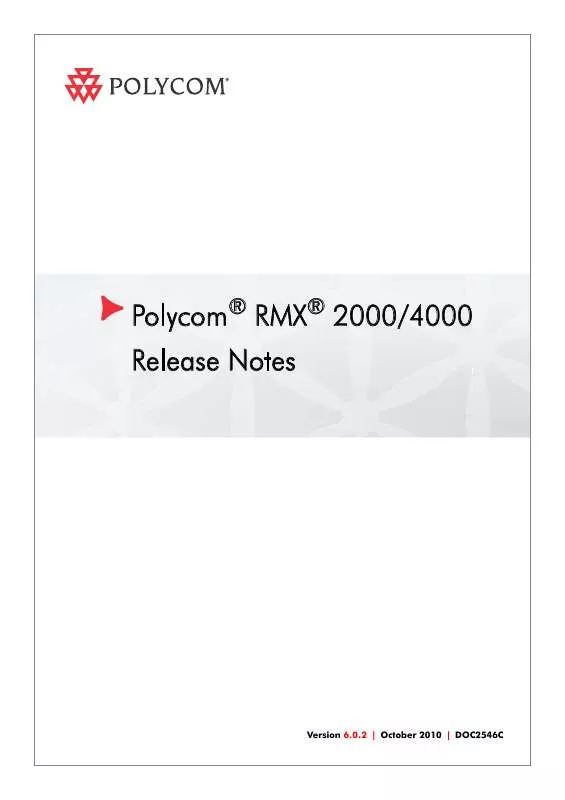
 POLYCOM RMX 2000 RELEASE NOTES V7.1 (6563 ko)
POLYCOM RMX 2000 RELEASE NOTES V7.1 (6563 ko)
 POLYCOM RMX 2000 HARDWARE GUIDE V7.1 (753 ko)
POLYCOM RMX 2000 HARDWARE GUIDE V7.1 (753 ko)
 POLYCOM RMX 2000 RELEASE NOTES V7.0.3 (4902 ko)
POLYCOM RMX 2000 RELEASE NOTES V7.0.3 (4902 ko)
 POLYCOM RMX 2000 RELEASE NOTES V7.0.2 (4242 ko)
POLYCOM RMX 2000 RELEASE NOTES V7.0.2 (4242 ko)
 POLYCOM RMX 2000 ADMINISTRATORS GUIDE V7.1.0 (17285 ko)
POLYCOM RMX 2000 ADMINISTRATORS GUIDE V7.1.0 (17285 ko)
 POLYCOM RMX 2000 ADMINISTRATORS GUIDE V7.0.2 (14628 ko)
POLYCOM RMX 2000 ADMINISTRATORS GUIDE V7.0.2 (14628 ko)
 POLYCOM RMX 2000 GETTING STARTED GUIDE V7.1.0 (3953 ko)
POLYCOM RMX 2000 GETTING STARTED GUIDE V7.1.0 (3953 ko)
 POLYCOM RMX 2000 GETTING STARTED GUIDE V7.0.2 (6049 ko)
POLYCOM RMX 2000 GETTING STARTED GUIDE V7.0.2 (6049 ko)
 POLYCOM RMX 2000 HARDWARE GUIDE VERSION V7.0.2 (1073 ko)
POLYCOM RMX 2000 HARDWARE GUIDE VERSION V7.0.2 (1073 ko)
 POLYCOM RMX 2000 QUICK INSTALLATION GUIDE V7.1.0 (721 ko)
POLYCOM RMX 2000 QUICK INSTALLATION GUIDE V7.1.0 (721 ko)
 POLYCOM RMX 2000 GETTING STARTED GUIDE FOR AUDIO ONLY V7.1 (3077 ko)
POLYCOM RMX 2000 GETTING STARTED GUIDE FOR AUDIO ONLY V7.1 (3077 ko)
 POLYCOM RMX 2000 INSTALLATION AND CONFIGURATION GUIDE V7.1.0 (210 ko)
POLYCOM RMX 2000 INSTALLATION AND CONFIGURATION GUIDE V7.1.0 (210 ko)
