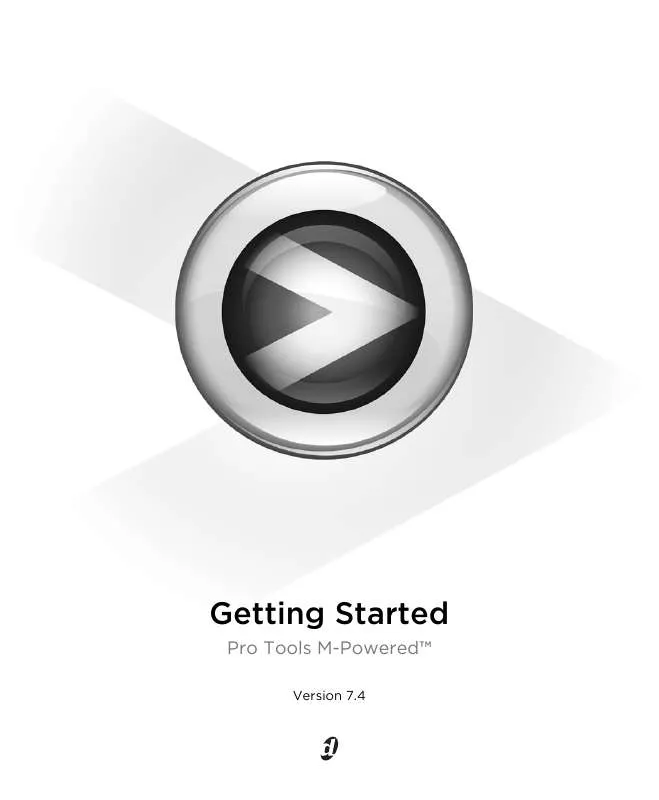Detailed instructions for use are in the User's Guide.
[. . . ] Getting Started
Pro Tools M-PoweredTM
Version 7. 4
Legal Notices
This guide is copyrighted ©2007 by Digidesign, a division of Avid Technology, Inc. (hereafter "Digidesign"), with all rights reserved. Under copyright laws, this guide may not be duplicated in whole or in part without the written consent of Digidesign. 003, 003 Rack, 96 I/O, 96i I/O, 192 Digital I/O, 192 I/O, 888|24 I/O, 882|20 I/O, 1622 I/O, 24-Bit ADAT Bridge I/O, AudioSuite, Avid, Avid DNA, Avid Mojo, Avid Unity, Avid Unity ISIS, Avid Unity MediaNetwork, Avid Xpress, AVoption, AVoption|V10, Beat Detective, Bruno, Command|8, Control|24, D-Command, D-Control, D-Fi, D-fx, D-Show, DAE, Digi 002, Digi 002 Rack, DigiBase, DigiDelivery, Digidesign, Digidesign Audio Engine, Digidesign Intelligent Noise Reduction, Digidesign TDM Bus, DigiDrive, DigiRack, DigiTest, DigiTranslator, DINR, DV Toolkit, EditPack, Impact, Interplay, M-Audio, MachineControl, Maxim, Mbox, MediaComposer, MIDI I/O, MIX, MultiShell, OMF, OMF Interchange, PRE, ProControl, Pro Tools M-Powered, Pro Tools, Pro Tools|HD, Pro Tools LE, QuickPunch, Reel Tape, Reso, Reverb One, ReVibe, RTAS, Smack!, SoundReplacer, Sound Designer II, Strike, Structure, SYNC HD, SYNC I/O, Synchronic, TL Space, Velvet, and X-Form are trademarks or registered trademarks of Digidesign and/or Avid Technology, Inc. [. . . ] This setting only affects playback if disk streaming is activated in Structure's plug-in controls (see the Structure Plug-in Guide for more information). The optimum Plug-in Streaming Buffer Size for most sessions is 250 ms (Level 2). · Plug-in Streaming Buffer Size settings lower than 250 msec (Level 2) reduce the amount of system memory used for sample playback and frees up memory for other system tasks. However, audio quality of sample playback may decrease.
Optimizing the Plug-in Streaming Buffer Size
(Structure Plug-in Only)
This option appears in the Playback Engine dialog only if the Structure sampler instrument plug-in is installed on your system. This option is useful when you are playing samples from the same drive that contains audio for the current session. When this option is selected, Pro Tools automatically optimizes the size of the Plug-in Streaming Buffer to facilitate disk access from both Pro Tools and Structure. The Plug-in Streaming Buffer Size pop-up menu is unavailable when this option is selected. To set Pro Tools to optimize the Plug-in Streaming Buffer Size:
1 Choose Setup > Playback Engine. 2 Select the "Optimize for Streaming Content" option. 3 Click OK.
24
Pro Tools M-Powered Getting Started
Pro Tools Hardware Settings and M-Audio Control Panel
The Hardware Setup dialog in Pro Tools (Setup > Hardware) displays the name of your M-Audio peripheral, and tells you that various hardware functions can be changed in the M-Audio Control Panel. Using the M-Audio Control Panel, you can change settings in the following areas: · Mixer Settings · Output Settings · Hardware Settings (including sample rate, hardware buffer size, and sync source).
Sync Source (Pro Tools Clock Source)
If your M-Audio interface has a digital I/O (such as a S/PDIF I/O), use the M-Audio Control Panel to select the Sync Source for the system.
With Pro Tools M-Powered, Sync Source cannot be set in the Pro Tools Session Setup window.
To select the Sync Source:
1 If Pro Tools M-Powered is running, exit
Pro Tools.
2 Choose Start > Control Panel. 3 Launch the M-Audio Control Panel as follows:
You can change the sample rate when creating a new Pro Tools session by selecting a different sample rate in the New Session dialog. (Refer to the Pro Tools Reference Guide for details. )
To change M-Audio Control Panel settings:
1 If Pro Tools M-Powered is running, exit
· For FireWire interfaces, launch M-Audio FW Audio. · For PCI interfaces, launch M-Audio Delta Audio. · For USB Interfaces, launch the M-Audio control panel with the name of your interface.
4 Click the Hardware tab. 5 Select a Sync Source.
Pro Tools.
2 Choose Start > Control Panel. 3 Launch the M-Audio Control Panel as follows:
· For FireWire interfaces, launch M-Audio FW Audio. · For PCI interfaces, launch M-Audio Delta Audio. · For USB Interfaces, launch the M-Audio control panel with the name of your interface.
4 To change settings in the M-Audio Control
Your digital input device must be connected and turned on. If your input device is not turned on, leave the Sync Source set to Internal. For more information on selecting the Sync Source for your M-Audio interface, refer to your M-Audio interface documentation.
6 Click OK.
Panel, refer to the documentation that came with your M-Audio interface.
5 When finished, close the M-Audio Control
Panel.
Chapter 5: Configuring Your Pro Tools System
25
Low Latency Monitoring
Direct or low-latency monitoring is not available from within Pro Tools M-Powered. However, with M-Audio devices that have Control Panel mixers with a direct monitoring feature, it is possible to use this feature as a low-latency monitoring path while recording in Pro Tools. [. . . ] Smaller partitions perform faster than larger partitions, but this comes at the expense of contiguous storage space. When you partition a drive, you will need to find the compromise that best suits your performance and storage requirements.
Disk Utility (Mac OS X)
2 Click the Erase tab. 3 Select the drive you want to initialize in the
column on the left side of the window.
4 Choose the Mac OS Extended (Journaled) for-
mat.
Do not choose the "Case-Sensitive" format option. Pro Tools will not operate properly with case-sensitive formatted drives.
5 Type a name for the new volume. [. . . ]