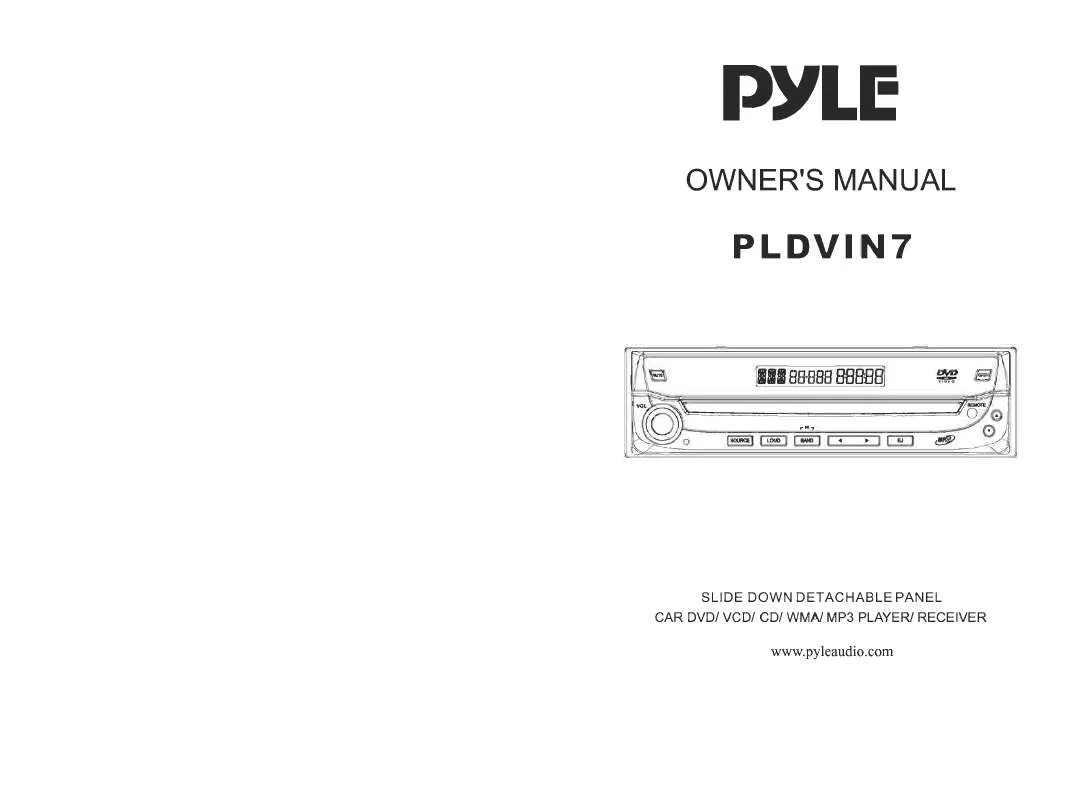Detailed instructions for use are in the User's Guide.
[. . . ] Any service please contact professional technician to perform. Replacement shall apply the components recommended by the manufacturer; To prevent electricity leakage or damage, do not spill liquid, alcohol in the product; Do not drop anything into the product from ventilation hole of the cabinet or any other opening, to prevent electricity or damage; To power the player must be in line with the mark in the rear panel; When the plug of the unit is commented to the mains outlet, the unit will be still connected to AC even of the power is turned off. To prevent damage caused by lightening, when you are not going to use this product, please shut off the power; You should clean the cabinet with dry, soft cloth only after the power is turned off.
2. 1 Frontal panel _ _ _ _ _ _ _ _ _ _ _ _ _ _ _ _ _ 2. 2 Rear panel _ _ _ _ _ _ _ _ _ _ _ _ _ _ _ _ _ _ 2. 3 Remote control _ _ _ _ _ _ _ _ _ _ _ _ _ _ _ _
______________ 2
2 2 3
3 Preparation before operation _ _ _ _ _ _ _ _ 4
3. 1 unpacking and check _ _ _ _ _ _ _ _ _ _ _ _ _ _ _ 4 3. 2 assembling batteries of remote control _ _ _ _ _ _ _ 4 3. 3 connections _ _ _ _ _ _ _ _ _ _ _ _ _ _ _ _ _ _ 5 Play _ _ _ _ _ _ _ _ _ _ _ _ _ _ _ _ _ _ _ _ _ Mute __ _ _ _ _ _ _ _ _ _ _ _ _ _ _ _ _ _ _ _ _ Stop playing _ _ _ _ _ _ _ _ _ _ _ _ _ _ _ _ _ _ _ The use of REMOTE SENSOR _ _ _ _ _ _ _ _ _ _ _
4 Basic operations _ _ _ _ _ _ _ _ _ _ _ _ _ _ 8
8 9 9 9
5 Frequent operations _ _ _ _ _ _ _ _ _ _ _ _ _ 10
Select content to be played with menu _ _ _ _ _ _ _ _ 10 Play fast forward _ _ _ _ _ _ _ _ _ _ _ _ _ _ _ _ _ 10 Play fast backward _ _ _ _ _ _ _ _ _ _ _ _ _ _ _ _ 11 Slow play _ _ _ _ _ _ _ _ _ _ _ _ _ __ _ __ _ _ _ 11 Skip to next chapter/track _ _ _ _ _ _ _ _ _ _ _ _ _ _ 11 Skip to previous chapter/track _ _ _ _ _ _ _ _ _ _ _ _ 11 Select track _ _ _ _ _ _ _ _ _ _ _ _ _ __ _ __ _ _ 11 Display track List _ _ _ _ _ _ _ _ _ _ _ _ _ __ _ _ 11 Repeat play_ _ _ _ _ _ _ _ _ _ _ _ _ _ _ _ _ 12 Select Subtitle language _ _ _ _ _ _ _ _ _ _ _ _ _ _ 12 Program play _ _ _ _ _ _ _ _ _ _ _ _ _ __ _ _ _ 12 Display playing time and state _ _ _ _ _ _ _ _ _ _ _ _ 13 MP3 operations _ _ _ _ _ _ _ _ _ _ _ _ _ __ _ _ _ 13
Operating precautions
Place the product levelly where there is little dust and good ventilation condition; Prevent the product and its supplied remote control from moisture, heating, vibration or direct sunlight; Condensation caused by moisture may happen to the lens inside the product, it will affect the play effect. In such case please turn on the power (unload the disc) to operate it for 1~ 2 hours, vaporize the condensation with the home-grown heat; Do not turn on/off the product frequently. [. . . ] 2. Push [UP], [DOWN], [LEFT], [RIGHT] Move the lighting band to the desired item or Made by pushing these buttons 3. Push [ENTER] to confirm selecting the item This moment the screen may display a submenu. [LEFT], [RIGHT] to confirm selecting the push [ENTER] to comfirm the selection
ENTER
Skip to next chapter/track
While playing push [NEXT] button.
Skip to previous chapter/track
While playing push [PREV] button.
Select track
There are more than one operation procedure available A. Push [NEXT] or [PREV] to skip to the next or the previous track and play. B. For those discs with track numbered directly push number buttons to enter the No. If the moment the screen displays , so there may be three possible reasons:(1) the track in the disc is not numbered; (2) the number entered beyond the scope; (3) PBC is on (push [PBC] to shift PBC state); C. Select among the song track list (refer to the next chapter).
Play fast forward
While playing you can push [FF] button to play fast forward. Four speed are available to play forward, press it once the speed grows by one shift, when the speed reaches maximum speed, press [FF] again to return to normal state.
Display the track list
For DVD discs, when PBC is on, push [MENU] to display the tradk list, the moment firstly push [UP], [DOWN] to select a track then push [ENTER] to play, For non-DVD discs, when PBC is on, while playing push [RESUME] to display the track list, the moment you can directly enter No. to select.
10
11
Frequent operation
You can push [MENU/PBC] to change PBC state. Attention:whether the above procedures work will be subject to the type of disc. The player will play orderly as the user Defined.
Frequent operation
Display playing time and state
Push [DISPLAY] button, TV screen will display current play time state, i. e. playing time, remaining time, press [DISPLAY] each time, the screen will show a time alternatively (the time displayed in the frontal panel accordingly changes), the content to be displayed each time will subject to the type of the disc.
Repeat play
While playing you can push [REPEAT] to select different repeat content. 1 For DVD discs. push [REPEAT] to repeat chapter push [REPEAT] again to repeat title, push [REPEAT] again to exit. 2 For non-DVD discs, when PBC is off, push [REPEAT] to repeat the track content, push [REPEAT] again to repeat all disc, push [REPEAT] again to exit.
Mp3 operation
MP3 is recently introduced disc, which is recorded with MP3 format audio program. This DVD player supports MP3 disc, you can operate following these procedures: Push [EJECT] to eject tray, load MP3 disc, push [EJECT] again, TV screen will display following pictures
Select subtitle Language (subject the Type of disc)
For DVD disc, you can push [SUBTITLE] to select the language of caption. e. g. Push [RIGHT] to enter the sub-menu in the right of the screen, if you want to change the age control grade to 3, push [DOWN] till the high lighting band move to the item "3PG", the player will indicate you to enter password, if the ex-factory password has never been modifiied, you can push number buttons "4408" in the remote control. 4. Push [SETUP] to exit system setting.
AUDIO
12V 3A
_
+
SUBTITLE DISC MENU PARENTAL PASSWORD DEFAUL TS SMART NAV SMART NAV TYPE NO MENU WITH MENU
12V REMOTE OUT 12V remote out It provides the power of DC 12V/0. 5A when power of the product is on. If you turn off power of the product, it will have no output.
Example 5: Set Operation indication or menu display language
1. Push [SETUP] to enable TV screen display system setting picture, push [ENTER], push [DOWN] till the high lighting band move to the item "OSD LANG", TV screen will display:
For other description of this menu, please refer to the User Manual provided at an earlier time.
18
19
Functions of buttons in remote control 7. Functions of buttons in remote control
This chapter will detail the functions and operation procedures of all buttons in the remote control, for users' instant reference. Most operation procedures can be referred to relevant content of chapter 4, 5.
Functions of buttons in remote control
when PBC is off, while playing you should firstly push [STOP] button, then [PBC] to open yet.
8. 8 [
] ( whether it works depend on the type of disc )
8. 1[
]
While playing DVD disc, push the button to skip to next chapter; while playing SVCD and other discs, push this button to skip to next track
When the DVD player is in stop, pause, slow play, fast forward, fast reverse state, you can push [ ] to resume normal playback. Push [ ] again, the DVD player will be pause, push [ ] again, it will play.
8. 9 [ANGLE] ( whether it works depend on the type of disc )
while playing DVD disc with multi-angle function, push [ANGLE] to play the video in different angles at your option. Push the button each time, the player will be shift to a scene in another angle.
8. 2[TITLE] (whether if works depends on the type of disc)
Push [TITLE] to display the title menu included in DVD disc. In the menu picture, you can push [UP], [DOWN], [LEFT], [RIGHT] to move the cursors to define desired item, then push [ENTER] to select the part to be played (or the sub-menu, this moment you can also push [UP], [DOWN], [LEFT], [RIGHT] to move the cursors to define desired item, then [ENTER] to play).
8. 10 [MUTE]
Push this button to silence the sound output through analog channel.
8. 11[
]
8. 3 [PROGRAM]
Whether it works depends on the type of disc, push [PROGRAM] to enable users to change the playing order.
Push this button to play fast forward silently, press it once, the disc forward at a new speed and finally return to normal playing state.
8. 12 [
]
8. 4 [EJECT]
Push the button once, the tray will be ejected, press it again to close the tray. When you want to load or unload disc, you can use this button.
Push this button to play fast backward silently, press it once, the disc backward at a new speed and finally return to normal playing state.
8. 13[SLOW]
Push this button to play slow silently, it can be played slow forward or backward, press it once to shift a speed and finally return to normal playing state.
8. 5 [REPEAT]
Push this button to repeat chapter, title & disc.
8. 14 [DISPLAY]
Push the button to display some data of time, e, g. [. . . ] Whether this function works subject to the type of disc. While playing VCD/SVCD and PBC being on, push [STOP], you can return menu.
8. 23 [SUBTITLE]
Push this button to select caption indication language, e. g. Press it once to change a caption Language. (This operation works only for the disc with multi subtitle encoded).
8. 24 [AUDIO]
Push this key to select the language of sound on the disc, push it once to change to another language. (This operation works only for the disc with multi language audio).
22
23
Technical terms 8. [. . . ]