User manual QUANTUM 1U RACKMOUNT ENCLOSURE QUICK START GUIDE
Lastmanuals offers a socially driven service of sharing, storing and searching manuals related to use of hardware and software : user guide, owner's manual, quick start guide, technical datasheets... DON'T FORGET : ALWAYS READ THE USER GUIDE BEFORE BUYING !!!
If this document matches the user guide, instructions manual or user manual, feature sets, schematics you are looking for, download it now. Lastmanuals provides you a fast and easy access to the user manual QUANTUM 1U RACKMOUNT ENCLOSURE. We hope that this QUANTUM 1U RACKMOUNT ENCLOSURE user guide will be useful to you.
Lastmanuals help download the user guide QUANTUM 1U RACKMOUNT ENCLOSURE.
You may also download the following manuals related to this product:
Manual abstract: user guide QUANTUM 1U RACKMOUNT ENCLOSUREQUICK START GUIDE
Detailed instructions for use are in the User's Guide.
[. . . ] (see Figure 4).
Figure 4 Power Button
Power button
8 Turn on all attached accessory devices, such as printers and other SCSI devices that you turned off at step 2 of this procedure. 9 Turn on and restart the host server.
Connecting the Drive Interface and Power Cables
3
LTO-3 (Model B), LTO-4 (Model B), and LTO-5
Installing a Second Tape Drive or Replacing a Tape Drive
Follow these instructions to install a second tape drive or to replace a tape drive after it has been removed. Caution: Before installing a second tape drive, you must turn off the 1U Rackmount enclosure and disconnect it from its AC power source.
Preinstallation Requirements
Before installing a second tape drive in the 1U Rackmount enclosure, make sure you have the following required tools and parts: Tools 3/16 in. (5 mm) flat-blade screwdriver T-15 Torx driver Parts · A supported model tape drive · Parallel SCSI cable and terminator or SAS cable depending on the tape drive type
Installation Procedure
The installation procedure is divided into the following major sections: · Removing the Top Panel · Adding a Second Tape Drive · Replacing a Tape Drive: · Connecting the Tape Drive Cables · Re-installing the Top Panel
Removing the Top Panel
To remove the top panel: 1 Press the drive power pushbutton switch on the front panel of the 1U Rackmount enclosure to turn off the drive power. [. . . ] a SAS cable Note: Ensure that a 4-pin Molex power connector is plugged into the power inputs of the SAS cable as shown in Figure 16.
Figure 16 Connecting the SAS and Power Cables (LTO-5 Only)
SAS cable
4-pin Molex power connector
Re-installing the Top Panel
To re-install the top panel (see Figure 17): 1 Install the top access panel on the 1U rackmount enclosure and slide toward the front of the rackmount enclosure. 2 Secure the latch by pushing it down into the top access panel. 3 Tighten the latch screw to secure the top access panel to the 1U rackmount enclosure.
Installing a Second Tape Drive or Replacing a Tape Drive
11
LTO-3 (Model B), LTO-4 (Model B), and LTO-5
Figure 17 Re-installing the Top Access Panel
Top panel Latch
Latch screw
SCSI Cable Configurations
The 1U rackmount enclosure supports the operation of two tape drives on either one or two SCSI buses. Two internal 2-port SCSI cables are installed in the enclosure and ready for tape drive connections depending on your configuration. · Connecting Two Drives per SCSI Bus · Connecting One Drive per SCSI Bus
Connecting Two Drives per SCSI Bus
Use the configuration shown in Figure 18 when connecting both tape drives to the same SCSI bus.
12
Installing a Second Tape Drive or Replacing a Tape Drive
LTO-3 (Model B), LTO-4 (Model B), and LTO-5
Figure 18 Connecting Two Drives on One SCSI Bus
SCSI bus 1 cable
SCSI ID cables, one for each tape drive
SCSI terminator
Tape drive 1
Tape drive 2
Note: When adding a second tape drive for configurations using a single SCSI bus, unplug the SCSI cable from tape drive 1, pass the end of the cable through the internal rackmount enclosure openings, and connect the end port to tape drive 2. Then plug the middle port into tape drive 1. The SCSI terminator is at the end of the cable and should be behind tape drive 2. Note: Each SCSI device on the same SCSI bus must have a unique SCSI ID. Be sure that the SCSI ID is different for each tape drive and that neither is set to SCSI ID 7.
Connecting One Drive per SCSI Bus
Use the configuration shown in Figure 19 when connecting each tape drive to a separate SCSI bus.
Installing a Second Tape Drive or Replacing a Tape Drive
13
LTO-3 (Model B), LTO-4 (Model B), and LTO-5
Figure 19 Connecting One Drive on One SCSI Bus
SCSI bus 1 cable
SCSI ID cables, one for each tape drive
3
SCSI bus 1 cable
SCSI terminator
SCSI terminator
Tape drive 1
Tape drive 2
Note: To prevent possible data errors, when there is only one drive on a SCSI bus, the tape drive should be connected to the SCSI connector closest to the terminator. Caution: To avoid damaging the equipment due to electrostatic discharge, be sure to practice ESD procedures when handling the tape drive.
14
Installing a Second Tape Drive or Replacing a Tape Drive
LTO-3 (Model B), LTO-4 (Model B), and LTO-5
Installing the 1U Rackmount Enclosure in a Rack
The rack rails supplied with the 1U rackmount enclosure can be used to install the unit in racks that have round, square, or threaded holes in the vertical mounting bars. The rails are identical and may be mounted on either the left or the right side.
Figure 20 Rail Mounting Kit Components
Outer rack rails Cable support clips
3
Inner rack rails
Fasteners
Tools Required
If you are installing the tape enclosure in a rack with unmarked holes in the vertical mounting bars the following items will make the rack installation easier: · Pencil · Tape measure If you are installing the tape enclosure in a rack with threaded holes in the vertical mounting bars you will need the following tool: · 3/16 in. The rails are shipped ready for installation in racks with round or square holes. If the rails are to be installed in racks with 10-32 threaded holes, the mounting pins must first be removed. Refer to the following sections for installation instructions for your rack type: · Installing in a Rack with Round or Square Holes · Installing in a Rack with 10-32 in. Threaded Holes
Installing in a Rack with Round or Square Holes
To install the 1U rack enclosure in a rack with round or square holes: Note: The ends of the rack rails are marked FRONT and REAR for proper orientation. 1 Insert the pins in the front mounting plate of the outer rack rails into the previously marked holes in the front vertical mounting bars of the rack (see Figure 22). The rack rails will lock securely into place.
Installing the 1U Rackmount Enclosure in a Rack
17
LTO-3 (Model B), LTO-4 (Model B), and LTO-5
Figure 22 Installing the Rack Rails in the Front of the Rack
FRO
NT
Spring-loaded tab
Note: To remove the rails for repositioning, push the spring-loaded tab on the outside of the rack rail and slide it forward. 2 Extend the rack rails past the rear vertical mounting bar and insert the pins in the mounting bracket into the previously marked holes in the rack. (see Figure 23). The rack rails will lock securely into place when the end of the rails are pushed forward.
18
Installing the 1U Rackmount Enclosure in a Rack
LTO-3 (Model B), LTO-4 (Model B), and LTO-5
Figure 23 Installing the Rack Rails in the Back of the Rack
Spring-loaded tab
FRO
NT
Note: To remove the rail for repositioning, push the spring-loaded tab on the outside of the rack rail and slide rearward. Continue with Completing the Installation on page 22.
Installing in a Rack with 10-32 in. Threaded Holes
For installation in racks with 10-32 threaded holes in the vertical mounting bars, the pins supplied on the rails must be removed. The rails will be attached with user-supplied 10-32 x. 375 screws. [. . . ] This equipment generates, uses, and can radiate radio frequency energy and, if not installed and used in accordance with the instruction's manual, might cause interference to radio communications. Operation of this equipment in a residential area is likely to cause interference, in which case users are required to correct the interference at their expense. The user is cautioned that changes and modifications made to the equipment without approval of the manufacturer could void the user's authority to operate this equipment.
*6-66789-02*
24 6-66789-02 Rev A, March 2010
For assistance, contact the Quantum Customer Support Center: USA: 800-284-5101 (toll free) or 949-725-2100 EMEA: 00800-4-782-6886 (toll free) or +49 6131 3241 1164 APAC: +800 7826 8887 (toll free) or +603 7953 3010 Worldwide: http://www. quantum. com/ServiceandSupport
About Quantum
Backup. It's What We Do.
©2010 Quantum Corporation. [. . . ]
DISCLAIMER TO DOWNLOAD THE USER GUIDE QUANTUM 1U RACKMOUNT ENCLOSURE Lastmanuals offers a socially driven service of sharing, storing and searching manuals related to use of hardware and software : user guide, owner's manual, quick start guide, technical datasheets...manual QUANTUM 1U RACKMOUNT ENCLOSURE

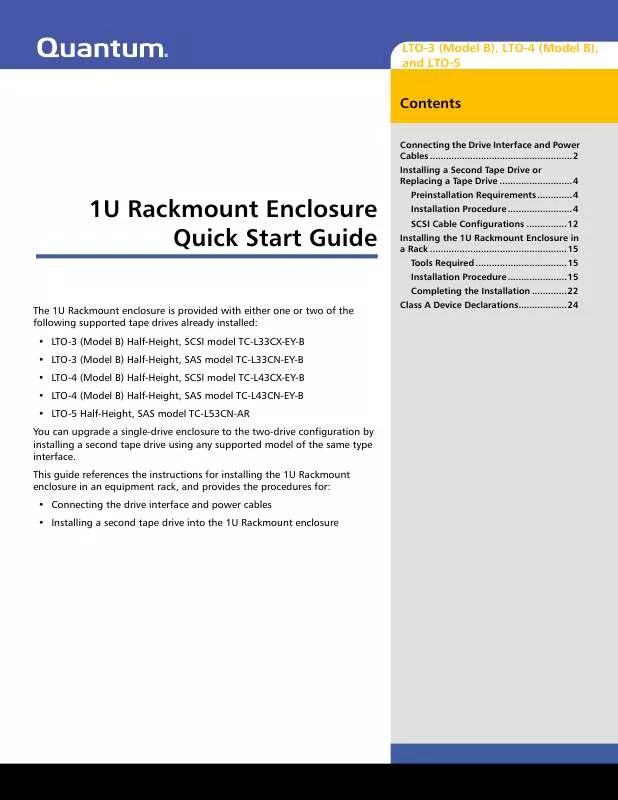
 QUANTUM 1U RACKMOUNT ENCLOSURE QUICK START GUIDE 2 (2258 ko)
QUANTUM 1U RACKMOUNT ENCLOSURE QUICK START GUIDE 2 (2258 ko)
