Detailed instructions for use are in the User's Guide.
[. . . ] GoVaultTM for Linux User's Guide, P/N 20013035-002, June 2007 Product of USA. Quantum Corporation provides this publication "as is" without warranty of any kind, either express or implied, including but not limited to the implied warranties of merchantability or fitness for a particular purpose. Quantum Corporation may revise this publication from time to time without notice. COPYRIGHT STATEMENT Copyright 2007 by Quantum Corporation. [. . . ] is not functioning properly, or there is no power to the dock. is functioning correctly and either: · There is no cartridge in the dock. · A cartridge load operation has completed and there is a cartridge in the dock.
is flashing on slowly, approximately once per second,
is performing one of the following operations: · Data transfer · Security Erase Cartridge or encountered a cartridge medium error condition, such as an incompatible file format, device communication problem, and so on.
is flashing on quickly, approximately once per second,
firmware update is in progress.
GoVaultTM for Linux User's Guide
21
Chapter 3 Operation Inserting and Ejecting Cartridges
When the LED . is flashing on quickly, approximately two times per second, is flashing on quickly, approximately four times per second, is flashing on very quickly, approximately eight times per second,
It means that the GoVault dock . is unloading a cartridge.
temperature or voltage is out of range (internal dock only). encountered an unrecoverable hardware error, such as a Power On Self-Test (POST) failure.
Inserting and Ejecting Cartridges
You can insert and eject GoVault cartridges without shutting down the workstation or server system.
Inserting Cartridges
3
Procedure 1 Verify that the activity LED indicator is on continuously, and not flashing, to signify that the GoVault dock is functioning correctly. Caution: Do not insert a cartridge when the activity LED indicator is either off or flashing. Doing so might require a manual eject procedure to remove the cartridge.
GoVaultTM for Linux User's Guide
22
Chapter 3 Operation Inserting and Ejecting Cartridges
2 Carefully slide the cartridge into the GoVault dock until you feel a slight resistance as the cartridge engages the internal mechanical load/eject mechanism (see figure 11). Note: The GoVault dock has an internal alignment tab that engages a matching alignment slot on the upper-right side of the cartridge. This design feature makes it impossible to insert the cartridge either upside-down or backwards.
If you feel any mechanical resistance as you slide the cartridge into the dock, stop and make sure the cartridge is oriented properly, with the connector to the rear and the alignment slot to the upper-right. 3 Firmly push the cartridge the rest of the way into the dock.
Figure 11 Inserting a Cartridge
Alignment slot
Ejecting Cartridges
3
Eject a cartridge from the GoVault dock by either: · Pressing the front panel cartridge eject button (see Power Cartridge Eject Procedure) · Using the Linux software eject function (see Software Cartridge Eject Procedure), or your backup application software
GoVaultTM for Linux User's Guide
23
Chapter 3 Operation Inserting and Ejecting Cartridges
If neither of those procedures ejects the cartridge, and you must remove the cartridge from the dock, you could also: · Force an emergency cartridge eject by pressing and holding the front panel cartridge eject button (see Emergency Cartridge Eject Procedure) · Use the front panel manual cartridge eject hole (see Manual Cartridge Eject Procedure) Power Cartridge Eject Procedure
3
1 Verify that the font panel activity LED indicator is not flashing, which would signify that the cartridge is being accessed. Caution: Ejecting the cartridge while it is being accessed can result in a loss of data.
2 Press and hold the front panel cartridge eject button for a second or longer, and watch the activity LED to confirm that the cartridge eject operation is underway: This LED indication . a normal cartridge eject operation, which can take up to ten seconds to complete. that either the backup application software or the operating system inhibited the cartridge eject operation. In this case, see Software Cartridge Eject Procedure in the following subsection, or refer to the documentation for your backup application software. 3 Remove the cartridge from the dock after the eject operation completes and store it in its protective case.
five flashes and then stop
GoVaultTM for Linux User's Guide
24
Chapter 3 Operation Inserting and Ejecting Cartridges
Software Cartridge Eject Procedure If you have not installed the GoVault system application software, then use the Linux eject command (example: eject /dev/sdb1) to eject the GoVault cartridge. If you have installed the GoVault system application software, then use Linux to perform the cartridge eject function as follows:
3
1 Verify that the font panel activity LED indicator is not flashing, which would signify that the cartridge is being accessed. Caution: Ejecting the cartridge while it is being accessed can result in a loss of data.
2 Click/open the GoVault Control icon on the Linux desktop and select the GoVault device to display its context menu. 4 Remove the cartridge from the dock after the eject operation completes and store it in its protective case. Note: See also the GoVault eject command description in Using the Linux Command Line Interface on page 48.
Emergency Cartridge Eject Procedure Caution: Avoid using this procedure. Ejecting a cartridge in this manner can result in a loss of data and directory corruption.
3
If neither the power nor software cartridge eject procedure is successful, and you absolutely must have the cartridge ejected from the dock: 1 Verify that the font panel activity LED indicator is not flashing, which would signify that the cartridge is being accessed. Caution: Ejecting the cartridge while it is being accessed can result in a loss of data.
GoVaultTM for Linux User's Guide
25
Chapter 3 Operation Inserting and Ejecting Cartridges
2 Press and hold the front panel cartridge eject button until the cartridge ejects. [. . . ] Table 4 lists the power specifications associated with the GoVault docks.
Table 4 Voltage and Current Specifications
Specification Internal Dock +5 VDC DC voltage tolerance Non-operating maximum Maximum operating current: · Idle · Continuous Ripple, peak-to-peak 0. 8 Amps 1. 2 Amps 100 mAmps
Value +12 VDC +12. 0 VDC ±10% +28. 0 VDC
+5. 0 VDC ±5% +5. 5 VDC
N/A 0. 3 Amps 100 mAmps
GoVaultTM for Linux User's Guide
66
Chapter 4 Specifications Power Specifications
Specification Tabletop Dock Input voltage (60 Hz) DC voltage tolerance Non-operating maximum Maximum operating current: · Idle
Value 115/230 VAC ± 10% +12. 0 VDC ± 10% +28 VDC
0. 30 Amps (with cartridge inserted) 0. 11 Amps (without cartridge) 0. 50 Amps (with cartridge inserted) 100 mAmps
· Continuous Ripple, peak-to-peak
GoVaultTM for Linux User's Guide
67
Chapter 4 Specifications Performance Specifications
Performance Specifications
Table 5 lists the GoVault performance specifications.
Table 5 Performance Specifications
Specification Capacity
Value A function of the installed cartridge: 40, 80, 120, or 160 Gbytes · 26 Mbytes/second, typical · 34 Mbytes/second, maximum/peak
Data transfer rates
Seek rates: · Minimum (1 track) · Average · Maximum Latency Spindle speed Start time Stop time, including eject 1. 0 msec. write 5. 56 msec. , average 5400 RPM 3. 5 sec. 3. 0 sec.
GoVaultTM for Linux User's Guide
68
Chapter 4 Specifications Reliability Specifications
Reliability Specifications
Table 6 lists the GoVault reliability specifications.
Table 6 Reliability Specifications
Specification Load/unload cycles Dock service life MTBF
Value 5, 000 (dock and cartridge) 5 years at 2. 75 load/unload cycles per day Internal dock, 375, 000 hours Tabletop dock, 300, 000 hours Cartridge, 330, 000 hours
Cartridge archive life Unrecoverable data rate
> 10 years 1 error in 1014
GoVaultTM for Linux User's Guide
69
Chapter 4 Specifications Environmental Specifications
Environmental Specifications
Table 7 lists the GoVault environmental specifications.
Table 7 Environmental Specifications
Specification Temperature: · Operating · Nonoperating
Value
50° F to 104° F (10° C to 40° C) Dock, 40° F to 140° F (40°C to 60° C) Cartridge, 68° F to 86° F (20° C to 30° C)
Relative humidity: · Operating · Nonoperating 20% to 80% (noncondensing) Dock, 10% to 95% (noncondensing) Cartridge, 20% to 40% (noncondensing)
GoVaultTM for Linux User's Guide
70
Chapter 4 Specifications Interface Compliance Specifications
Interface Compliance Specifications
Table 8 lists the GoVault interface compliance specifications.
Table 8 Interface Compliance Specifications
Interface SCSI-2
Specification Compliances · SCSI-2 Small Computer System Interface 2 (SCSI2) ANSI/INCITS 131-1994 · SCSI Architecture Model 2 (SAM-2) ANSI/ INCITS 366-2003 · SCSI Primary Commands 2 (SPC-2) ANSI/ INCITS 351-2001 · SCSI Block Commands 2 (SBC-2) draft standard rev. 16, ANSI/INCITS Project T10/1417-D
SCSI-3
· SCSI Architecture Model 3 (SAM-3) approved standard ANSI/INCITS Project T10/1561-D · SCSI Primary Commands 3 (SPC-3) draft standard rev. [. . . ]

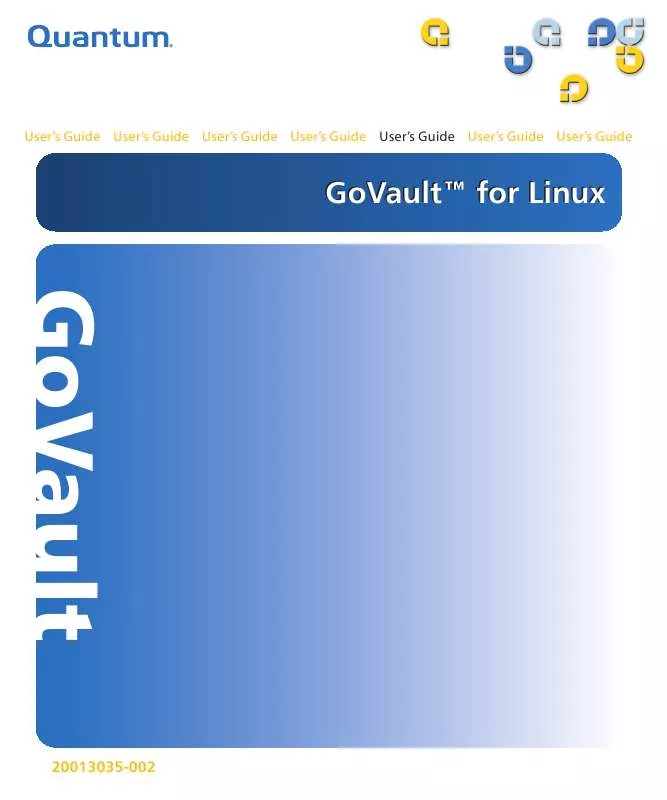
 QUANTUM GOVAULT FOR LINUX QUICK START GUIDE 06-2007 (1237 ko)
QUANTUM GOVAULT FOR LINUX QUICK START GUIDE 06-2007 (1237 ko)
