User manual QUANTUM SCALAR 24
Lastmanuals offers a socially driven service of sharing, storing and searching manuals related to use of hardware and software : user guide, owner's manual, quick start guide, technical datasheets... DON'T FORGET : ALWAYS READ THE USER GUIDE BEFORE BUYING !!!
If this document matches the user guide, instructions manual or user manual, feature sets, schematics you are looking for, download it now. Lastmanuals provides you a fast and easy access to the user manual QUANTUM SCALAR 24. We hope that this QUANTUM SCALAR 24 user guide will be useful to you.
Lastmanuals help download the user guide QUANTUM SCALAR 24.
You may also download the following manuals related to this product:
Manual abstract: user guide QUANTUM SCALAR 24
Detailed instructions for use are in the User's Guide.
[. . . ] Installation and Operation Guide
ADVANCED DIGITAL INFORMATION CORPORATION
Scalar® 24
www. adic. com
Copyright © 2002-2005 ADIC The information contained in this document is subject to change without notice. This document contains proprietary information which is protected by copyright. No part of this document may be photocopied, reproduced, or translated to another language without prior written consent of ADIC. ADIC shall not be liable for errors contained herein or for incidental or consequential damages (including lost profits) in connection with the furnishing, performance or use of this material whether based on warranty, contract, or other legal theory. [. . . ] For more information on the operator panel, refer to Operation on page 39.
Viewing Logs
You can view the most current entries in the library command log without having to download the entire log file. · Click the Logs tab.
The command log is displayed with the most recent entry at the top of the list.
Getting Help
The RMU provides access to help for the following items: · · · · · Contents -- Provides a description of each of the tabs on the RMU interface. Documentation -- Provides a link to the user documentation for the library. SNMP MIB -- Provides information on the SNMP MIB file. For more information, refer to Configuring SNMP on page 51. Support -- Provides information on contacting technical support. Version -- Provides the current revision level of the RMU firmware.
To access the help, click the item in the left pane of the RMU interface. The information is displayed in a separate browser window.
Scalar 24 Installation and Operation Guide
55
56
Using the Remote Management Unit
Using the Menus
The operator panel provides a menu-driven operator interface to the Scalar 24. The menus allow you to view and set the operating parameters of the Scalar 24.
Menu Tree Structure
Each menu is accessible through the operator panel keypad. Refer to Operator Panel Keypad on page 39 for an illustration and definition of the keypad. The menu tree map is provided on the next page.
Scalar 24 Installation and Operation Guide
57
*Partition only appears in the Configure Slots menu if you have specified Rnd-Seq, Seq-Seq, LUN-Seq, Seq-LUN, or LUN-LUN mode (LUN modes can be specified only on libraries with LTO drives). For more information, refer to Configure Modes on page 71.
58
Using the Menus
Main Menu
The Main menu is the initial screen that allows you to access to the Status, Command, Setup, and Tools menus. Command menu icon
Status menu icon
Library status
Setup menu icon Tools menu icon
Drive status
Menu
Description The Status Menu on page 109 provides selections to: · · · · · · · · · Display Firmware Version on page 109 Display Inventory Information on page 111 Display Motion Counts on page 113 Display Retry Counts on page 114 Display Sensor Status on page 115 Display Errors on page 116 Display Serial Number on page 117 Display World Wide Name on page 118 Display Fibre Status on page 119
The Command Menu on page 92 provides selections to: · · · · · · · Import Media on page 92 Export Media on page 96 Dismount Drive on page 99 Move Media on page 99 Bulk Load on page 102 Bulk Unload on page 103 Sequential on page 105
The Setup Menu on page 60 provides selections to: · · · · · · · · Setup Wizard on page 60 Configure Slots on page 70 SCSI/Fibre on page 77 User Interface on page 83 Configure Net Device on page 86 Configure AutoClean on page 88 Configure Barcode Scanner on page 90 Reset Configuration on page 91
Scalar 24 Installation and Operation Guide
59
Menu
Description The Tools Menu on page 120 provides selections to: · · · · · · · · · Clean Drive on page 121 Load Firmware on page 122 Demo Test on page 123 Self Test on page 124 Drive Maintenance Test on page 125 Manufacturing Test on page 127 Position Picker on page 129 Output Logs on page 130 Drive Power On/Off on page 131
The following sections provide descriptions of each menu and instructions on how to use the options in each menu. This information is presented in the order that you would want to access information and configure options when you first set up your library.
Setup Menu
The Setup menu allows you to make library system settings. From the Setup menu you can: · · · · · · · · Use the Setup Wizard Configure Slots Set SCSI and Fibre IDs Configure the User Interface Configure Network Devices Configure AutoCleaning Configure the Barcode Scanner Reset the Library to the default settings
AutoClean
Setup Wizard
Setup Wizard walks you through the process of configuring your library. Using the wizard, you can configure all of the desired settings from one location in the menu instead of going to each individual item in the menu. You must go through the complete Setup Wizard to save changes.
60
Using the Menus
Path: Main Menu Setup Menu Setup Wizard
Cancelling the Setup Wizard
If you do not use the Setup Wizard to configure your library and do not want to be prompted to use it each time you power up your library, you can cancel it by following the steps below. Selection Description/Result Cancels the Setup Wizard.
1
At the Setup Wizard prompt, press to select (return arrow). Press .
2 3
You are prompted to cancel the Setup Wizard. Press to highlight Execute ( then press . ) and The Setup Wizard closes and is not shown again at power up. To access the Setup Wizard, go to the Setup menu.
Configuring your Library with the Setup Wizard
At any time, you can select Selection (return arrow) to exit the Setup Wizard and cancel changes. [. . . ] 950-95 UL Standard 1950, Third Addition EN60950 FCC #47, Part 15, Subpart B, Class A; ICES-003 (Canada);VCCI Class A (Japan); BSMI CNS 13438 (Taiwan); EN55022:1994; EN61000-3-2:2001; EN61000-3-3:1998 (Europe); AS/NZS 3548:1995 (Australia/NZ) EN 55024:1998 ITE Immunity Characteristics, Limits & Methods of Measurement; European Union CE Immunity Standards
Emissions
Immunity
Scalar 24 Installation and Operation Guide
143
Power
Input Power 100 240 VAC, 50-60 Hz
Power Consumption Typical* Library with RMU (no drives or SNC) LTO-1 drive sled (each) LTO-2 drive sled (each) LTO-3 drive sled (each) SDLT-320 drive sled (each) SDLT-600 drive sled (each) SNC4000 SNC4501
W 27 49 36 28 35 46 49 17. 4
BTU/hr 92. 1 167 123 96 120 157 167. 2 59. 4
*Power consumption is obtained using RMS values for voltage and current. Drive sled power consumption is taken while writing to a drive.
Thermal Environment
Operating Dry Bulb Temperature 10ºC to 38ºC (50ºF to 100ºF) @2000 M 10ºC to 33ºC (50ºF to 91ºF) @3000 M Temperature Variation Wet Bulb Temperature Relative Humidity 3ºC (5. 5ºF) per Minute Max 29ºC (84ºF) Max 10 to 90% 3ºC (5. 5ºF) per Minute Max 32ºC (90ºF) Max 10 to 90% 3ºC (5. 5ºF) per Minute Max 37ºC (99ºF) Max 10 to 95% Non-operating 10ºC to 45ºC (50ºF to 113ºF) Shipping & Storage -40ºC to 65ºC (-40ºF to 149ºF)
144
Specifications
Acoustic
Designation Upper Limit of Operating Sound Powera Upper Limit of Idle Sound Powerb Maximum Operator Position Sound Pressure Class 3C Table Top Unit 62 dB (6. 2 Bels) 60 dB (6. 0 Bels) 61 dB
a. Operating is defined as exercising both robotic and tape drive components. Idle mode is defined as the unit being powered on with no robotic or tape drive action.
Library Interface
SCSI Fibre Channel The library communicates through external HD 68 pin SCSI connectors on an LVD drive module. [. . . ]
DISCLAIMER TO DOWNLOAD THE USER GUIDE QUANTUM SCALAR 24 Lastmanuals offers a socially driven service of sharing, storing and searching manuals related to use of hardware and software : user guide, owner's manual, quick start guide, technical datasheets...manual QUANTUM SCALAR 24

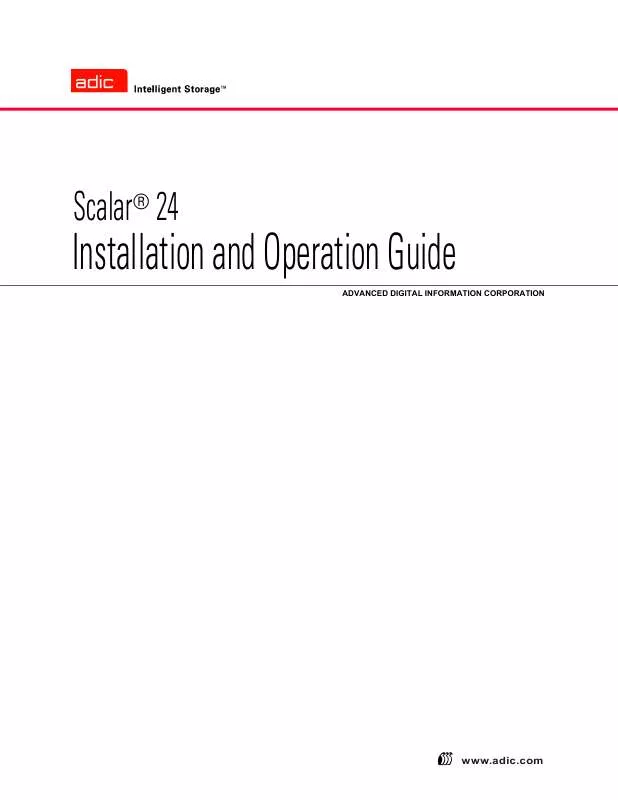
 QUANTUM SCALAR 24 QUICK START GUIDE REV A (2004 ko)
QUANTUM SCALAR 24 QUICK START GUIDE REV A (2004 ko)
 QUANTUM SCALAR 24 INSTALLING-REMOVING A RMU REV A (108 ko)
QUANTUM SCALAR 24 INSTALLING-REMOVING A RMU REV A (108 ko)
