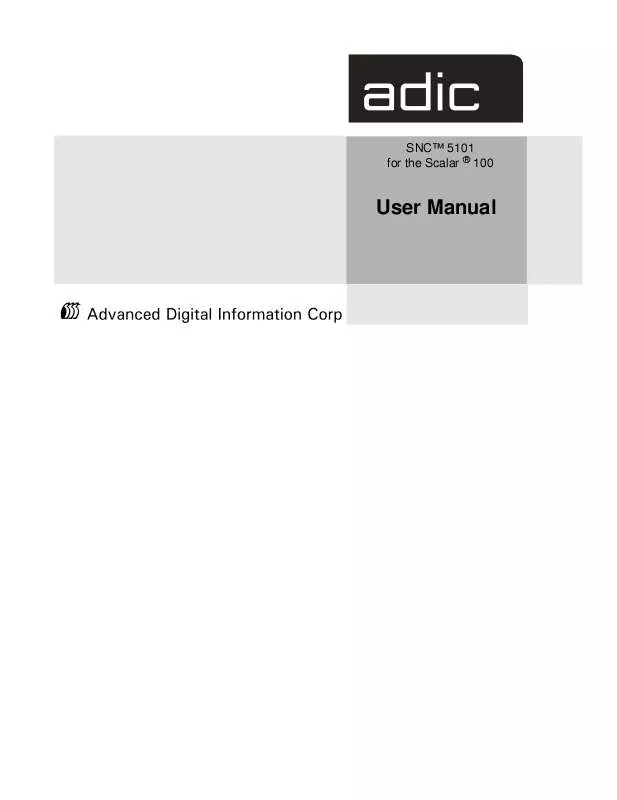User manual QUANTUM SNC 5101 FOR THE SCALAR 100 REV A
Lastmanuals offers a socially driven service of sharing, storing and searching manuals related to use of hardware and software : user guide, owner's manual, quick start guide, technical datasheets... DON'T FORGET : ALWAYS READ THE USER GUIDE BEFORE BUYING !!!
If this document matches the user guide, instructions manual or user manual, feature sets, schematics you are looking for, download it now. Lastmanuals provides you a fast and easy access to the user manual QUANTUM SNC 5101. We hope that this QUANTUM SNC 5101 user guide will be useful to you.
Lastmanuals help download the user guide QUANTUM SNC 5101.
Manual abstract: user guide QUANTUM SNC 5101FOR THE SCALAR 100 REV A
Detailed instructions for use are in the User's Guide.
[. . . ] SNCTM 5101 for the Scalar ® 100
User Manual
Copyright Notice
© Copyright ADIC 2001 The information contained in this document is subject to change without notice. This document contains proprietary information which is protected by copyright. No part of this document may be photocopied, reproduced, or translated to another language without prior written consent of ADIC. ADIC shall not be liable for errors contained herein or for incidental or consequential damages (including lost profits) in connection with the furnishing, performance or use of this material whether based on warranty, contract, or other legal theory. [. . . ] Restarting the SNC eliminates the possibility that the SNC has any previous knowledge of the hosts. From the Controls menu, select Feature Enable > Scalar Firewall Manager. In the dialog box, enter the License Key for your specific SNC. Note: If this feature is factory enabled, you can activate it by simply entering the word enable rather than an actual license key.
page 102 Installing Scalar Firewall Manager
9. Startup one of the hosts and wait for it to finish booting. From the View menu, select Refresh SNC 5101 Data. After the SNC has been refreshed, expand the tree to show tree elements. Expand the tree for the Fibre Channel that the host is connected to and verify that the registered host is displayed. Figure 4-1 is an example that shows how a registered host that has the Host Registration Service running is displayed.
Figure 4-1: One Registered Host Online In the Tree View panel of Figure 4-1, you can see that the host is connected to SNC Fibre Channel port 1. In the text string after the host icon in Tree View, you can read the WWN of the HBA and the beginning of the network name of the computer. You can use the scroll bar to expand your view of this panel (see Figure 4-2) or you can read the host type, operating system, patch level, and other host connection information (SCSI map from the host point of view) in the Data Panel. These parameters were provided automatically from the Host Registration Service.
Figure 4-2: Detail of Host Information in Tree View Panel
page 103 Installing Scalar Firewall Manager
11. Repeat steps 8 and 9 until all hosts are displayed. Figure 4-3 is an example that shows how two registered hosts, Collie and Timberline, are displayed. Because Timberline is selected, information about it appears in the Data Panel.
Figure 4-3: Confirming That Two Registered Hosts are Online
page 104 Installing Scalar Firewall Manager
12. Expand the tree to display storage devices and determine their Assigned LUNs. Figure 4-4 shows the Assigned LUN for the selected SCSI device on SCSI Channel 4.
Figure 4-4: Determining the Assigned LUN The Assigned LUN for the selected device is displayed in the first line of the Disk Device description area. In the above example, the assigned LUN for the selected disk device is 10. Make a list of each Assigned LUN and decide the LUNs you want to allocate to each host.
page 105 Installing Scalar Firewall Manager
14. From the ADIC Management Console, select the SNC. From the Controls menu, select Access Options > Scalar Firewall Manager. Figure 4-5 shows a Scalar Firewall Manager window that does not yet have any access settings.
Figure 4-5: Initial SFM Window Before Access Assignments Registered hosts are shown in the column on the left. [. . . ] After the file is transferred, POST will display: File transfer and update PASSED ZMODEM Messages: Writing to flash:MMMMMMMM-NNNN MMMMMMMM is the address that is being written in FLASH memory and NNNN is the length of the image. At this point the operator should choose option "B", Cold [B]oot from primary bootrom. " If errors are encountered, POST will display appropriate messages along with the line: File transfer and update FAILED
page 259 POST Service Menu
V- full [V]ersion information
This command will cause POST to display its version number, build date, the machine it was built on, and the user who built it. The display will look like: POST version 0402. 02 Built Apr 4 2001, 15:24:06 on TANGLEFOOT by jimu
Error Displays
POST will flash the ERR LED along with the LEDs associated with any failed test. Refer to the LED assignments in the normal POST sequence. [. . . ]
DISCLAIMER TO DOWNLOAD THE USER GUIDE QUANTUM SNC 5101 Lastmanuals offers a socially driven service of sharing, storing and searching manuals related to use of hardware and software : user guide, owner's manual, quick start guide, technical datasheets...manual QUANTUM SNC 5101