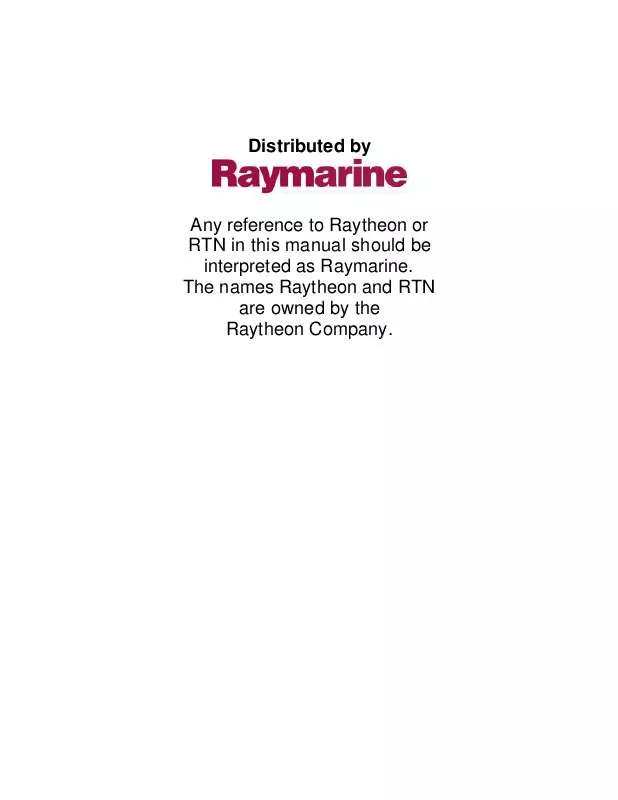Detailed instructions for use are in the User's Guide.
[. . . ] Distributed by
Any reference to Raytheon or RTN in this manual should be interpreted as Raymarine. The names Raytheon and RTN are owned by the Raytheon Company.
RayChart 620 and 630 Owner's Handbook
Document number: 81155_2 Date: 11th May1999
i
RayChart 620 and 630 Electronic Charting Systems Owner's Handbook
SAFETY NOTICES
1. The display unit contains high voltages. Adjustments require specialised service procedures and tools only available to qualified service technicians there are no user serviceable parts or adjustments. [. . . ] Marks and events differ in the following ways: · Marks are used to record features at the cursor position, such as fishing buoys and anchorages. They are only graphical symbols, and you cannot edit them or add information. · Events are used to record features at your vessel's current position, such as a good fishing spot. The chartplotter assigns a unique identifier to each event, in the format xxxEVT, where xxx is the next available number. The events are stored in the waypoint list, and can be recalled and edited later (see Chapter 5). The Danger Zone mark ( ) has an associated invisible exclusion zone around it. You can specify the radius of the exclusion zone as part of your setup procedure (see Section 6. 2). For the first nine danger zones, if your vessel enters the zone, an alarm will sound. Note: The danger zone alarm is only available for the first nine danger zones. Up to 1000 marks can be displayed on the screen at one time, and up to 1000 events or waypoints.
42
RayChart 620 and 630
Placing and Deleting a Mark
To place a mark symbol at the cursor position: 1. The soft key labels change, as shown in the example on the following page. The current mark symbol is shown below the cursor data box at the top left of the screen. If you wish to choose a different symbol for your new mark, press the SELECT SYMBOL soft key. The Mark Symbols dialogue box is displayed in the centre of the screen. Use the trackpad to move around the symbols until the required symbol is highlighted, and press ENTER. The dialogue box is removed, and the new symbol is displayed under the cursor data box.
RNG BRG 000°M 58. 36$
MARK SYMBOLS
Marks and Events
CLEAR SELECT SYMBOL CANCEL ENTER ACCEPT SELECTION
PLACE MARK
SELECT SYMBOL
DELETE MARK
EXIT
D3829-1
4. Position the cursor at the point where you wish to place the mark. Press the PLACE MARK soft key to place the new mark at the cursor position. Press EXIT or CLEAR to return to the initial soft key display. Press the MARK key, to display the Mark soft key labels. Position the cursor over the mark you wish to delete. Press the DELETE MARK soft key to delete the mark. [. . . ] The difference in time of arrival (measured in microseconds) of the two Loran signals, one from the master transmitting station and the other from the selected secondary. The component towards your destination based on your vessel's current speed. Waypoint Cross Track Error
MOB NMEA SOG TD
TTG VMG WPT XTE
108
RayChart 620 and 630
Index
109
Index
A
Active - definition 105 Adding Waypoint - External Capture 32 Waypoint On-Screen 31, 32 Waypoint to the List 49, 52 Alarms Anchor 47, 72, 73 Arrival 36, 47, 72, 73 Clock 47 Controlling 41 Danger Zone 47, 72, 73 Fix Status 47 Handling 47 Off Course 47, 72, 73 Set Up 72, 73 Silencing 47 Alarms & Timers Set Up 62 ALLINFO soft key 16 Anchor Alarm 47, 72, 73 Arrival Alarm 36, 47, 72, 73
B
BDI 26 Bearing 3 definition 105 Bearing Deviation Indicator (BDI)
24, 26
C
Cabling 90, 97 Cartography Setting Detail 78 CDI 26 CENTER Soft Key 7, 20, 22 Changing between Full Screen & Windows 25 Chart Centre 20, 22 Chart Scale 20, 21 GO TO 38 Set Up Parameters 62 Windows Set Up 25 Chart Boundaries 79 Chart Card 3, 14 Inserting 14 Number and Description Display 11 Removing 15 Chart Centre Changing 20, 22 Chart Controls 20
Chart Data Displaying 15 Port 17, 18 Tide 19 Chart Depth 3 Chart Display 3 Chart Object Displaying Information 16 Chart Orientation 3, 20 Set Up 79 Chart Scale 3, 14 Changing 20, 21 Chart Units 3 Chartplotter Off 12 On 11 Set Up 62, 70 CLEAR Dedicated Key 8, 20 Clock Alarm Timer 47, 72, 73 COG (Course Over Ground) 3 Color Display Lighting 13 Color Set Up 82 Color Settings 78 Connection Options 89 Connections 92, 97 GPS 94 NMEA 92 Power 92 SeaTalk 94 Contrast Control 13 Monochrome Display 13 Controlling the Chart 20 Conventions Used iv Countdown Timer 47, 72, 73 Course definition 105 Course Deviation Indicator (CDI) 24, 26 Course Up 79 Course Vector 70, 71 Current - definition 105 Current Route 49, 53 Operations 54 Viewing 53 Cursor 5 Bearing 3 Color 82 Data Box 3, 4, 71 On/Off 72 Echo 64, 66 Position 3 Range 3 Customising the Display 78 Customizing the Chartplotter 6183
110
RayChart 620 and 630
D
Danger Zone 41 Danger Zone Alarm 47, 72, 73 Data From Other Equipment 2, 80, 89 Navigation 20, 24 Data Box Cursor 3, 4 Object 4, 16 Database List 5, 8 Date and Time 64, 65 Dead Reckoning 71, 72 Dedicated Key definition 105 Dedicated Keys 5, 6 CLEAR 8, 20 DISPLAY 8, 20, 24, 80 EVENT 8, 43 MARK 8, 42, 46 MENU 8, 50, 61, 62, 78, 80, 81 POWER 8, 11, 13 RANGE 14, 20, 21 Deleting Current track 44 Event 43 Mark 42 Route. See Erasing a Route Route from the List 56 Waypoint from the List 51 Waypoint On-Screen 33 Depth 3 Depth Range 17 Differential Beacon Manual Setup 75 DISPLAY Dedicated Key 8, 20, 24, 80 Displaying Chart Data 15 Chart Object Information 16 Navigation Data 20, 24 Route 56 the Log 59 Waypoint 59 Disposal 97
EMC Checks Before Going to Sea 96 Conformance iv Installation Guidelines 86 Servicing Guidelines 97 Erasing Route 30, 35, 36 Estimated Time of Arrival 49, 54 EVENT Dedicated Key 8, 43 Events 41 Deleting 43 Placing 43 EXPAND Soft Key 16
F
Finding a Waypoint 49, 51, 59 Fix Datum 67, 69 Fix Status 11, 74 Fix Status Alarm 47 Following a Route 30, 35, 49, 56 Full Screen Display 24, 25
G
GO TO Clear 38 Soft Key 7, 37 Using the Soft Key 29 Waypoint 51 GPS Connection 89, 94 Initializing 74 Input 64, 66
H
Head Up 80 Head Up Response 67 Heading definition 105 Heading Units 67, 68 Heading Vector 70, 71 Help 5 On/Off 5 Help from Raytheon 99, 100 Help Level 64, 65 Home Mode 3, 22, 23 definition 105
E
EDIT menu option 4960 Editing Route 57 Route Information On-Screen 33 Route On-Screen 30, 32 Track Controls 44 Waypoint Details 49, 51, 52 Waypoint Details (GO TO) 37 Elapsed Timer 72, 73
I
Initial Set Up 95 Initializing GPS 74 Input Selection 66 Inserting a Chart Card Installation 8596
14
Index
111
K
Keypress Sound 64, 66 Keys Dedicated 5, 6 Soft 5, 7
N
Navaid Data 89 Navdata 81 Navigating to a Point 37 Navigation Data Displaying 20, 24, 25, 26 Setting Up 62, 66 NavPlotter 32 Nearest Port Data 17 Next Leg 30, 35, 36, 49, 54 NMEA 66 Connection 89, 92, 93 Data 80, 89 North Up 79
L
Language 64, 65 Lat/Long Grid 79 Latitude - definition 105 Lighting Control 13 Color Display 13 List Route 49, 55 Waypoint 49, 50 Lists of Stored Data 4960 Location 88 Log Displaying 59 Printing 59 Longitude - definition 105 Loran Setting Up 68
O
Object Data Box 4, 16 Information 16 Off Course Alarm 47, 72, 73 Operating Controls Cursor 5 Database List 5, 8 Dedicated Keys 5, 6 Pop-up Menus 5, 8 Soft Keys 5, 7 Trackpad 5 Orientation 3, 20 definition 105 Set Up 78, 79
M
Magnetic Variation 67, 68 Maintenance 97100 Making a Route from Waypoint List 57 On-Screen 30 Man Overboard (MOB) 41, 46 Map Datum 67, 69 MARK Dedicated Key 8, 42, 46 Marks 41 Deleting 42 Placing 42 Measuring Distances 29, 39 Memory C-Card 14, 76 Set Up 62 MENU Dedicated Key 8, 44, 50, 61 83, 62, 78, 80, 81 MOB 46 Symbol 46 Monochrome Display Contrast 13 Motion Modes 80 Mounting the Chartplotter 90 Moving the Chart 20
P
Packing List 87 Panel Mounting 90 Panning - definition 105 Panning the Display 20 Placing Event 43 Mark 42 Plotter Mode 16, 21, 79 definition 105 Pop-up Menus 5, 8 Port Data 17, 18 Position Cursor 3 Vessel 3, 23 Position Correction 67, 69 Position Fixer Set Up 62 Position Resolution 67, 68 Power Connection 92, 93 POWER Dedicated Key 8, 11, 13 Power-on Sequence 11
112
RayChart 620 and 630
Printer Baud Rate 64, 66 Connection 89, 94 Printing 49, 60 the Log 59 Problem Solving 98
R
Range 3 RANGE Dedicated Key 20, 21 RANGE Dedicated Keys 14 Relative Motion 23, 80 Relative Motion - definition 105 Removing a Chart Card 15 Reversing a Route 30, 35, 57 Reviewing a Route 49 Route Color 82 Current 49, 53 definition 105 Deleting 56 Details 56, 57 Display 56 Editing Information 33 Editing On-screen 30, 32 Editing Using Lists 57 Erasing 30, 35, 36 Following 30, 35, 49, 56 List 49, 55 Operations 56 Viewing 55 Making from Waypoint List 49, 57 Making On-Screen 30, 31 Next Leg 30, 35, 36, 49 On-Screen 3036 Reversing 30, 35, 57 Reviewing 49 Selecting 31, 56 Selecting from List 49 Setting Up On-Screen 29, 30 Switching Off 30, 35, 36, 56 Using 35 Using On-screen 29 ROUTE Soft Key 7, 30, 31, 54 RULER Soft Key 7, 29, 39
S
Safety i, 29, 97 Scale 3, 14 Changing 20, 21 Screen Customisation 78 SeaTalk 2, 66 Connection 94
Data 80, 81, 89 definition 106 Ports 89 Selecting Route 31, 56 Waypoint 49 Set Up Initial 95 Menu 6277 Setting Up 6183, 62 Alarms 62, 73 Alarms and Timers 72 Cartography Detail 78 Chartplotter 62, 70 Color 78, 82 Differential Beacon 75 Memory C-Card Transfers 62 Navigation Data 62, 66 Orientation 78, 79 Position Fixer 62 Routes On-Screen 30 System 62, 63 Timers 62 Windows 25, 78, 80 Silencing an Alarm 47 Simulator 64, 65 Soft Key definition 106 Soft Key Labels 3, 7 Soft Keys 5, 7 CENTER 7, 20, 22 GO TO 7, 37 Initial Functions 7 ROUTE 7, 30, 31, 54 RULER 7, 29, 39 Using 29 SOG (Speed Over Ground) 3 Current 54 Planned 54 Specification 101 Starting a Track 44 Stopping GO TO 38 Route 35, 36, 56 Track 44 Stored Lists 4960 Switching the Chartplotter On/Off Symbol Color 82 MOB 46 Waypoint 34 System Set Up 62, 63 System Test 95
11
Index
113
T
TD Settings 67, 68 Tide Data 19 Tide Vector 71, 72 Time Out - definition 106 Timers 47 Clock Alarm 72, 73 Controlling 41 Countdown 47, 72, 73 Elapsed 72, 73 Set Up 72 Trackpad 5 Tracks 43 Color 82 Controls 44 Deleting 44 Displaying 41 Recording 41 Starting 44 Stopping 44 True Motion 20, 80 definition 106 Trunnion Mounting 90
Displaying 59 Editing Details 49, 51 Editing Details (GO TO) 37 External Capture 32 Finding in the Waypoint List 49, 51 Finding on the Chart 59 GO TO 51 List 49, 50 Operations 51 Viewing 50 Name 34, 70, 71 Selecting from the Waypoint List 49 Symbol 34 Wind Vector 71 Windows 20, 24, 25 definition 106 Set Up 25, 78, 80 World Map 3, 14 World Wide Support 100
Z
Zoom 21
U
Units 3, 64, 65 Using a Route 35 Using the Initial Soft Keys
2939
V
Variation - definition 106 Vectors 71 Color 82 Vessel Color 82 Position 3, 23 Viewing Current Route 53 Log 49 Route List 55 Waypoint List 50
W
Warranty iv Waypoint Adding from Lists 49, 52 Adding On-Screen 31, 32 definition 106 Deleting from List 51 Deleting On-Screen 33 Details 71 Display 70
114
RayChart 620 and 630
Limited Warranty Certificate
Raytheon Marine Company warrants each new Light Marine/Dealer Distributor Product to be of good materials and workmanship, and will repair or exchange any parts proven to be defective in material and workmanship under normal use for a period of 2 years/24 months from date of sale to end user, except as provided below. [. . . ]