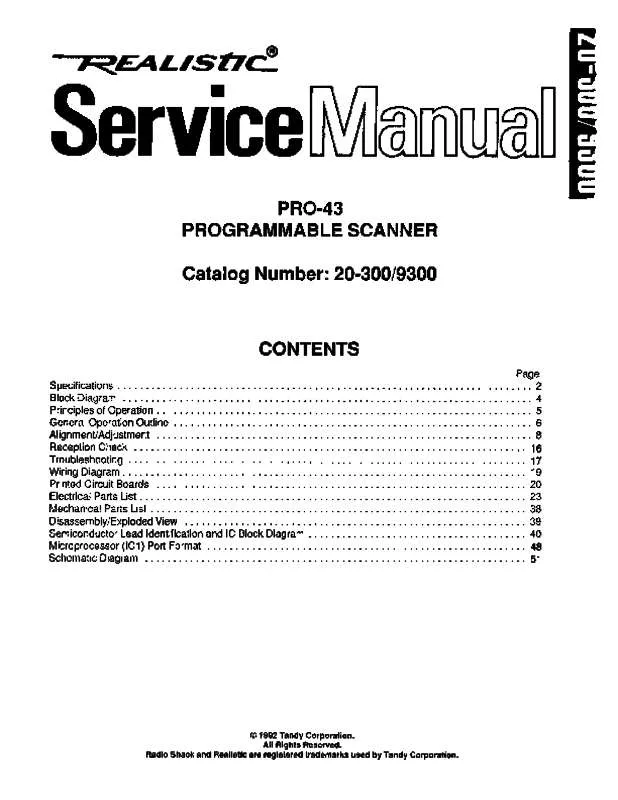User manual REALISTIC PRO-43 SERVICE MANUAL
Lastmanuals offers a socially driven service of sharing, storing and searching manuals related to use of hardware and software : user guide, owner's manual, quick start guide, technical datasheets... DON'T FORGET : ALWAYS READ THE USER GUIDE BEFORE BUYING !!!
If this document matches the user guide, instructions manual or user manual, feature sets, schematics you are looking for, download it now. Lastmanuals provides you a fast and easy access to the user manual REALISTIC PRO-43. We hope that this REALISTIC PRO-43 user guide will be useful to you.
Lastmanuals help download the user guide REALISTIC PRO-43.
Manual abstract: user guide REALISTIC PRO-43SERVICE MANUAL
Detailed instructions for use are in the User's Guide.
[. . . ] © Print only for private use.
Phone overview
1 Connector for handsfree 2 Ear speaker 3 Connector for charger and USB cable 4 Screen 5 Selection keys 6 Call key 7 Activity menu key 8 Navigation key 9 Speaker 10 Keylock key 11 End key, On/off key 12 C key (Clear)
5 11 6 7 8 9 10 12 4 3 1 2
13 Camera lens 14 Volume, digital zoom key 15 Microphone 16 Strap holder
13
14
16 15
6
This is an Internet version of this publication. © Print only for private use.
To insert the SIM card
1 2
•
Open the cover and insert the SIM card with the gold-coloured contacts facing down. To insert the battery
1
2
1 2
Insert the battery with the label side up and the connectors facing each other. Attach the battery cover.
Turning on the phone
To turn on the phone
1 2 3 4
. [. . . ] To allow connections to the phone Select Menu > Settings > Connectivity > Bluetooth. Select Always ask or Always allow.
This is only possible with devices that require access to a secure service.
Power saving
You can save battery power with the Power save function. In Power save mode you can only connect to a single Bluetooth device. If you want to connect to more than one Bluetooth device at the same time, you must turn off this function. 39
This is an Internet version of this publication. © Print only for private use.
•
To turn on Power save Select Menu > Settings > Connectivity > Bluetooth > Options > Power save > On.
Transferring sound to and from a Bluetooth handsfree
You can transfer sound to and from a Bluetooth handsfree using the phone keypad or the appropriate key on the handsfree. 1 2 To transfer sound Select Menu > Settings > Connectivity > Bluetooth > Options > Incoming call. In handsfree transfers sound to the handsfree.
If you select the option In phone and answer using the handsfree key, the sound transfers to the handsfree.
1 2
To transfer sound during a call During a call, select Sound. Select from the list of available handsfree devices.
Backing up and restoring
You can back up and restore your contacts, calendar, tasks, notes and bookmarks using the Sony Ericsson PC Companion or from www. sonyericsson. com/support. You can also back up and restore contacts in your phone by moving content between the memory card and the phone memory. See Handling content in the phone on page 36.
Back up your phone content regularly to make sure you do not lose it.
1 2 3
To make a backup using the Sony Ericsson PC Companion Computer: Start the Sony Ericsson PC Companion from Start/Programs/ Sony Ericsson/Sony Ericsson PC Companion. Select a recipient and select Send.
If you send a message to a group, you may be charged for each member. Contact your service provider for details.
1 2 3
To copy and paste text in a message When you write the message, select Options > Copy & paste. Select Options > Copy & paste > Paste.
Receiving and saving messages
or appears. Messages are You are notified when you receive a message. automatically saved in the phone memory. When the phone memory is full, you can delete messages or save them on a memory card or on the SIM card. • 1 2 1 2 • To save an incoming message on a memory card Select Menu > Messaging > Messages > Settings > Save to > Memory card. To save a message on the SIM card Select Menu > Messaging > Messages and select a folder. Scroll to a message and select Options > Save message. To view a message in the inbox Select Menu > Messaging > Messages > Inbox. To call a number contained in a message When you view the message, scroll to the phone number and press .
Message options
You can set some options, such as the Message alert and default storage location, to apply to all messages. [. . . ] This product is licensed under the MPEG-4 visual and AVC patent portfolio licenses for the personal and noncommercial use of a consumer for (i) encoding video in compliance with the MPEG-4 visual standard ("MPEG-4 video") or the AVC standard ("AVC video") and/or (ii) decoding MPEG-4 or AVC video that was encoded by a consumer engaged in a personal and non-commercial activity and/or was obtained from a video provider licensed by MPEG LA to provide MPEG-4 and/or AVC video. No license is granted or shall be implied for any other use. Additional information including that relating to promotional, internal and commercial uses and licensing may be obtained from MPEG LA, L. L. C. MPEG Layer-3 audio decoding technology licensed from Fraunhofer IIS and Thomson. [. . . ]
DISCLAIMER TO DOWNLOAD THE USER GUIDE REALISTIC PRO-43 Lastmanuals offers a socially driven service of sharing, storing and searching manuals related to use of hardware and software : user guide, owner's manual, quick start guide, technical datasheets...manual REALISTIC PRO-43