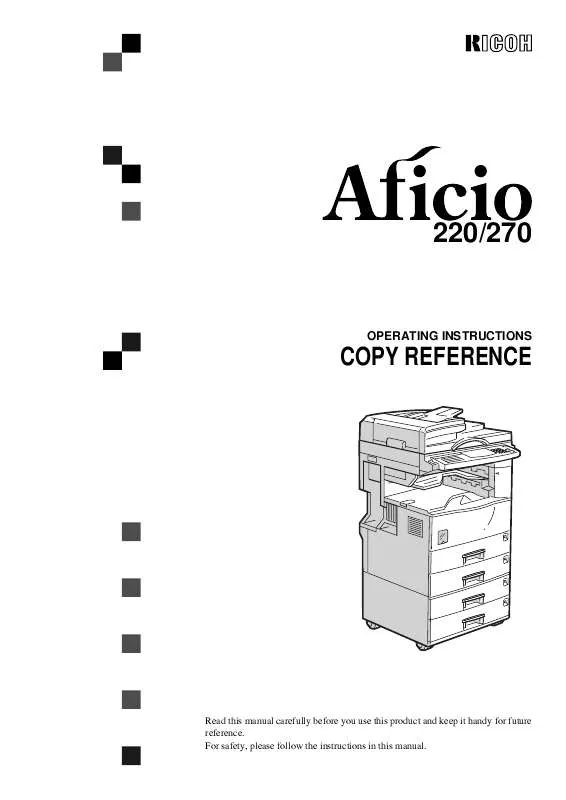Detailed instructions for use are in the User's Guide.
[. . . ] 220/270
OPERATING INSTRUCTIONS
COPY REFERENCE
Read this manual carefully before you use this product and keep it handy for future reference. For safety, please follow the instructions in this manual.
RICOH COMPANY, LTD.
15-5, 1 chome, Minami-Aoyama, Minato-ku, Tokyo Telephone: Tokyo 3479-3111
220/270 OPERATING INSTRUCTIONS
Overseas Affiliates
U. S. A. RICOH CORPORATION 5 Dedrick Place West Caldwell, New Jersey 07006 Phone: +1-973-882-2000 The Netherlands RICOH EUROPE B. V. Groenelaan 3, 1186 AA, Amstelveen Phone: +31-(0)20-5474111 United Kingdom RICOH UK LTD. [. . . ] Copies can be assembled with each page set.
2
When setting an original on the exposure glass or in the document feeder
Reference See P. 28 "When SADF mode is selected"
y Shift Stack (optional finisher or shift sort tray required) Every other page set is shifted for ease of separation. The shift tray of the finisher or shift sort tray provides this function by sliding from side to side.
A Set the original, then press the {Start} key. B Set the next original, then press the {Start} key.
Note Ì Set the original in the same direction as the first one. C After all originals are scanned, press the {#} key. The copies are delivered to the tray.
1
2
3
Reference For the maximum tray capacity of the optional finisher, see P. 38 "Staple".
A Press the [Sort/Staple] key.
222 111 333
B Select the [Stack
] by pressing the 1 key. Then, press the [OK] key.
C Enter the number of copies with
the Number keys.
D Set your originals.
37
Copying
When setting a stack of originals in the document feeder
A Set a stack of originals in the document feeder, then press the {Start} key. After all the originals are scanned, the copies are delivered to the tray.
Limitation Ì You cannot use the following paper with this function:
2
When setting an original on the exposure glass or in the document feeder
A Set the original, then press the {Start} key.
Note Ì Start with the first page to be copied. B Set the next original, then press the {Start} key. Note Ì Set the original in the same direction as the first one.
· · · · · · ·
Post cards Translucent paper OHP transparencies Adhesive labels Curled paper Low stiffness paper Paper of different sizes
Note Ì See the tables below for allowable paper sizes and capacities available with this feature. When the number of copies exceeds the tray capacity, copying stops. In this case, remove the copies from the shift tray and then resume copying.
1000-sheet finisher Paper size A3L, B4JISL, A4KL, B5JISKL, 8" × 10"KL, 81/2" × 11"KL, 8" × 13"L, 81/2" × 13"L, 81/2" × 14"L, 81/4" × 13"L, 10" × 14"L, 11" × 17"L, 8K L, 16K KL Stapler ca- · A4, 81/2" × 11" or smallpacity er : 30 sheets (80g/m2, 20 lb) · B4JIS, 81/2" × 14" or larger : 20 sheets (80g/m2, 20 lb) Shift tray 1, 000 sheets (80g/m2, 20 capacity lb) (A4K, 81/ 2" × 11"K)
C After all originals are scanned, press the {#} key. The copies are delivered to the tray.
Staple
The optional finisher is required to use this function. Each copy set can be stapled together.
38
Ì In the following cases, the copies will be delivered to the shift tray without stapling.
Sort/Stack/Staple
· When the number of copies for one set is over the stapler capacity. · When memory reaches 0% during copying. Ì When you select Staple, Sort mode is automatically selected.
Reference If you want to add staples, see P. 107 "d Adding Staples".
A Press the [Sort/Staple] key.
B Press the [Staple] key, then press
the [OK] key.
2
When staples are jammed, see P. 109 "e Removing Jammed Staples".
C Enter
the number of copy sets with the Number keys.
-Staple position and original direction
Original setting Exposure glass K Document Feeder Stapling position
D Set your originals.
When setting a stack of originals in the document feeder
A Set a stack of originals in the document feeder, then press the {Start} key. After all the originals are scanned, the copies are delivered to the tray.
L
When setting an original on the exposure glass or in the document feeder
Limitation Ì Original images are not rotated. Note Ì To staple in combination with Combine: 2 pages or 4 pages , select L paper for K originals, or select K paper for L originals.
A Set the original, then press the {Start} key. B Set the next original, then press the {Start} key.
Note Ì Set the original in the same direction as the first one.
C After all originals are scanned, press the {#} key. The copies are delivered to the tray.
39
Copying
To stop scanning
When you are using the Sort, Stack, or Staple function, the originals are scanned into memory.
To copy scanned so far originals
A Press the [Print] key.
The scanned pages are delivered to the tray then the image data in memory is cleared.
A Press the {Clear/Stop} key.
2
To resume scanning
A Press the {Start} key. Scanning is resumed.
Note Ì Scanned images in memory are not cleared.
B Remove the copies and continue
To cancel the copy operation
copying by following the instructions on the display.
A Press the [Clear] key.
Scanning is stopped and the settings are cleared.
To clear all scanned images
A Press the {Clear Modes} key. Scanning is stopped and the settings are cleared.
When memory reaches 0%
Scanning will be stopped if the size of scanned image data exceeds memory capacity.
Note Ì The number of originals that can be stored in memory varies depending on the memory setting and original type.
Ì The maximum number of originals that can be stored is about 100 pages.
Reference For details, see "08. Image Adjustment" in P. 117 "1. [. . . ] Connect the power cord directly into a wall outlet and do not use an extention cord.
· Do not damage, break or make any modifications to the power cord. Do not pull it hard nor bend it more than necessary. These actions could cause an electric shock or fire.
R CAUTION: · Unplug the power cord from the wall outlet before you move the equipment.
While moving the equipment, you should take care that the power cord will not be damaged under the equipment.
R CAUTION: · When you disconnect the power plug from the wall outlet, always pull the
plug (not the cable).
· When the main switch is in the Stand-by positions, the optional anti-condensation heaters are on. In case of emergency, unplug the machine's power cord. [. . . ]