Detailed instructions for use are in the User's Guide.
[. . . ] Operating Instructions
Copy Reference
1 2 3
Placing Originals Copying Appendix
Read this manual carefully before you use this machine and keep it handy for future reference. For safe and correct use, be sure to read the Safety Information in "About This Machine" before using the machine.
Introduction This manual contains detailed instructions and notes on the operation and use of this machine. For your safety and benefit, read this manual carefully before using the machine. Keep this manual in a handy place for quick reference. [. . . ] The number should not exceed the upper limit.
A Open the bypass tray.
ALZ037S
21
Copying
B Lift the release lever.
2
ALZ038S
C Insert the paper face-up, and then align the paper guide to the paper size.
If the guide is not flush against the copy paper, images might be skewed or paper misfeeds might occur. Do not stack paper over the upper limit mark, otherwise, images might be skewed or paper misfeeds might occur. Swing out the extender to support paper sizes larger than A4L or 81/2" × 11"L. Fan paper to get air between the sheets and avoid a multi-sheet feed.
ALZ024S
A B
Extender Paper guide
D Lower the release lever.
ALZ039S
22
Copying from the Bypass Tray
E Select the size and type of the paper. F Place the originals, and then press the {Start} key. G When the copy job is finished, press the {Clear Modes} key to clear the settings.
Using the One-Sheet Bypass Tray
You can use the one-sheet bypass tray to load OHP transparencies as well as paper that can be loaded in the paper trays.
Important When copying from the one-sheet bypass tray, remove copied sheets one by one.
2
When copying on OHP transparencies or paper heavier than 104. 7 g/m2 (about 28 lb. ), you need to specify the type and size of paper.
A Open the bypass tray.
ALZ037S
B Open the one-sheet bypass tray.
Do not open one-sheet bypass tray while the machine is in operation.
ALZ030S
23
Copying
C Open the one-sheet output tray.
2
ALZ040S
Do not open the one-sheet output tray while the machine is in operation.
D Insert the paper face-up, and then align the paper guide to the paper size.
ALZ044S
E Select the size and type of the paper. F Place the originals, and then press the {Start} key. G Remove the paper from the one-sheet output tray.
H When your copy job is finished, close the one-sheet bypass tray and the
one-sheet output tray. When the trays are closed, the settings are cleared.
24
Copying from the Bypass Tray
Copying onto Regular Size Paper
Makes copies onto regular size paper from the bypass tray or one-sheet bypass tray.
A Select the bypass tray or the one-sheet bypass tray using {U} or {T} keys. B Open the bypass tray or one-sheet bypass tray.
When using the bypass tray, lift the release lever. When using the one-sheet bypass tray, open the one-sheet output tray.
2
C Place your originals. E Select [Paper Size] using {U} or {T}, and then press the {OK} key.
F Select [Regular Size] using {U} or {T}, and then press the {OK} key.
G Select the paper size using the scroll keys, and then press the {OK} key.
Copying onto Custom Size Paper
Makes copies onto custom size paper from the bypass tray or one-sheet bypass tray.
A Select the bypass tray or the one-sheet bypass tray using {U} or {T} keys. B Open the bypass tray or one-sheet bypass tray.
When using the bypass tray, lift the release lever. When using the one-sheet bypass tray, open the one-sheet output tray.
25
Copying
C Place your originals. E Select [Paper Size] using {U} or {T}, and then press the {OK} key.
2
F Select [Custom Size] using {U} or {T}, and then press the {OK} key.
G Enter the horizontal size of the original (Horiz. ) with the number keys, and
then press the {OK} key.
H Enter the vertical size of the original (Vert. ) with the number keys, and then
press the {OK} key.
When copying onto OHP transparencies
When copying onto OHP transparencies, use the one-sheet tray and select the type and size of paper.
Important OHP transparencies are available only in Color modes. OHP transparencies must be loaded face up in the tray with the notched corner of the sheet in the appropriate corner of the tray. When OHP (Transparency) is selected for the paper type, the paper size you can copy is restricted to A4K or 81/2" × 11"K.
26
Copying from the Bypass Tray
A Open the bypass tray. D Insert an OHP transparency face-up, and then align the paper guide to the
paper size. Be sure to load OHP transparencies in the orientation K.
2
ALZ045S
E Press the {q} key. F Select [Paper Type] using {U} or {T}, and then press the {OK} key.
G Select [OHP (Transparency)] using {U} or {T}, and then press the {OK} key.
H Select the paper size. I Place the originals, and then press the {Start} key. J When the copy job is finished, press the {Clear Modes} key to clear the settings.
Note For OHP transparencies, print speed is slower when compared to printing on plain paper.
27
Copying
When copying onto thick paper
When copying onto thick paper, select the paper type. [. . . ] Enabled by the second mode selected.
65
Appendix
Supplementary Information
Following describes the detailed specifications of the respective functions.
3
Bypass Tray Copy · The following paper sizes can be selected. Metric version A3L, A4KL, A5KL, B4 JISL, B5 JISKL, B6 JISL, 11" × 17"L, 81/2" × 14"L, 81/2" × 11"KL, 71/4" × 101/2"KL, 51/2" × 81/2"L, 8KL, 16KKL, C6 EnvelopeL, C5 EnvelopeL, DL EnvelopeL, 4 1 / 2 " × 91/2"L, 37/8" × 71/2"L
Inch version 11" × 17"L, 81/2" × 14"L, 81/2" × 13"L, 81/2" × 11"KL, 81/4" × 13"L, 8" × 13"L, 71/4" × 101/2"KL, 51/2" × 81/2"L, 41/8" × 91/2"L, 37/8" × 71/2"L, A3L, A4KL, A5KL, B4 JISL, B5 JISKL, B6 JISL, C6 EnvelopeL, C5 EnvelopeL, DL EnvelopeL, 8KL, 16KKL
Preset Reduce/Enlarge · You can select one of nine preset ratios (4 enlargement ratios, 5 reduction ratios). · Copies can be reduced or enlarged as follows: Metric version
Ratio (%) 400 200 (enlarge area by 4) 141 (enlarge area by 2) 122 93 82 71 (reduce area by 1/2) 50 (reduce area by 1/4) 25 Original Copy paper size -A5A3 A4A3, A5A4 FA3, A4B4 JIS -FA4, B4 JISA4 A3A4, A4A5 A3A5, FA5 --
66
Supplementary Information
Inch version
Ratio (%) 400 155 (enlarge area by 2) 129 121 93 78 65 50 (reduce area by 1/4) 25 Original Copy paper size -51/2" × 81/2"81/2" × 14" 81/2" × 11"11" × 17" 81/2" × 14"11" × 17" -81/2" × 14"81/2" × 11" 11" × 17"81/2" × 11" 11" × 17"51/2" × 81/2" --
3
· You can select a ratio regardless of the size of an original or copy paper. With some ratios, parts of the image might not be copied or margins will appear on copies.
Zoom · The reproduction ratios you can specify are 25400 %. [. . . ]

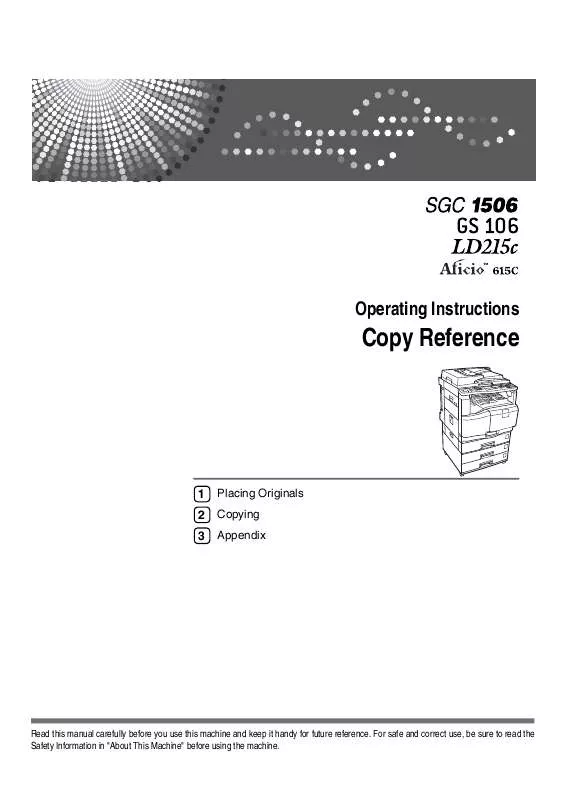
 RICOH AFICIO 615C annexe 4 (3379 ko)
RICOH AFICIO 615C annexe 4 (3379 ko)
 RICOH AFICIO 615C annexe 5 (2762 ko)
RICOH AFICIO 615C annexe 5 (2762 ko)
 RICOH AFICIO 615C annexe 1 (2315 ko)
RICOH AFICIO 615C annexe 1 (2315 ko)
 RICOH AFICIO 615C annexe 2 (4669 ko)
RICOH AFICIO 615C annexe 2 (4669 ko)
 RICOH AFICIO 615C annexe 3 (5977 ko)
RICOH AFICIO 615C annexe 3 (5977 ko)
 RICOH AFICIO 615C annexe 7 (3359 ko)
RICOH AFICIO 615C annexe 7 (3359 ko)
 RICOH AFICIO 615C annexe 6 (3030 ko)
RICOH AFICIO 615C annexe 6 (3030 ko)
 RICOH AFICIO 615C annexe 8 (3519 ko)
RICOH AFICIO 615C annexe 8 (3519 ko)
 RICOH AFICIO 615C Network Guide (3372 ko)
RICOH AFICIO 615C Network Guide (3372 ko)
 RICOH AFICIO 615C Reference Guide (3241 ko)
RICOH AFICIO 615C Reference Guide (3241 ko)
 RICOH AFICIO 615C PRINTER REFERENCE (3039 ko)
RICOH AFICIO 615C PRINTER REFERENCE (3039 ko)
 RICOH AFICIO 615C ABOUT THIS MACHINE (2187 ko)
RICOH AFICIO 615C ABOUT THIS MACHINE (2187 ko)
 RICOH AFICIO 615C SCANNNER REFERENCE (3355 ko)
RICOH AFICIO 615C SCANNNER REFERENCE (3355 ko)
 RICOH AFICIO 615C FACSIMILE REFERENCE (4664 ko)
RICOH AFICIO 615C FACSIMILE REFERENCE (4664 ko)
 RICOH AFICIO 615C Supplementary Guide (2757 ko)
RICOH AFICIO 615C Supplementary Guide (2757 ko)
 RICOH AFICIO 615C GENERAL SETTING GUIDE (5967 ko)
RICOH AFICIO 615C GENERAL SETTING GUIDE (5967 ko)
 RICOH AFICIO 615C POSTSCRIPT3 SUPPLEMENT (2757 ko)
RICOH AFICIO 615C POSTSCRIPT3 SUPPLEMENT (2757 ko)
