User manual RICOH AFICIO BP20
Lastmanuals offers a socially driven service of sharing, storing and searching manuals related to use of hardware and software : user guide, owner's manual, quick start guide, technical datasheets... DON'T FORGET : ALWAYS READ THE USER GUIDE BEFORE BUYING !!!
If this document matches the user guide, instructions manual or user manual, feature sets, schematics you are looking for, download it now. Lastmanuals provides you a fast and easy access to the user manual RICOH AFICIO BP20. We hope that this RICOH AFICIO BP20 user guide will be useful to you.
Lastmanuals help download the user guide RICOH AFICIO BP20.
You may also download the following manuals related to this product:
Manual abstract: user guide RICOH AFICIO BP20
Detailed instructions for use are in the User's Guide.
[. . . ] BP20N/BP20
User's Guide
Read this manual carefully before you use this machine and keep it handy for future reference. For safe and correct use, please be sure to read the Safety Information in this manual before using the machine.
Contents of this manual are subject to change without prior notice. In no event will the company be liable for direct, indirect, incidental or consequential damages as a result of handling or operating the machine.
Copyright © 2005.
· PCL and PCL 6 are trademarks of Hewlett-Packard company. · IBM and IBM PC are trademarks of International Business Machines Corporation. [. . . ] If, after printing a document, you find that the fonts did not print correctly, choose Download as Bit Image and resubmit your print job. The Download as Bit Image setting is often useful when printing Adobe. · Download as Bit Image: When this option is selected, the driver downloads the font data as bitmap images. Documents with complicated fonts, such as Korean or Chinese, or various other types of fonts, print faster in this setting.
PRINTING TASKS
4. 9
Property
4 Advanced (continued)
Description · Print as Graphics: When this option is selected, the driver downloads any fonts as graphics. When printing documents with high graphic content and relatively few TrueType fonts, printing performance (speed) may be enhanced in this setting.
Options
Print All Text Black When the Print All Text Black option is checked, all text in your document prints in solid black, regardless of the color it appears on the screen. When this option is not checked, colored text prints in shades of gray.
4. 10 PRINTING TASKS
Using the Toner Save Mode
Toner Save mode allows the printer to use less toner on each page. Using this mode will extend the life of your toner cartridge and reduce your cost per page, but will reduce the print quality. This setting is not available with the 1200 dpi setting. There are two ways to enable the Toner Save mode:
From the Control Panel
Press the Cancel button on the control panel for 0. 5 second. The printer must be in Ready mode(Toner Save green LED is on)
4
· If the Toner Save LED is on, the mode is enabled and the printer uses less toner to print a page. · If the Toner Save LED is off, the mode is disabled and the printer prints in the normal mode.
PRINTING TASKS 4. 11
Extras Tab
See page 4. 2 for more information about accessing printer properties. Click the Extras tab to access the following features:
1 2 3
Option
1 Watermark
Description You can create a background image of text to print on each page of your document. See "Using Watermarks" on page 4. 21. Overlays are often used to take the place of preprinted forms and letterhead paper. See "Using Overlays" on page 4. 24.
2 Overlay
4. 12 PRINTING TASKS
Option
3 Output
Description Print Order: You can set the sequence for the pages to print. Select the print order from the drop-down list. · Normal: Your machine prints all pages from the first page to the last page. · Reverse All Pages: Your machine prints all pages from the last page to the first page. · Print Odd Pages: Your machine prints only the odd numbered pages of the document. · Print Even Pages: Your machine prints only the even numbered pages of the document. Use Printer Fonts: When this option is selected, the machine uses the fonts that are stored in its memory (resident fonts) to print your document, rather than downloading the fonts used in your document. Because downloading fonts takes time, selecting this option can speed up your printing time.
Options
4
About Tab
Use the About tab to display the copyright notice and the version number of the driver. [. . . ] · Construction: Prior to printing, envelopes should lie flat with less than 6 mm (0. 25 in. ) curl, and should not contain air. · Condition: Envelopes should not be wrinkled, nicked, or otherwise damaged. · Temperature: You should use envelopes that are compatible with the heat and pressure of the printer. · Size: You should only use envelopes within the following size ranges. [. . . ]
DISCLAIMER TO DOWNLOAD THE USER GUIDE RICOH AFICIO BP20 Lastmanuals offers a socially driven service of sharing, storing and searching manuals related to use of hardware and software : user guide, owner's manual, quick start guide, technical datasheets...manual RICOH AFICIO BP20

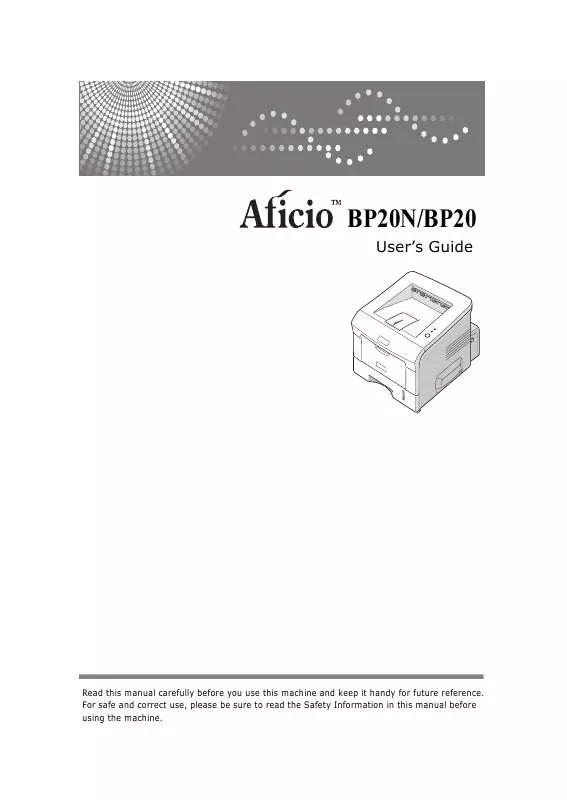
 RICOH AFICIO BP20 annexe 1 (1006 ko)
RICOH AFICIO BP20 annexe 1 (1006 ko)
