Detailed instructions for use are in the User's Guide.
[. . . ] Operating Instructions
Copy Reference
1 2 3
Placing Originals Copying Appendix
Read this manual carefully before you use this machine and keep it handy for future reference. For safe and correct use, be sure to read the Safety Information in "About This Machine" before using the machine.
Introduction This manual contains detailed instructions and notes on the operation and use of this machine. For your safety and benefit, read this manual carefully before using the machine. Keep this manual in a handy place for quick reference. [. . . ] Doing so may cause a malfunction.
1
ARB023S
1 Limit mark 2 Document guide
Note Straighten curls in the originals before placing them in the ADF or ARDF.
To prevent multiple sheets from being fed at once, fan the originals before placing them in the ADF or ARDF. Set the originals squarely.
15
Placing Originals
Specifying the Original Size When a Paper Tray is Selected
1
You can select either regular or custom for the size of the original when a paper tray is selected.
Regular sizes
When placing regular size originals on the exposure glass, or in the ADF or ARDF, select the size of the originals from the regular sizes shown on the display.
A Select a desired paper tray using {U} or {T}.
B Press the {q} key. C Select [Regular Size] using {U} or {T}, and then press the {OK} key.
When [Auto Detect] is selected, the size of the placed original will be detected automatically.
D Select the original size using the scroll keys, and then press the {OK} key.
The "Programmed" message appears. When the regular size originals settings are registered, on the top of the copy display.
appears
16
Note This function is not available in Auto Paper Select mode. To cancel the size you have set, press the {Clear Modes} key.
Placing Originals
Custom sizes
When placing custom size originals on the exposure glass, or in the ADF or ARDF, specify the size of the originals using the number keys.
Important Originals that have a vertical length of 105297 mm (4. 2"-11. 6") and a horizontal length of 128-1, 260 mm (5. 1"-49. 6") can be specified.
1
A Select a desired paper tray using {U} or {T}.
B Press the {q} key. C Select [Custom Size] using {U} or {T}, and then press the {OK} key.
D Enter the horizontal size of the original (Horiz. ) with the number keys, and
then press the {OK} key.
ARB009S
1 Vertical size 2 Horizontal size
17
Placing Originals
E Enter the vertical size of the original (Vert. ) with the number keys, and then
press the {OK} key.
1
The "Programmed" message appears. When the custom size originals settings are registered, on the top of the copy display.
appears
Note This function is not available in Auto Paper Select mode.
If you make a mistake in step D or E, press the {Clear/Stop} key, and then enter the value again. To cancel the size you have set, press the {Clear Modes} key.
Specifying the Original Size When the Bypass Tray is Selected
You can select either regular or custom for the size of the original when the bypass tray is selected.
Regular sizes
When placing regular size originals on the exposure glass, or in the ADF or ARDF, select the size of the originals from the regular sizes shown on the display.
A Select [Bypass] using {U} or {T}.
B Press the {q} key.
18
Placing Originals
C Select [Original Size] using {U} or {T}, and then press the {OK} key.
1
D Select [Regular Size] using {U} or {T}, and then press the {OK} key.
When [Auto Detect] is selected, the size of the placed original will be detected automatically.
E Select the original size using the scroll keys, and then press the {OK} key.
The "Programmed" message appears. When the regular size originals settings are registered, on the top of the copy display.
appears
Note This function is not available in Auto Paper Select mode. To cancel the size you have set, press the {Clear Modes} key.
19
Placing Originals
Custom sizes
When placing custom size originals on the exposure glass, or in the ADF or ARDF, specify the size of the originals using the number keys.
Important Originals that have a vertical length of 105297 mm (4. 2"-11. 6") and a horizontal length of 128-1, 260 mm (5. 1"-49. 6") can be specified.
1
A Select [Bypass] using {U} or {T}.
B Press the {q} key. C Select [Original Size] using {U} or {T}, and then press the {OK} key.
D Select [Custom Size] using {U} or {T}, and then press the {OK} key.
E Enter the horizontal size of the original (Horiz. ) with the number keys, and
then press the {OK} key.
20
Placing Originals
F Enter the vertical size of the original (Vert. ) with the number keys, and then
press the {OK} key.
1
The "Programmed" message appears. When the custom size originals settings are registered, on the top of the copy display.
appears
Note This function is not available in Auto Paper Select mode.
If you make a mistake in step E or F, press the {Clear/Stop} key, and then enter the value again. To cancel the size you have set, press the {Clear Modes} key.
21
Placing Originals
1
22
2. Copying
This chapter describes procedures for making copies in various modes.
Basic Procedure
This section describes the basic procedure for making copies.
Important When User Code Authentication is set, enter your user code (up to eight digits) with the number keys so that the machine accepts copy jobs. See "Authentication Information", General Settings Guide.
When Basic Authentication, Windows Authentication, LDAP Authentication, or Integration Server Authentication is set, enter your login user name and user password so that the machine accepts copy jobs. Ask the administrator for the login user name and login password. For details, see "When the Authentication Screen is Displayed", About This Machine.
A Make sure "Ready" appears on the screen.
If any other function is displayed, press the {Copy} key.
Initial copy display
B Make sure no previous settings remain.
When there are previous settings remaining, press the {Clear Modes} key.
C Place the originals. E Enter the number of copies using the number keys.
The maximum copy quantity that can be set is 99.
23
Copying
F Press the {Start} key.
2
ARB033S
The machine starts copying. When placing originals on the exposure glass, press the {q} key after all originals are scanned. Copies are delivered face down.
Note Always log off when you have finished using the machine to prevent unauthorized users from using the machine. To stop the machine during a multicopy run, press the {Clear/Stop} key. To return the machine to its initial state after copying, press the {Clear Modes} key. [. . . ] Auto Reduce/Enlarge can be set if the Combine function is selected first.
59
Appendix
Supplementary Information
The following describes the detailed specifications of the respective functions.
3
Bypass Tray Copy · The following paper sizes can be selected. A3L, A4KL, A5KL, B4 JISL, B5 JISKL, B6 JISL, 11" × 17"L, 81/2" × 14"L, 81/2" × 13"L, 81/4" × 13"L, 8" × 13"L, 81/2 " × 11"KL, 71/4" × 101/2"KL, 51/2" × 81/2"L, 8KL, 16KKL, C6 EnvelopeL, C5 EnvelopeL, DL EnvelopeL, 41/8" × 91/2"L, 37/8" × 71/2"L · When the beeper is turned off, it will not sound if you insert paper into the bypass tray. Preset Reduce/Enlarge · You can select one of seven preset ratios (three enlargement ratios, four reduction ratios). To change a ratio assigned to Preset Reduce/Enlarge, use Copier Features in User Tools. [. . . ]

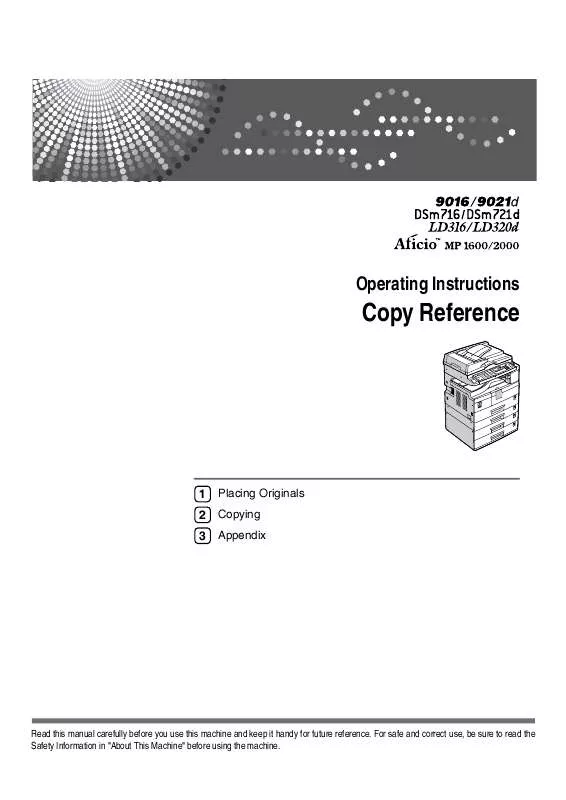
 RICOH AFICIO MP 2000 annexe 1 (5135 ko)
RICOH AFICIO MP 2000 annexe 1 (5135 ko)
 RICOH AFICIO MP 2000 annexe 2 (5299 ko)
RICOH AFICIO MP 2000 annexe 2 (5299 ko)
 RICOH AFICIO MP 2000 annexe 4 (1907 ko)
RICOH AFICIO MP 2000 annexe 4 (1907 ko)
 RICOH AFICIO MP 2000 annexe 3 (3355 ko)
RICOH AFICIO MP 2000 annexe 3 (3355 ko)
 RICOH AFICIO MP 2000 annexe 5 (2420 ko)
RICOH AFICIO MP 2000 annexe 5 (2420 ko)
 RICOH AFICIO MP 2000 annexe 6 (2894 ko)
RICOH AFICIO MP 2000 annexe 6 (2894 ko)
 RICOH AFICIO MP 2000 annexe 7 (2928 ko)
RICOH AFICIO MP 2000 annexe 7 (2928 ko)
