Detailed instructions for use are in the User's Guide.
[. . . ] Operating Instructions
Copy Reference
1 2 3
Placing Originals Copying Appendix
Read this manual carefully before you use this machine and keep it handy for future reference. For safe and correct use, be sure to read the Safety Information in "About This Machine" before using the machine.
Introduction This manual contains detailed instructions and notes on the operation and use of this machine. For your safety and benefit, read this manual carefully before using the machine. Keep this manual in a handy place for quick reference. [. . . ] The machine can detect the following sizes as regular size paper: · Metric version A3L, A4L, A5L, 8" × 13"L · Inch version 11" × 17"L, 81/2" × 11"L, 51/2" × 81/2"L If you want to use the size of paper other than the above, be sure to specify the size. Reference "Copy Paper", About This Machine
2
Loading Paper on the Bypass Tray
Use the bypass tray to copy onto OHP transparencies, thick paper, envelopes and paper that cannot be loaded in the paper trays.
Important When copying on OHP transparencies or paper heavier than 162 g/m2 (about 43 lb. ) you need to specify the type and size of paper.
The maximum number of sheets you can load into the bypass tray depends on the paper type. When loading paper, make sure the top of the stack is not higher than the limit mark of the bypass tray.
A Open the bypass tray.
AYM006S
23
Copying
B Push up the paper guide release lever.
2
ARB017S
1 Paper guide release lever
C Insert the paper face down, and then align the paper guides to the paper
size. If the guides are not flush against the paper, images might be skewed or paper misfeeds might occur. Do not stack paper over the limit mark, otherwise, images might be skewed or paper misfeeds might occur. Swing out the extender to support paper sizes larger than A4L or 81/2" × 11"L. To prevent multiple sheets from being fed at once, fan paper before placing it on the tray.
ARB018S
1 Horizontal size 2 Vertical size 3 Extender 4 Paper guides
24
Copying from the Bypass Tray
D Pull down the paper guide release lever.
2
ARB019S
1 Paper guide release lever The bypass tray is selected on the display.
E Select the size and type of the paper, if required.
Note If [Byp. ] is not selected on the display in step D, select [Byp. ] using {U} or {T}, and then press the {q} key.
When Copying onto Regular Size Paper
Makes copies onto regular size paper from the bypass tray.
A Select [Byp. ] using {U} or {T}. B Load paper face down on the bypass tray. D Select [Paper Size] using {U} or {T}, and then press the {OK} key.
25
Copying
E Select [Regular Size] using {U} or {T}, and then press the {OK} key.
2
F Select the paper size using the scroll keys, and then press the {OK} key.
The "Programmed" message appears.
G Place the originals, and then press the {Start} key. H When the copy job is finished, press the {Clear Modes} key to clear the settings.
Reference p. 23 "Loading Paper on the Bypass Tray"
When Copying onto Custom Size Paper
Makes copies onto custom size paper from the bypass tray.
A Select [Byp. ] using {U} or {T}. B Load paper face down on the bypass tray. D Select [Paper Size] using {U} or {T}, and then press the {OK} key.
E Select [Custom Size] using {U} or {T}, and then press the {OK} key.
26
Copying from the Bypass Tray
F Enter the horizontal size of the paper (Horiz. ) with the number keys, and
then press the {OK} key.
G Enter the vertical size of the paper (Vert. ) with the number keys, and then
press the {OK} key.
2
The "Programmed" message appears.
H Place the originals, and then press the {Start} key. I When the copy job is finished, press the {Clear Modes} key to clear the settings.
Note If you make a mistake in step F or G, press the {Clear/Stop} key, and then enter the value again. Reference p. 23 "Loading Paper on the Bypass Tray"
27
Copying
When Copying onto OHP Transparencies
When copying onto OHP transparencies, select [OHP (Transparency)] in Paper Type.
Important OHP transparencies must be loaded face down in the tray with the notched corner of the sheet in the appropriate corner of the tray.
2
To prevent multiple sheets from being fed at once, fan OHP transparencies before placing them on the tray. Remove copied sheets from the Internal Tray one by one.
A Select [Byp. ] using {U} or {T}. B Load OHP transparencies face down on the bypass tray. D Select [Paper Type] using {U} or {T}, and then press the {OK} key.
E Select [OHP (Transparency)] using {U} or {T}, and then press the {OK} key.
The "Programmed" message appears.
F Select the paper size, if required. G Place the originals, and then press the {Start} key. H When the copy job is finished, press the {Clear Modes} key to clear the settings.
Note Printing on OHP transparencies is slower than printing on plain paper. Reference p. 23 "Loading Paper on the Bypass Tray"
28
Copying from the Bypass Tray
When Copying onto Thick Paper
When copying onto thick paper, select [Thick Paper] in Paper Type.
Important To prevent multiple sheets from being fed at once, fan paper before placing it on the tray.
A Select [Byp. ] using {U} or {T}. B Load thick paper face down on the bypass tray. D Select [Paper Type] using {U} or {T}, and then press the {OK} key.
2
E Select [Thick Paper] using {U} or {T}, and then press the {OK} key.
The "Programmed" message appears.
F Place the originals, and then press the {Start} key. [. . . ] · Paper sizes and orientation that can be shift-sorted are as follows: A3L, B4L, A4KL, B5KL, 11" × 17"L, 81/2" × 14"L, 81/2" × 11"KL, 71/4 × 101/2KL, 81/2 × 13L, 81/4 × 13L, 81/4 × 14L, 8KL, 16KK
3
Staple · The following type of paper cannot be stapled: · Postcard · Translucent paper · Thick Paper · OHP transparencies · Label paper (adhesive labels) · Curled paper · Paper of low stiffness · Paper of mixed sizes · In the following cases, copies will be delivered to the Finisher Shift Tray without stapling: · When the number of sheets for one set is over stapler capacity. · When memory reaches 0% during copying. · Even if an output tray other than the Finisher Shift Tray has been specified in the User Tools menu, if you copy with Staple, the machine automatically outputs the copies to the Finisher Shift Tray (including single page jobs). · Paper sizes and orientation that can be used in the Staple function and the stapler capacity are as follows: · 500-sheet finisher A3L, B4 JISL. [. . . ]

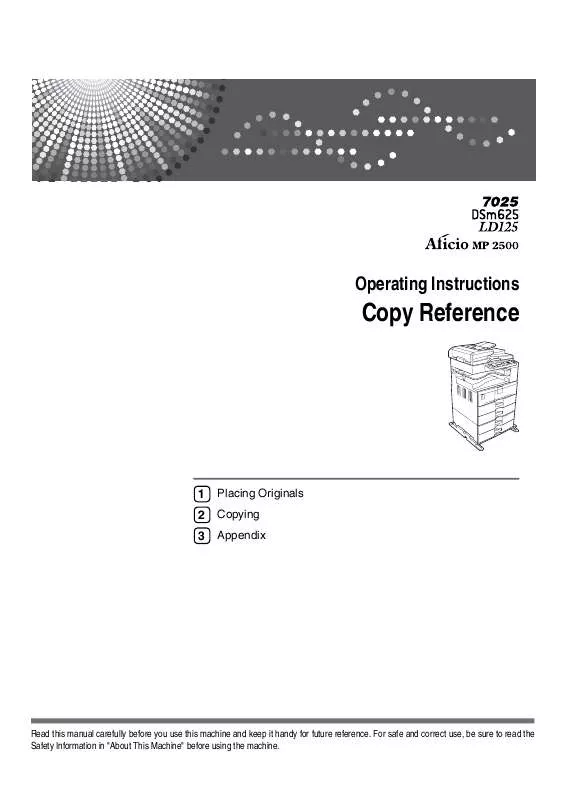
 RICOH AFICIO MP 2500 DDST annexe 1 (1221 ko)
RICOH AFICIO MP 2500 DDST annexe 1 (1221 ko)
 RICOH AFICIO MP 2500 DDST annexe 2 (383 ko)
RICOH AFICIO MP 2500 DDST annexe 2 (383 ko)
 RICOH AFICIO MP 2500 DDST annexe 3 (1311 ko)
RICOH AFICIO MP 2500 DDST annexe 3 (1311 ko)
 RICOH AFICIO MP 2500 DDST annexe 4 (3308 ko)
RICOH AFICIO MP 2500 DDST annexe 4 (3308 ko)
