Detailed instructions for use are in the User's Guide.
[. . . ] Operating Instructions
Copy Reference
1 2 3 4 5 6
Placing Originals Copying Troubleshooting User Tools (Copier Features) Remarks Specifications
Read this manual carefully before you use this machine and keep it handy for future reference. For safe and correct use, be sure to read the Safety Information in this manual before using the machine.
Manuals for This Machine
The following manuals describe the operational procedures of this machine. For particular functions, see the relevant parts of the manual.
Note Manuals provided are specific to machine type. Adobe Acrobat Reader is necessary to view the manuals as a PDF file. [. . . ] Back
2 Sided 4 Pages Combine 2 Side (Optional ARDF is required) Copies 2 two-sided originals onto one sheet with two pages per side.
the combine mode using {U} or {T}, and then press the {OK} key.
C Select the orientation using {U}
or {T}, and then press the {OK} key.
GCSHVY1E
2 Sided 8 Pages Combine 2 Side (Optional ARDF is required) Copies 4 two-sided originals onto one sheet with four pages per side.
Note You can select the orientation of originals and two-sided copying paper when [Always Specify] is specified for [Orientation] under [Copier Features] (User Tools). If it was not specified for, proceed to E.
GCSHVY2E
36
Copier Functions
D When
selecting two-sided copying, select the orientation [Top to Top] or [Top to Bottom] using {U} or {T}, and then press the {OK} key.
Series Copies
You can separately copy the front and back of a two-sided original or two facing pages of a bound original onto two sheets.
Note To change the copy orientation, select the original icon whose orientation is that required . See p. 32 "Original orientation and completed copies". The " Programmed " message appears.
2 Sided1 Sided (Optional ARDF is required) Copies each side of a two-sided original onto two separate pages.
2
E Select the paper size using {U} or
{T}.
Book1 Sided Copies two facing pages of a bound original (book) onto two separate pages.
F Place
your originals, and then press the {Start} key.
Note You cannot use the ADF or ARDF with Book1 Sided function. You cannot use the bypass tray with Book1 Sided function. See the following table for original and copy paper sizes when using a 100% ratio with Book1 Sided function.
37
Copying
Metric version
Original A3L B4 JISL A4L Paper for one-sided copy A4K × 2 sheets B5 JISK × 2 sheets A5K × 2 sheets
C When selecting [Series:2Sided Orig. ],
select the orientation using {U} or {T}, and then press the {OK} key.
2
Inch version
Original 11" × 17"L 81/2" × 11"L Paper for one-sided copy 81/2" × 11"K × 2 sheets 51/2" × 81/2"K × 2 sheets
A Press the {Combine/Series} key
rinter
Duplex
Note You can select the orientation of originals when [Always Specify] is specified for [Orientation] under [Copier Features] (User Tools). The " Programmed " message appears.
D Select the paper tray using {U} or
{T}.
Note When you select [Series: Book Orig. ], the following display appears.
Combine/ Series
Sort
APE035S
B Select
[Series: Book Orig. ] or [Series:2Sided Orig. ] using {U} or {T}, and then press the {OK} key.
E Place
your original, and then press the {Start} key.
Note When selecting [Series: Book Orig. ], proceed to step D.
38
3. Troubleshooting
If Your Machine Does Not Operate As You Want
When a Message Is Displayed
The following chart contains explanations for common messages. If other messages appear, follow the instructions as they are displayed.
Note For messages not listed here, see General Settings Guide.
Message Causes Improper original is placed. See p. 16 "Sizes difficult to detect". Solutions Select paper manually, not with the Auto Paper Select function, and do not use the Auto Reduce/Enlarge function. Input the both horizontal and vertical sizes of the non-standard original. Place the original on the exposure glass. See p. 17 "Placing Originals on the Exposure Glass" . Change original orientation.
Cannot detect original size
Check original orientation Original is not placed
in the proper orientation.
Check paper size
Improper paper size is set. A size of paper for which Rotate Sort is not available is selected. A paper size not available with the Duplex function has been selected. * The number of copies exceeds maximum copy quantity.
If you press the {Start} key, copy will start onto the selected paper. See p. 30 "Sort".
Rotate Sort is unavailable with this paper size
Cannot dup. copy this size
The following paper sizes are available for the Duplex function: A3L, B4 JISL, A4KL, B5 JISKL, A5KL. You can change the maximum copy quantity. number of sets is
39
Troubleshooting
If You Cannot Make Clear Copies
Problem Copies appear dirty. [. . . ] number of sets, 52 orientation, 52 original count display, 52 original type setting, 51 preset r/e priority, 53 reproduction ratio, 52 rotate sort, 53 rotate sort auto continue, 53 Copier features, 49 Copy functions, 26 adjusting image density, 26 auto reduce/enlarge, 29 duplex, 32 one-sided combine, 34 preset reduce/enlarge, 28 selecting copy paper, 26 selecting original type setting, 26 series copies, 37 sort, 30 two-sided combine, 35 zoom, 28 Copying, 21 Copying from bypass tray, 22 onto custom size paper, 24 onto envelops, 25 onto regular size paper, 23 onto special paper, 24 Copy key, 7 Counter key, 7
A
Accessing user tools copier features, 49 Adding toner, 46 Adjusting image density, 26 Auto paper select, 26 reduce/enlarge, 29 tray switching, 51 Auto Off / Low Power, 11 Auto paper select, 27
B
Basic procedure, 21
C
Changing default settings, 49 Cleaning ADF, 59 exposure glass, 59 exposure glass cover, 59 Clear key, 7 Clear Modes key, 7 Combination chart, 61 Combine 1 sided 2 pages 1 side, 34 1 sided 4 pages 1 side, 34 1 sided 4 pages 2 side, 35 1 sided 8 pages 2 side, 36 2 sided 1 page 1 side, 34 2 sided 2 pages 1 side, 34 2 sided 4 pages 2 side, 36 2 sided 8 pages 2 side, 36 Combine key, 7 Control panel, 7
D
Display, 8 Do's and Don'ts, 55 Duplex 1 sided 2 sided, 32 2 sided 2 sided, 32 Duplex key, 7
E
Environment, 56 Escape key, 8
65
H
Handling toner, 46
P
Paper loading, 43 Photo, 26 Placing custom size originals, 19 originals, 17, 18, 19, 20 originals in ADF or ARDF, 18 originals on exposure glass, 17 regular size originals, 20 Placing Originals, 13 Power connection, 57
I
Indicators, 7 Inserting toner, 48
L
Lighter and Darker, 8 Loading paper, 43
M
Machine environment, 56 Main power indicator, 7 Main power switch, 10 Maintaining, 59 Manual paper select, 27 Messages, 39 Missing image area, 16 Moving, 57
Q
Quitting user tools, 50
R
Reading display, 9 using keys, 9 Remarks, 55 Removing toner, 47 Rotated copy, 27
N
Non-compatible originals for the ADF, 14 Number keys, 8
S
Safety information, 3 Saving energy, 11 Scroll keys, 7 Selecting copy paper, 26 original type setting, 26 Selection keys, 7 Series copies 2 sided 1 sided, 37 book 1 sided, 37 Series key, 7 Sizes detectable by auto paper select, 15 difficult to detect, 16 of recommended originals, 13 Sort, 30 rotate sort, 30 Sort key, 7 Specifications, 61 Start key, 8 Stop key, 7 Supplementary information, 62
O
OK key, 8 One-sided combine 1 sided 2 pages combine 1 side, 34 1 sided 4 pages combine 1 side, 34 2 sided 1 page combine 1 side, 34 2 sided 2 pages combine 1 side, 34 On Indicator, 7 Operation switch, 7, 10 Orientation-Fixed Paper or Two-Sided Paper, 44 Original combine, 34 orientation, 17 orientation and completed copies, 32 Original key, 8 Originals, 13
66
Supplementary informations, 63 bypass tray copy, 62 combine, 64 duplex, 63 duplex margin, 64 preset enlarge/reduce, 62 rotate sort, 63 sort, 63 zoom, 63
U
Used toner, 46 User Tools, 49 User Tools key, 7
W
Weights of recommended originals, 13
T
Text, 26 Toner adding, 46 handling, 46 inserting, 48 removing, 47 storage, 46 used, 46 Toner storage, 46 Troubleshooting, 39 memory is full, 42 you cannot make clear copies, 40 you cannot make copies as you want, 41 your machine does not operate as you want, 39 Turning Off main power, 11 power, 11 Turning On, 10 main power, 10 power, 10 Two-sided combine 1 sided 4 pages combine 2 side, 35 1 sided 8 pages combine 2 side, 36 2 sided 4 pages combine 2 side, 36 2 sided 8 pages combine 2 side, 36
67
68
AE
AE
B277-6608
Introduction This manual contains detailed instructions and notes on the operation and use of this machine. For your safety and benefit, read this manual carefully before using the machine. Keep this manual in a handy place for quick reference. Important Contents of this manual are subject to change without prior notice. [. . . ]

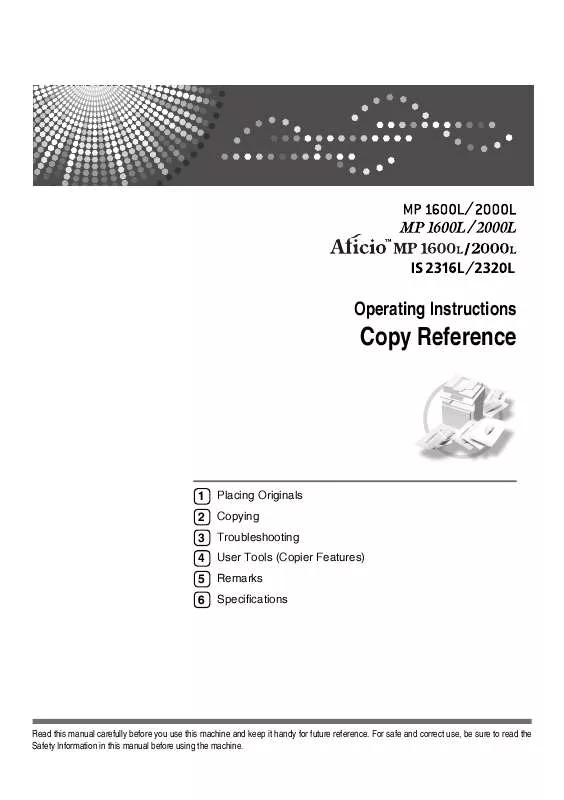
 RICOH AFICIO MP 2000L NETWORK GUIDE (636 ko)
RICOH AFICIO MP 2000L NETWORK GUIDE (636 ko)
 RICOH AFICIO MP 2000L NETWORK GUIDE (637 ko)
RICOH AFICIO MP 2000L NETWORK GUIDE (637 ko)
 RICOH AFICIO MP 2000L GENERAL SETTINGS GUIDE (2282 ko)
RICOH AFICIO MP 2000L GENERAL SETTINGS GUIDE (2282 ko)
 RICOH AFICIO MP 2000L GENERAL SETTINGS GUIDE (2282 ko)
RICOH AFICIO MP 2000L GENERAL SETTINGS GUIDE (2282 ko)
 RICOH AFICIO MP 2000L PRINTER-SCANNER REFERENCE (1241 ko)
RICOH AFICIO MP 2000L PRINTER-SCANNER REFERENCE (1241 ko)
 RICOH AFICIO MP 2000L PRINTER/SCANNER REFERENCE (1173 ko)
RICOH AFICIO MP 2000L PRINTER/SCANNER REFERENCE (1173 ko)
 RICOH AFICIO MP 2000L PRINTER-SCANNER REFERENCE (1173 ko)
RICOH AFICIO MP 2000L PRINTER-SCANNER REFERENCE (1173 ko)
