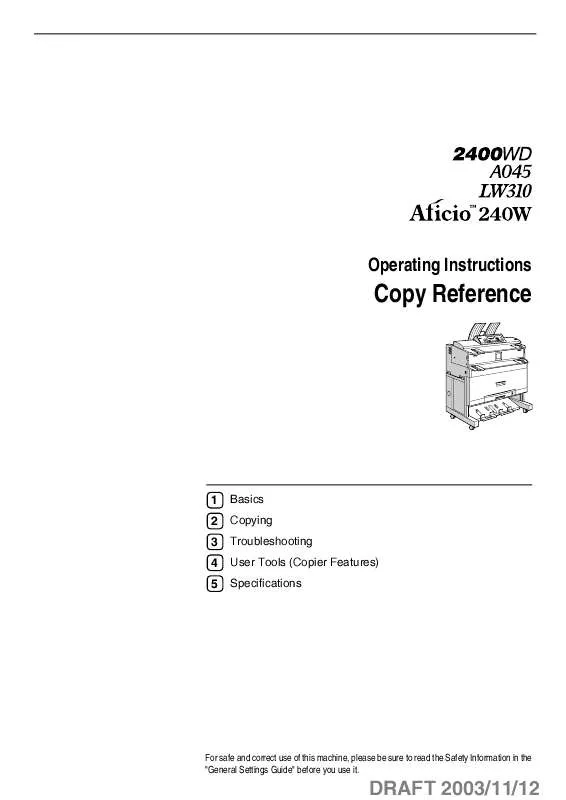Detailed instructions for use are in the User's Guide.
[. . . ] Operating Instructions
Copy Reference
1 2 3 4 5
Basics Copying Troubleshooting User Tools (Copier Features) Specifications
For safe and correct use of this machine, please be sure to read the Safety Information in the "General Settings Guide" before you use it.
DRAFT 2003/11/12
Type for 2400WD/A045/LW310/Aficio240W Printed in Japan EN USA B125-6607
DRAFT 2003/11/12
Introduction This manual describes detailed instructions on the operation and notes about the use of this machine. To get maximum versatility from this machine all operators are requested to read this manual carefully and follow the instructions. Please keep this manual in a handy place near the machine. Important Contents of this manual are subject to change without prior notice. [. . . ] You can specify up to five areas.
46
DRAFT 2003/11/12
Copier Functions
} A Press the {Shift/Erase} key.
Note To change a length, select the length you want to change using the 01 keys, and then enter the new length.
F To specify multiple areas, specify
Note To display [Area 4] and [Area 5], press the 01 keys.
areas 1 to 5, and then repeat steps D to E.
2
ABB557S
B Display
"Shift/Erase 2/2" using the 1 key, and then press [E. Inside].
G Press [Exit] twice.
Erase Outside
Use this function to copy the original while erasing outside a specified area.
C Press [Area 1].
Erase Outside
D Enter the length of "X1" using the
number keys, and then press the {#} key. }
Area
ABB526S
E Enter
the length of "X2", "Y1", and "Y2" in the same way, and then press [OK].
47
DRAFT 2003/11/12
Copying
Note The area is specified by defining two points for the top left of the original (X1, Y1) and two points for the size of the area (X2, Y2). Measure the area you want to specify before entering the area settings.
C Press [Area 1].
2
Area
D Enter the length of "X1" using the
number keys, and then press the {#} key. }
E Enter
ABB525S
the length of "X2", "Y1", and "Y2" in the same way, and then press [OK].
When using this function with magnification, the actual setting will be the specified setting multiplied by the reproduction ratio. } A Press the {Shift/Erase} key.
Note To change a length, select the length you want to change using the 01 keys, and then enter the new length.
F To specify multiple areas, specify
Note To display [Area 4] and [Area 5], press the 01 keys.
areas 1 to 5, and then repeat steps D to E.
ABB557S
B Display
"Shift/Erase 2/2" using the 1 key, and then press [E. Outsd. ].
G Press [Exit] twice.
48
DRAFT 2003/11/12
Copier Functions
Positive/Negative
Use this function to reverse black and white areas of the original.
Mirror Image
Use this function to mirror the image along the left/right axis, so it appears as if in a mirror.
2
ZEDG150E ZEDG160E
Note When making continuous copies, image density may deteriorate. See p. 72 "If You Cannot Make Clear Copies".
A Press the {Edit} key. }
ABB558S
B Press [Mirror].
ABB558S
B Press [Pos. /Neg].
C Press [Exit].
C Press [Exit].
49
DRAFT 2003/11/12
Copying
Double Copies
Use this function to copy an original image twice onto one copy, as shown.
B Press [2xCopies].
2
C Press [Exit].
Image Repeat
The original image is copied repeatedly.
ZEDG170E
Note You can erase the separation line between the two images.
When using Double Copies, the copy paper must be twice as large as the original. When using Reduce/Enlarge, consider the magnification ratio when selecting the paper size.
Reference Related default settings:
HE2R0100
Preparation The number of repeated images depends on original size, copy paper size, and reproduction ratio.
p. 91 "2xCopies Sep. Line"
A Press the {Edit} key. }
· For example, you can copy eight A4 (A) images to one sheet of A1 (D) size paper.
Note You cannot use the bypass tray with this function. You can insert separation lines (solid, broken, crop marks) between repeated images. When using Image Repeat with Shift, the composite image is shifted. When using Image Repeat with Image Overlay, the composite image is repeated.
ABB558S
50
DRAFT 2003/11/12
Copier Functions
Reference Related default settings:
} A Press the {Edit} key.
p. 91 "Repeat Sep. }
2
ABB558S
B Display
ABB558S
"Edit 2/2" using the 1 key, and then press [Overlay1].
B Display
"Edit 2/2" using the 1 key, and then press [Repeat].
C Press [Exit].
Image Overlay (Overlay 1)
Use this function to combine two originals onto one copy.
C Press [Exit]. E Place the first original of the composite image. The first original is scanned.
F Place the next original (to be overlaid on the first) of the composite image.
First Original
Second Original
Copy
Third Original
Fourth Original
Copy
ZEDG280E
The next original is scanned and the composite copy is output to the copy output tray. You can continue adding further pairs to make overlay copies.
Reference For details about combinations for background and composite image originals, see p. 107 "Supplementary Specifications".
51
DRAFT 2003/11/12
Copying
Format Overlay (Overlay 2)
Use this function to combine two images (original + format) onto one copy using the first original.
D Press [Exit]. E Make the necessary settings, and
then place the first original.
F Place the second original.
2
First Original Second Original Copy
The machine makes a composite copy of the first and second originals.
Third Original Copy
ABB530S
G Place the third original.
The machine makes a composite copy of the first and third originals.
} A Press the {Edit} key.
H Place any further originals, as required.
User Format Overlay
Two images (original + format) are combined onto a single copy using a stored image (user format).
ABB558S
B Display
"Edit 2/2" using the 1 key, and then press [Overlay2].
Note To use User Format Overlay, you need to use Prog. Overlay Fmt. See p. 53 "Program/Delete Overlay Format".
A Press the {Edit} key. [1st Orig. ], and then press
If the optional HDD is not installed, the screen in step C does not appear. Proceed to step D.
ABB558S
52
DRAFT 2003/11/12
Copier Functions
B Display
"Edit 2/2" using the 1 key, and then press [Overlay2].
} B Press the {User Tools} key. The User Tools key indicator lights.
C Select a stored format number using the 01 keys, and then press [OK].
2
ABB39S
D Press [Exit]. E Make the necessary settings, and
C Press {2} ([Copier Features]) using }
the number keys.
then place the first original to be overlaid on the format original. [. . . ] You cannot move individual original images. · When using the following functions, the effects are applied to the composite image created using Image Overlay. · Shift · Margin Adjustment · Erase Border · Area Selection · Mirror Image · Double Copies · Image Repeat · When you set Image Overlay with Image Repeat, the maximum size using Image Overlay function is A0(E). However, if you create an Image Overlay copy using A0(E)L size paper, the composite image data is lost.
5
Format Overlay · When selecting the programmed user format, if the sizes of the programmed user format and original to be overlaid on the programmed user format are different, the image is created at the size of the overlaid original. [. . . ]