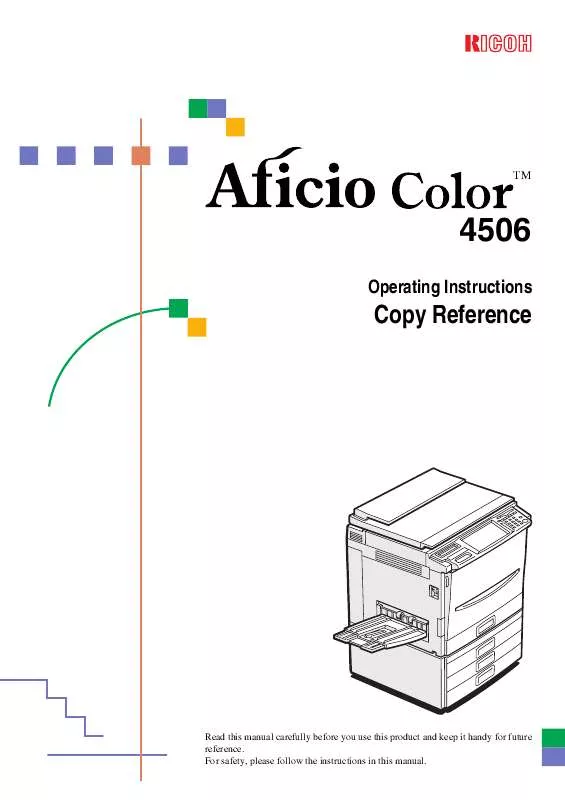Detailed instructions for use are in the User's Guide.
[. . . ] TM
4506
Operating Instructions
Copy Reference
ZC MH0 11 E. eps
Read this manual carefully before you use this product and keep it handy for future reference. For safety, please follow the instructions in this manual.
RICOH COMPANY, LTD.
15-5, Minami Aoyama 1-chome, Minato-ku, Tokyo 107-8544, Japan Phone: +81-(0)3-3479-3111
TM
4506 Operating Instructions
Overseas Affiliates
U. S. A. RICOH CORPORATION 5 Dedrick Place West Caldwell, New Jersey 07006 Phone: +1-973-882-2000 The Netherlands RICOH EUROPE B. V. [. . . ] In this mode, color tones of photos or pictures might be changed depending on the color on the background.
A Press the [Color Creation] key.
86
Color Creation
B Press the [Color Background] key.
copy48. tif
2
C Select the color for the background.
copy52. tif
Note You can select the color density level.
D Press the [OK] key E Set your originals, then press the {Start} key. }
87
Copying
Image Creation
Mirror
Gcmill1e. eps
2
RR
GCMILL1E
This function makes a mirror image copy of the original.
Note If set the original as below when setting on the exposure glass.
Gcmill2e. eps
GCMILL2E
A Press the [Image Creation] key.
copy53. tif
88
B Press the [Mirror Image] key. C Set your originals, then press the {Start} key. }
Image Creation
Positive/Negative
Gchatn1e. eps
RR
GCHATN1E
2
This function copies the original image in complementary colors. If you use a black and white original, black and white areas of the original are reversed.
A Press the [Image Creation] key. B Press the [Positive/Negative] key.
copy54. tif
C Set your originals, then press the {Start} key. }
89
Copying
Finishing
Note To avoid problems caused by curled copies, try turning over the paper stack in the paper tray. If there is no improvement, change to copy paper with less curl.
2
Reference Regarding functions that cannot be used together with this function, P. 97 "Combination Chart".
Sort
The optional 20-bin sorter stapler, 10-bin sorter stapler or 3-bin sotrer is required to use this function.
Gcsort1e. eps
1
23
1
23
1
23
1
23
GCSORT1E
One copy of each original is delivered to each bin and copies are collated into sets.
90
Finishing
Note It is recommended to set originals in the document feeder with this function. For sorting, the following limitations apply:
20-bin sorter stapler Normal paper mode Maximum paper size L: A3, 12" × 18" K: A4, 81/2" × 11" Minimum paper size L: B5, 8" × 11" K: B5, 81/2" × 11" Maximum paper capacity of bins (80g/m2, 20 lb) A4, 81/2" × 11" or smaller: 30 sheets B4, 8" × 13" or larger: 25 sheets Thick mode L: A3, 12" × 18" K: A4, 81/2" × 11" L: B5, 8" × 11" K: B5, 81/2" × 11" A4, 81/2" × 11" or smaller: 15 sheets B4, 8" × 13" or larger: 12 sheets 10-bin sorter stapler L: A3, 11" × 17" K: A4, 81/2" × 11" L: B5, 8" × 11" K: B5, 81/2" × 11" A4, 81/2" × 11" or smaller: 30 sheets B4, 8" × 13" or larger: 25 sheets 3-bin sorter stapler 1st bin L: A3, 12" × 18" K: A4, 81/2" × 11" L: A6, 51/2" × 81/2" K: A5, 81/2" × 11" 2nd or 3rd bin L: A3, 12" × 18" K: A4, 81/2" × 11" L: A6, 51/2" × 81/2" K: A5, 81/2" × 11"
2
A4, 81/2" × A4, 81/2" × 11" or small- 11" or smaller: 500 sheets er: 250 sheets B4, 8" × 13" or larger: 250 sheets B4, 8" × 13" or larger: 125 sheets
When you have the 3-bin sorter or 10-bin sorter stapler, you cannot use thick paper fed from the bypass tray in Sort mode. When you have the 10-bin sorter stapler, 12" × 18" size paper cannot be used. You cannot use OHP transparencies or custom size paper in Sort mode. You can make the machine select Sort mode automatically when you insert two or more originals in the document feeder and make two or more copies from each original. P. 184 "Duplex/ADF/Sorter".
A Press the [Sort] key.
copy55. tif
B Set your originals in the document feeder. }
91
Copying
Stack
The optional 20-bin sorter stapler, 10-bin sorter or 3-bin sorter is required to use this function.
Gcsort2e. eps
2
1 23 1 11 2 22 3 33
GCSORT2E
All copies of each original are delivered to the same bin.
Note For stacking, the following limitations apply:
20-bin sorter stapler Normal paper mode Maximum paper size L: A3, 12" × 18" K: A4, 81/2" × 11" Minimum paper size L: B5, 8" × 11" K: B5, 81/2" × 11" Maximum paper capacity of bins (80g/m2, 20 lb) A4, 81/2" × 11" or smaller: 25 sheets B4, 8" × 13" or larger: 20 sheets Thick mode L: A3, 12" × 18" K: A4, 81/2" × 11" L: B5, 8" × 11" K: B5, 81/2" × 11" A4, 81/2" × 11" or smaller: 12 sheets B4, 8" × 13" or larger: 10 sheets 10-bin sorter stapler L: A3, 11" × 17" K: A4, 81/2" × 11" L: B5, 8" × 11" K: B5, 81/2" × 11" A4, 81/2" × 11" or smaller: 25 sheets B4, 8" × 13" or larger: 20 sheets 3-bin sorter stapler 1st bin L: A3, 12" × 18" K: A4, 81/2" × 11" L: A6, 51/2" × 81/2" K: A5, 81/2" × 11" 2nd or 3rd bin L: A3, 12" × 18" K: A4, 81/2" × 11" L: A6, 51/2" × 81/2" K: A5, 81/2" × 11"
A4, 81/2" × A4, 81/2" × 11" or small- 11" or smaller: 500 sheets er: 250 sheets B4, 8" × 13" or larger: 250 sheets B4, 8" × 13" or larger: 125 sheets
When you have the 3-bin sorter or 10-bin sorter stapler, you cannot use thick paper fed from the bypass tray in Stack mode. When you have the 10-bin sorter stapler, 12" × 18" size paper cannot be used. You cannot use OHP transparencies or custom size paper in Stack mode.
92
Finishing
A Press the [Stack] key.
copy56. tif
2
B Set your originals in the document feeder. }
Staple
The optional 20-bin sorter, 10-bin sorter stapler is required to use this function.
Gcsort3e. eps
GCSORT3E
Each copy set can be stapled together.
Note Since the image is rotated, if the direction of the original and paper direction differ, the staples might not be in the desired position. When you select Staple mode, Sort mode is automatically selected. You cannot use Staple mode with Stack mode. When you have the 10-bin sorter stapler, you cannot use thick paper fed from the bypass tray in Staple mode. You cannot use OHP transparencies or custom size paper in Staple mode. You cannot staple different widths of paper.
93
Copying
The relationship between the orientation in which the original is set and the stapling position is shown below.
Orientation of original Exposure glass K Document feeder Stapling position 20-bin sorter stapler 10-bin sorter stapler
2
L
For stapling, the following limitations apply:
20-bin sorter stapler Normal paper mode Maximum paper size L: A3, 11" × 17" K: A4, 81/2" × 11" Minimum paper size L: B5, 81/2" × 11" K: B5, 81/2" × 11" Stapler capacity (80g/m2, 20 lb) 20 sheets Thick paper mode L: A3, 11" × 17" K: A4, 81/2" × 11" L: B5, 81/2" × 11" K: B5, 81/2" × 11" 10 sheets L: A3, 11" × 17" K: A4, 81/2" × 11" L: B5, 81/2" × 11" K: B5, 81/2" × 11" 20 sheets 10-bin sorter stapler
Reference If you want to add staples, P. 164 "d Adding Staples".
When the stapler is jammed, P. 166 "e Removing Jammed Staples".
94
Finishing
Changing the staple position
If your machine is equipped with the 20-bin sorter stapler, you can select one of two stapling positions by changing the position of the stapler. [. . . ] 32kg, 70. 6 lb
Note Specifications are subject to change without notice.
8
205
Specification
1500-sheet Tray Unit (Option)
Copy paper weight: · 64 - 105g/m2, 17 - 28 lb Available paper size: A3L, B4L, A4KL, B5KL, A5L, 11"×17"L, 81/2"×14"L, 81/2"×11"KL, 8"×13"L, 51/2"×81/2"L Maximum power consumption: 50W (Power is supplied from the main frame. ) Paper capacity: 500 sheets × 3 trays Dimensions (W × D × H): 620 × 680 × 390mm, 24. 5" × 26. 8" × 15. 4" Weight: Approx. 37kg, 81. 6 lb
Note Specifications are subject to change without notice.
8
206
Multi-access
Multi-access
You can carry out another job using a different function while the current job is being performed. This allows you to handle your jobs efficiently regardless of how the machine is being used. For example: · While making copies, the machine can send a fax message that has been stored in memory. [. . . ]