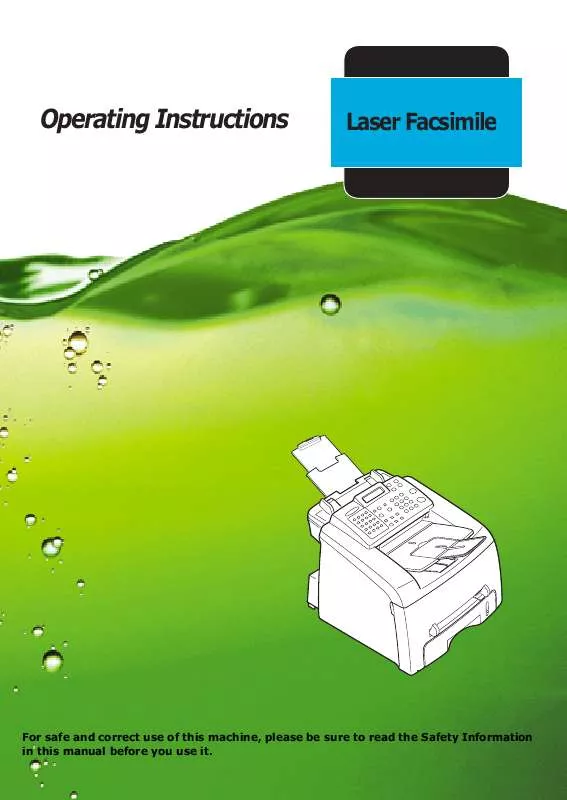User manual RICOH FAX 2210L
Lastmanuals offers a socially driven service of sharing, storing and searching manuals related to use of hardware and software : user guide, owner's manual, quick start guide, technical datasheets... DON'T FORGET : ALWAYS READ THE USER GUIDE BEFORE BUYING !!!
If this document matches the user guide, instructions manual or user manual, feature sets, schematics you are looking for, download it now. Lastmanuals provides you a fast and easy access to the user manual RICOH FAX 2210L. We hope that this RICOH FAX 2210L user guide will be useful to you.
Lastmanuals help download the user guide RICOH FAX 2210L.
Manual abstract: user guide RICOH FAX 2210L
Detailed instructions for use are in the User's Guide.
[. . . ] Operating Instructions
Laser Facsimile
For safe and correct use of this machine, please be sure to read the Safety Information in this manual before you use it.
About the Operating Instructions
Your machine comes with the References:
This Operating Instructions provides information you need for setting up your machine
and installing the supplied software. It also provides all of the detailed instructions for using your machine as a printer, a scanner and a copier and information for maintaining and troubleshooting the machine.
Contents of this manual are subject to change without prior notice. In no event will the company be liable for direct, indirect, incidental or consequential damages as a result of handling or operating the machine.
Copyright © 2004.
· Centronics is a trademark of Centronics Data Computer Corporation. · IBM and IBM PC are Trademark of International Business Machines Corporation. [. . . ] The display shows the memory capacity and the number of pages being stored in the memory. The machine shows the number being dialed and begins sending the document. FAXING 4. 25
Polling a Remote Machine
Polling is used when one fax machine requests another to send a document. This is useful when the person with the original document to be sent is not in the office. The person who wants to receive the document calls the machine holding it and requests that the document be sent. In other words, it "polls" the machine holding the original document. You can set the machine to automatically receive documents from the unattended remote fax machine at any time. This feature permits unattended polling in the evening hours when telephone rates are lower. NOTE: The machine must be ready for polling.
1 Press Menu until "Fax Feature" appears on the top line of
the display.
2 Press the scroll button (
or ) to display "Delay Rx Poll" on the bottom line and press Enter.
3 Enter the number of the remote machine to be polled using
the number keypad. To enter the number, you can use a one-touch keypad or speed dial number. For details, see page 4. 15.
4 Press Enter to confirm the number on the display. The
display asks you to enter another fax number. prompt does not appear if you have added numbers for another broadcasting or delay fax job. You must wait until the job is completed.
5 To enter more fax numbers, press 1 to select "Yes" and
repeat steps 4 and 5. Note that you cannot use group dial numbers for another fax number.
6 When you finish entering fax numbers, press 2 to select
"No" at a Another No. prompt.
7 Enter the time using the number keypad.
4. 26 FAXING
To select "AM" or "PM" for 12-hour format, press the button or any number button. If you set a time earlier than the current time, your machine will poll at that time on the following day.
or
8 When the remote machine is secured with a 4-digit poll
code, enter the correct code and press Enter. If not, press Enter to accept "0000" which represents no code, or enter 0000.
9 Press Enter when the starting time displays correctly.
At the specified time, the machine will dial the numbers in the order you entered and receive documents from the remote machines.
Adding Documents to a Scheduled Fax
You can add documents to the delayed transmission previously reserved in your machine's memory.
1 Load the document(s) face down into the ADF.
For details about loading a document, see page 4. 5.
4
2 Adjust the document resolution to suit your fax needs. If you need to change the darkness, see page 4. 3.
3 Press Menu until "Fax Feature" appears on the top line of
the display.
4 Press the scroll button (
or ) to display "Add Page" on the bottom line and press Enter. The display shows the last job reserved in the memory.
FAXING 4. 27
5 Press the scroll button (
or ) until you see the fax job to which you want to add documents and press Enter. The machine automatically stores the documents in the memory, and the display shows the memory capacity and the number of pages. After storing, the machine displays the numbers of total pages and added pages and then returns to Standby mode.
Canceling a Scheduled Fax
1 Press Menu until "Fax Feature" appears on the top line of
the display.
2 Press the scroll button (
or ) to display "Cancel Job" and press Enter. [. . . ] Envelope fold lines can vary considerably, not only between manufacturers, but also within a box from the same manufacturer. Successful printing on envelopes depends upon the quality of the envelopes. When selecting envelopes, consider the following components: · Weight: The weight of the envelope paper should not exceed 90g/m2 (24lb) or jamming may occur. · Construction: Prior to printing, envelopes should lie flat with less than 6mm (0. 25in. ) curl, and should not contain air. [. . . ]
DISCLAIMER TO DOWNLOAD THE USER GUIDE RICOH FAX 2210L Lastmanuals offers a socially driven service of sharing, storing and searching manuals related to use of hardware and software : user guide, owner's manual, quick start guide, technical datasheets...manual RICOH FAX 2210L