User manual RISA TECHNOLOGIES RISAFOUNDATION
Lastmanuals offers a socially driven service of sharing, storing and searching manuals related to use of hardware and software : user guide, owner's manual, quick start guide, technical datasheets... DON'T FORGET : ALWAYS READ THE USER GUIDE BEFORE BUYING !!!
If this document matches the user guide, instructions manual or user manual, feature sets, schematics you are looking for, download it now. Lastmanuals provides you a fast and easy access to the user manual RISA TECHNOLOGIES RISAFOUNDATION. We hope that this RISA TECHNOLOGIES RISAFOUNDATION user guide will be useful to you.
Lastmanuals help download the user guide RISA TECHNOLOGIES RISAFOUNDATION.
You may also download the following manuals related to this product:
Manual abstract: user guide RISA TECHNOLOGIES RISAFOUNDATION
Detailed instructions for use are in the User's Guide.
[. . . ] RISAFoundation
Rapid Interactive Structural Analysis Foundation Analysis and Design
User's Guide
26632 Towne Centre Drive, Suite 210 Foothill Ranch, CA 92610 (949) 951-5815 (949) 951-5848 (FAX) www. risatech. com
Copyright ©2010, RISA TECHNOLOGIES, LLC. No part of this publication may be reproduced or transmitted in any form or by any means, electronic, or mechanical, including photocopying, recording, or otherwise, without the prior written permission of RISA TECHNOLOGIES, LLC. RISAFoundation is a trademark of RISA TECHNOLOGIES, LLC. RISA, as applied to structural engineering software, is a trademark of RISA TECHNOLOGIES, LLC. [. . . ] Continue adding loads, but this time use the Insert menu to access the Point Loads dialog box: On the Insert menu, click Loads, then click Point Load. In the Load Category Code list, click DL-Dead Load. Under What happens when Apply is pressed?, click Apply Load to All Selected Points. Also, select the Keep this dialog open check box. Click Apply.
58
Part A: Tutorial 3 - Loading
Verify that the load was properly applied on your footings. (If you need to move the Draw Point Loads dialog box, click the title bar and hold, then drag the dialog box to the new location. ) Finish adding your loads: In the Load Category Code list, click LL-Live Load. Then, click Close to close the dialog box. Now that you have finished applying your loads, you can verify their accuracy by viewing them in the spreadsheets. On the Spreadsheets menu, click Load Categories.
This spreadsheet displays the total number of each type of load you have applied to each load category. This may be used as a quick check to make sure your loads are assigned to the appropriate categories. Close the spreadsheet and return to the model view: Click Close .
Load Combinations
Now that you have applied all your loads, you can combine them with multiplying factors to create load combinations. RISAFoundation offers two ways to do this: you can either enter your load combinations manually into the spreadsheets, or use the Load Combination Generator to generate your load combinations automatically. For this tutorial, you will generate your load combinations automatically using the Load Combination Generator: On the Spreadsheets menu, click Load Combinations. The Load Combination spreadsheet will display:
This spreadsheet contains two default load combinations. To accurately generate all the appropriate combinations per the design code, you must first delete any load combinations currently in the spreadsheet: On the Window toolbar, click Delete Line by pressing the F4 key two times). Now, generate the load combinations: On the Window toolbar, click LC Generator . two times to delete both rows (or use the shortcut
59
Part A: Tutorial 3 - Loading
In the Load Combination Region list, click United States. In the Load Combination Code list, click ACI 2005 Strength. Note: These are specified as none because you have not applied any loads in these categories.
Verify the dialog box settings, then generate: Click Generate. The spreadsheet contains 7 load combinations and looks like this (you may need to resize the spreadsheet to view them all):
Generate additional load combinations, this time specifying a different code: On the Window toolbar, click LC Generator In the Load Combination Code list, click IBC 2006 ASD. again.
60
Part A: Tutorial 3 - Loading
The new load combinations will be appended to the 7 previously generated. Now, your Load Combinations spreadsheet contains 15 combinations, as shown below.
Close the spreadsheet and return to the model view: Click Close .
Loads Display
Until this point, you have been able to view your loads graphically, but you have only seen them displayed by load category. [. . . ] Right-click your mouse anywhere on the graphic, and click Print.
147
Part B: Tutorial 5 Solving & Results
The Graphic Print Options dialog box will appear:
You may specify a title or comment to be included in the title bar: Select the Draw the title bar?check box (if it is not already selected). In the Additional Comments to include in the title bar, type Deflected Shape. Your normal print dialog box will appear (specific to your computer): Select your printer and print.
Spreadsheet Printing
You may also want to print information directly from a spreadsheet. [. . . ]
DISCLAIMER TO DOWNLOAD THE USER GUIDE RISA TECHNOLOGIES RISAFOUNDATION Lastmanuals offers a socially driven service of sharing, storing and searching manuals related to use of hardware and software : user guide, owner's manual, quick start guide, technical datasheets...manual RISA TECHNOLOGIES RISAFOUNDATION

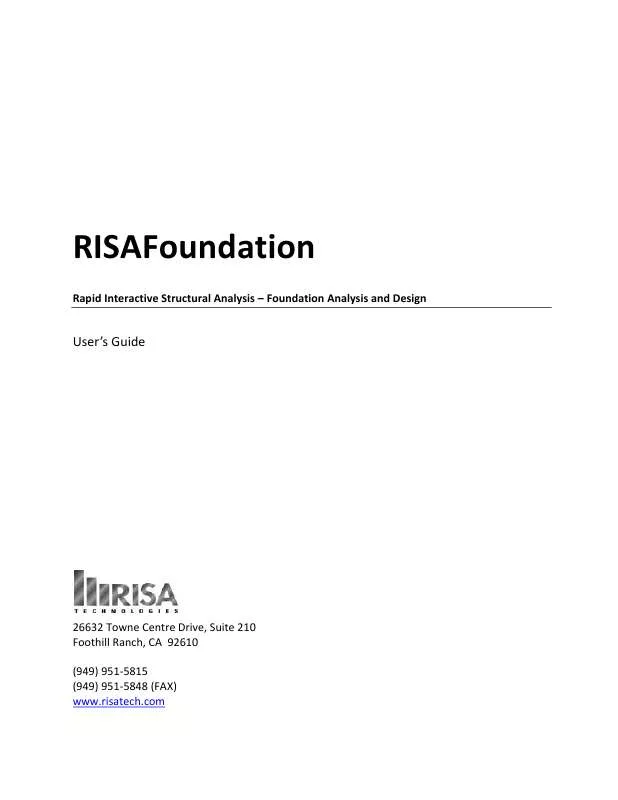
 RISA TECHNOLOGIES RISAFOUNDATION GENERAL REFERENCE V3.0 (3767 ko)
RISA TECHNOLOGIES RISAFOUNDATION GENERAL REFERENCE V3.0 (3767 ko)
