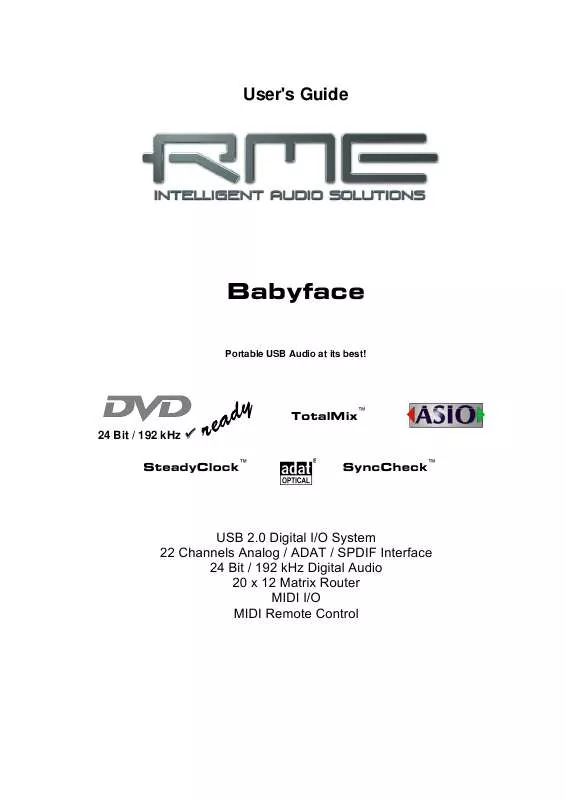User manual RME BABYFACE
Lastmanuals offers a socially driven service of sharing, storing and searching manuals related to use of hardware and software : user guide, owner's manual, quick start guide, technical datasheets... DON'T FORGET : ALWAYS READ THE USER GUIDE BEFORE BUYING !!!
If this document matches the user guide, instructions manual or user manual, feature sets, schematics you are looking for, download it now. Lastmanuals provides you a fast and easy access to the user manual RME BABYFACE. We hope that this RME BABYFACE user guide will be useful to you.
Lastmanuals help download the user guide RME BABYFACE.
Manual abstract: user guide RME BABYFACE
Detailed instructions for use are in the User's Guide.
[. . . ] User's Guide
Babyface
Portable USB Audio at its best!
TotalMix 24 Bit / 192 kHz SteadyClock
TM
TM
SyncCheck
TM
USB 2. 0 Digital I/O System 22 Channels Analog / ADAT / SPDIF Interface 24 Bit / 192 kHz Digital Audio 20 x 12 Matrix Router MIDI I/O MIDI Remote Control
General
1 2 3 4 5 Introduction . . . . . . . . . . . . . . . . . . . . . . . . . . . . . . . . . . . . . . . . . . . . . . . . . . . . . . . . . . . . . . . 6 Package Contents . . . . . . . . . . . . . . . . . . . . . . . . . . . . . . . . . . . . . . . . . . . . . . . . . . . . . 6 System Requirements . . . . . . . . . . . . . . . . . . . . . . . . . . . . . . . . . . . . . . . . . . . . . . 6 Brief Description and Characteristics. . . . . . . . . . . . . . . . . . . . . 6 First Usage - Quick Start 5. 1 Connectors and Front Panel . . . . . . . . . . . . . . . . . . . . . . . . . . . . . . . . . . . 7 5. 2 Quick Start . . . . . . . . . . . . . . . . . . . . . . . . . . . . . . . . . . . . . . . . . . . . . . . . . . . . . . . . . . . . . . 9
Installation and Operation - Windows
Hardware Installation. . . . . . . . . . . . . . . . . . . . . . . . . . . . . . . . . . . . . . . . . . . . . . 12 Driver and Firmware 7. 1 Driver Installation . . . . . . . . . . . . . . . . . . . . . . . . . . . . . . . . . . . . . . . . . . . . . . . . . . . . . 12 7. 2 Driver Update. . . . . . . . . . . . . . . . . . . . . . . . . . . . . . . . . . . . . . . . . . . . . . . . . . . . . . . . . . . 13 7. 3 De-installing the Drivers. . . . . . . . . . . . . . . . . . . . . . . . . . . . . . . . . . . . . . . . . . . 13 7. 4 Firmware Update . . . . . . . . . . . . . . . . . . . . . . . . . . . . . . . . . . . . . . . . . . . . . . . . . . . . . 13 8 Configuring the Babyface 8. 1 Settings Dialog General . . . . . . . . . . . . . . . . . . . . . . . . . . . . . . . . . . . . . . . . 14 8. 2 Settings Dialog Pitch . . . . . . . . . . . . . . . . . . . . . . . . . . . . . . . . . . . . . . . . . . . . . 16 9 Operation and Usage 9. 1 Playback. . . . . . . . . . . . . . . . . . . . . . . . . . . . . . . . . . . . . . . . . . . . . . . . . . . . . . . . . . . . . . . . . . . 17 9. 2 DVD Playback (AC-3 / DTS) . . . . . . . . . . . . . . . . . . . . . . . . . . . . . . . . . . . . 18 9. 3 Notes on WDM. . . . . . . . . . . . . . . . . . . . . . . . . . . . . . . . . . . . . . . . . . . . . . . . . . . . . . . . . 19 9. 4 Channel Count under WDM. . . . . . . . . . . . . . . . . . . . . . . . . . . . . . . . . . . . . 20 9. 5 Multi-client Operation . . . . . . . . . . . . . . . . . . . . . . . . . . . . . . . . . . . . . . . . . . . . . . . 20 9. 6 Analog Recording. . . . . . . . . . . . . . . . . . . . . . . . . . . . . . . . . . . . . . . . . . . . . . . . . . . . . 21 9. 7 Digital Recording. . . . . . . . . . . . . . . . . . . . . . . . . . . . . . . . . . . . . . . . . . . . . . . . . . . . . . 21 9. 8 Digital Connections . . . . . . . . . . . . . . . . . . . . . . . . . . . . . . . . . . . . . . . . . . . . . . . . . . 22 9. 9 Clock Modes - Synchronization . . . . . . . . . . . . . . . . . . . . . . . . . . . . . . . 23 10 Operation under ASIO 10. 1 General . . . . . . . . . . . . . . . . . . . . . . . . . . . . . . . . . . . . . . . . . . . . . . . . . . . . . . . . . . . . . . . . 24 10. 2 Channel Count under ASIO . . . . . . . . . . . . . . . . . . . . . . . . . . . . . . . . . 24 10. 3 Known Problems . . . . . . . . . . . . . . . . . . . . . . . . . . . . . . . . . . . . . . . . . . . . . . . . . . 25 11 Using more than one Babyface . . . . . . . . . . . . . . . . . . . . . . . . . . . . . 25 12 DIGICheck Windows . . . . . . . . . . . . . . . . . . . . . . . . . . . . . . . . . . . . . . . . . . . . . . . 26 13 Hotline Troubleshooting. . . . . . . . . . . . . . . . . . . . . . . . . . . . . . . . . . . . . . 27 6 7
Installation and Operation - Mac OS X
Hardware Installation. . . . . . . . . . . . . . . . . . . . . . . . . . . . . . . . . . . . . . . . . . . . . . 30 Driver and Firmware 15. 1 Driver Installation . . . . . . . . . . . . . . . . . . . . . . . . . . . . . . . . . . . . . . . . . . . . . . . . . 30 15. 2 Driver Update . . . . . . . . . . . . . . . . . . . . . . . . . . . . . . . . . . . . . . . . . . . . . . . . . . . . . . . 30 15. 3 Firmware Update. . . . . . . . . . . . . . . . . . . . . . . . . . . . . . . . . . . . . . . . . . . . . . . . . . 31 16 Configuring the Babyface 16. 1 Settings Dialog General . . . . . . . . . . . . . . . . . . . . . . . . . . . . . . . . . . . . 31 16. 2 Clock Modes - Synchronization . . . . . . . . . . . . . . . . . . . . . . . . . . . 33 14 15
2
User's Guide Babyface © RME
Mac OS X FAQ 17. 1 Round about Driver Installation . . . . . . . . . . . . . . . . . . . . . . . . . . . 34 17. 2 MIDI doesn't work . . . . . . . . . . . . . . . . . . . . . . . . . . . . . . . . . . . . . . . . . . . . . . . . 34 17. 3 Repairing Disk Permissions. . . . . . . . . . . . . . . . . . . . . . . . . . . . . . . . . 34 17. 4 Supported Sample Rates. . . . . . . . . . . . . . . . . . . . . . . . . . . . . . . . . . . . . [. . . ] Every single input channel, playback channel and hardware output features a Peak and RMS level meter, calculated in hardware. These level displays are very useful to determine the presence and routing destinations of the audio signals. For a better understanding of the TotalMix mixer you should know the following: · As shown in the block diagram (next page), the record signal usually stays un-altered. TotalMix does not reside within the record path, and does not change the record level or the audio data to be recorded (exceptions: EQ for Record and Loopback mode). · The hardware input signal can be passed on as often as desired, even with different levels. This is a big difference to conventional mixing desks, where the channel fader always controls the level for all routing destinations simultaneously. · The level meters of input and playback channels are connected pre-fader, to be able to visually monitor where a signal is currently present. The level meters of the hardware outputs are connected post-fader, thus displaying the actual output level.
40
User's Guide Babyface © RME
User's Guide Babyface © RME
41
21. 2 The User Interface
The visual design of the TotalMix mixer is a result of its capability to route hardware inputs and software playback channels to any hardware output. The Babyface has 10 input channels, 12 software playback channels, and 12 hardware output channels:
TotalMix can be used in the above view (View Options 2 Rows). The input channel should be placed above the corresponding output channel. However, the default is a vertical alignment in three rows as known from an Inline desk, so that the row Software Playback equals the Tape Return of a real mixing desk:
· Top row: Hardware inputs. The level shown is that of the input signal, i. e. Via fader and routing menu, any input channel can be routed and mixed to any hardware output (bottom row). · Middle row: Playback channels (playback tracks of the audio software). Via fader and routing menu, any playback channel can be routed and mixed to any hardware output (bottom row).
· Bottom row: Hardware outputs. Here, the total level of the output can be adjusted. This may
be the level of connected loudspeakers, or the necessity to reduce the level of an overloaded submix. The following chapters explain step by step all functions of the user interface.
42
User's Guide Babyface © RME
21. 3 The Channels
A single channel can be switched between mono and stereo mode. The mode is set in the channel settings. The name field is the preferred place to select a channel by a mouse click. A double click opens a dialog to assign a different name. The original name will be shown when activating the option O-Names in the View Options. [. . . ] Appendix
RME news, driver updates and further product information are available on our website: http://www. rme-audio. com Distributor: Audio AG, Am Pfanderling 60, D-85778 Haimhausen, Tel. : (49) 08133 / 91810 Manufacturer: IMM Elektronik GmbH, Leipziger Strasse 32, D-09648 Mittweida
76
User's Guide Babyface © RME
Trademarks All trademarks, registered or otherwise, are the property of their respective owners. RME, DIGICheck and Hammerfall are registered trademarks of RME Intelligent Audio Solutions. SyncCheck, ZLM, DIGI96, SyncAlign, TMS, TotalMix, SteadyClock and Babyface are trademarks of RME Intelligent Audio Solutions. Alesis and ADAT are registered trademarks of Alesis Corp. [. . . ]
DISCLAIMER TO DOWNLOAD THE USER GUIDE RME BABYFACE Lastmanuals offers a socially driven service of sharing, storing and searching manuals related to use of hardware and software : user guide, owner's manual, quick start guide, technical datasheets...manual RME BABYFACE