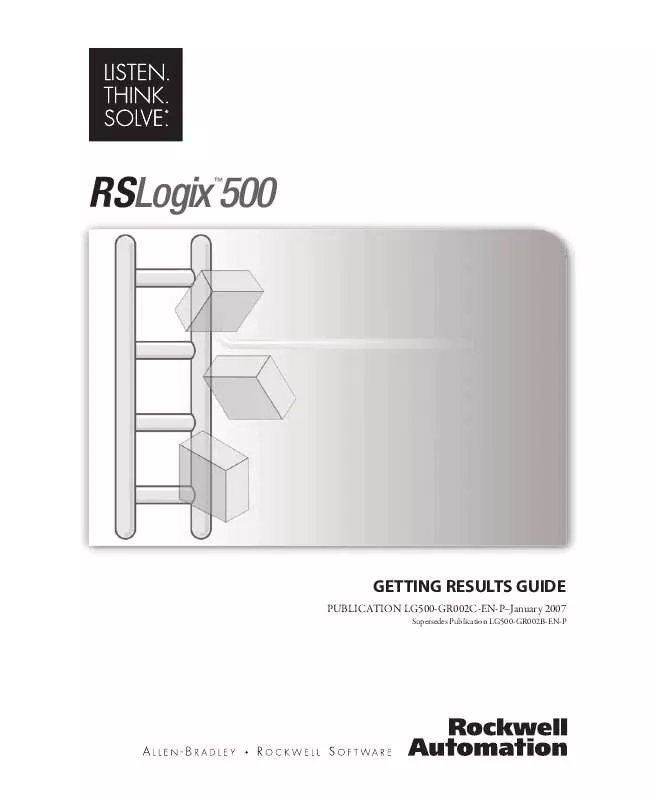User manual ROCKWELL SOFTWARE RSLOGIX 500 V7.30
Lastmanuals offers a socially driven service of sharing, storing and searching manuals related to use of hardware and software : user guide, owner's manual, quick start guide, technical datasheets... DON'T FORGET : ALWAYS READ THE USER GUIDE BEFORE BUYING !!!
If this document matches the user guide, instructions manual or user manual, feature sets, schematics you are looking for, download it now. Lastmanuals provides you a fast and easy access to the user manual ROCKWELL SOFTWARE RSLOGIX 500 V7.30. We hope that this ROCKWELL SOFTWARE RSLOGIX 500 V7.30 user guide will be useful to you.
Lastmanuals help download the user guide ROCKWELL SOFTWARE RSLOGIX 500 V7.30.
Manual abstract: user guide ROCKWELL SOFTWARE RSLOGIX 500 V7.30
Detailed instructions for use are in the User's Guide.
[. . . ] RSLogix 500
TM
GETTING RESULTS GUIDE
PUBLICATION LG500-GR002C-EN-PJanuary 2007
Supersedes Publication LG500-GR002B-EN-P
Contact Rockwell
Customer Support Telephone -- 1. 440. 646. 3434 Online Support -- http://support. rockwellautomation. com © 2007 Rockwell Automation Technologies, Inc. This document and any accompanying Rockwell Software products are copyrighted by Rockwell Automation Technologies, Inc. Any reproduction and/or distribution without prior written consent from Rockwell Automation Technologies, Inc. Please refer to the license agreement for details. [. . . ] The project tree gives you access to program, data table, and database files.
Open an existing project
To open an existing project, click File > Open. The software displays a window that allows you to choose a project to open.
Using the project tree
When you have opened or created a project, RSLogix 500 display's the project's project tree. The project tree allows you to navigate through the various program and data table files in your project. The following illustration shows the parts of the project tree.
38 · Getting Results with RSLogix 500TM
This symbol (-) means that the folder's contents are already visible. Click the symbol to collapse the folder and hide its contents. This symbol (+) means that the folder contains files that are not yet visible in the project tree. Click the symbol to expand the folder and reveal its contents.
You can rename files. If you do, the name you give it will be shown instead of the default. Program files 0 and 1 are internal files and cannot be renamed.
Tip
You can hide any program file (except system files) in the project tree. This can be useful once you've completed editing a program file and don't want to risk accidentally selecting it and making changes. Click on the file in the project tree and then select Hide from its context (right-mouse) menu.
Tip
Compare project files easily by clicking Tools > Compare. Then select the projects you want compared. You can print the resulting graphical display or save it to a report and print it later.
Getting started with RSLogix 500 · 39
Opening Multiple Files
To open multiple files within the same project you can split the viewing window.
Split bar
Use your mouse to point to the split bar. The cursor turns into a double bar with two arrows. Drag the bar up or down to its new position allowing you to see two views of the window. You cannot view program files from different projects with only a single RSLogix 500 application running on your computer. You must open more than one application to work on multiple projects at the same time. Once you have the projects opened, you can drag-and-drop instructions and data between them.
Step 4 · Create program and data table files
The project tree is your entry point for creating new files or accessing existing files. To create a new file, right-click the program or data file icon and then select New from the menu. You will be prompted for information about the file.
Position your cursor over the folder then click the right mouse button and choose New to create a new file.
Program files contain controller information, the main ladder program, and any subroutine programs. The number of program files you can have in your ladder project is determined by the type of controller you are using. Data table files contain the status information associated with external I/O and all other instructions you use in your main and subroutine ladder program files. [. . . ] Enter the path and file name (you can Browse for the file), or the URL for your source file and click OK.
3.
To specify a different source file, go back to the Properties dialog and enter the new path and name. To display the User Application Help file, double-click on User Application Help (under the Help folder in the project tree) or click Help > User Application Help from the main toolbar menu.
94 · Getting Results with RSLogix 500TM
Instruction Set help
All of the instructions available to you in RSLogix 500 have context-sensitive help. You can click an instruction in your ladder logic for help about the parameters required or for information about why you might use one type of instruction instead of another. Each topic in the instruction set online help also gives you information about which processors can use the instruction and an example of the instruction with sample parameters.
RSLogix 500 Training
Rockwell Software offers both classroom and computer-based training for RSLogix 500.
Classroom training
One of the best ways to increase your proficiency at using Rockwell Software products is to attend a Rockwell Software training program. [. . . ]
DISCLAIMER TO DOWNLOAD THE USER GUIDE ROCKWELL SOFTWARE RSLOGIX 500 V7.30 Lastmanuals offers a socially driven service of sharing, storing and searching manuals related to use of hardware and software : user guide, owner's manual, quick start guide, technical datasheets...manual ROCKWELL SOFTWARE RSLOGIX 500 V7.30