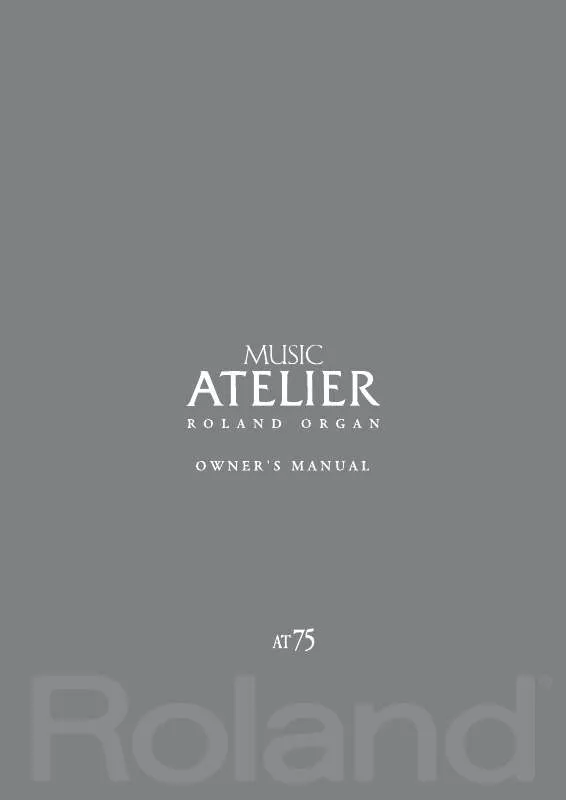Detailed instructions for use are in the User's Guide.
[. . . ] 201b
Before using this unit, carefully read the sections entitled: "IMPORTANT SAFETY INSTRUCTIONS" (p. 2), "USING THE UNIT SAFELY" (p. These sections provide important information concerning the proper operation of the unit. Additionally, in order to feel assured that you have gained a good grasp of every feature provided by your new unit, Owner's manual should be read in its entirety. [. . . ] 4.
fig. 11-04
Press the [Rec] button. Press the Menu [ ] [ select "Wall Type. " ] buttons a number of times to
5.
Press the Value [-] [+] buttons to select a Wall type.
Type DRAPERY CARPET ACOUSTIC TILE WOOD BRICK PLASTER CONCRETE BLOCK MARBLE Pleated curtain Carpet Acoustical tile, sound-absorptive tile Wood Brick Plaster Concrete block Marble Description
To return to the basic screen, press the [Utility] button.
80
Adding Various Effects to a Voice
Changing the Depth of the Reverb
You can make independent settings for each Part.
1. Press the Menu [ select "Reverb. " ][ ] buttons a number of times to
3. 4.
fig. 11-05
Press the [Rec] button. Press the Menu [ select "Depth. " ][ ] buttons a number of times to
Adding Various Effects to a Voice
5.
Press the Menu [ ] [ ] buttons to select the part whose reverb depth you wish to adjust.
Part Accomp (Automatic Accompaniment except Bass), Rhythm, Drums, A. Bass (Bass part of Automatic Accompaniment), Pedal, Lower, Solo, Vintage
6.
Press the Value [-] [+] buttons to adjust the setting.
Settings 010 AUTO (Accomp, Rhythm, A. Bass) Description Increasing the value will increase the amount of reverb effect.
For the three Parts of the Accomp, Rhythm and A. Bass, you have the option of selecting the "AUTO" setting. Parts for which "AUTO" is selected will be set to the Reverb Depth that is most suitable for the Rhythm currently selected. To return to the basic screen, press the [Utility] button.
81
Record and Playback Your Performance
The internal composer can record performances and play back commercial SMF music files.
fig. 08-01
What is a Track Button?
The recorded performance will be automatically assigned to the three Track buttons according to the recorded part. You can record or play back independently by specifying the desired Track button; for example, when you wish to re-record a track.
You can record different kinds of performance data into each track: Button Song Registration Media Description The Song Select screen appears in the display. The Registration Select screen appears in the display. Button Bass Lower Solo /Upper Recorded Performance Pedal Bass Voice Performance Data (Note) Bass part of the Automatic Accompaniment Lower Voice Performance Data (Note, Hold) Upper Voice Performance Data (Note, Hold) Solo Voice Performance Data (Note)
Button Reset
Description Returns you to the beginning of the song. Starts and stops playback of the song.
Play/Stop
After the [Rec] button has been pressed, putting the composer in record standby mode, recording then starts when the [Play/ Stop] button is pressed. The ATELIER switches to record standby mode. * In record standby, the [Rec] button is lit, and the [Play/Stop] button flashes. Fast forwards the song.
Rec
Bwd Fwd
More information about the track assignments when playing commercial SMF music files, please refer to "Silencing a Specific Track (Track Mute)" (p. If you wish to erase all the recorded data and record new performance data, use the editing function "Erase" (erase performance data) to erase the data (p. 87).
82
Record and Playback Your Performance To Play Back Only One Song
Playing Back Performance Songs Stored on USB Memory and SMF Music Files
In addition to playing back the music you recorded on the instrument and saved to a USB memory, ATELIER also lets you enjoy a wide variety of commercially available song files, such as defined below.
1.
Prepare the song that you want to play back.
If you want to play a song from USB memory, connect it to the External Memory connector. If you want to play a song from floppy disk, connect the floppy disk drive to the External Memory connector, and insert a floppy disk into the drive.
2.
Press the [Song] button (confirm that its indicator is lit).
The Song Select screen appears.
SMF Music Files SMF (Standard MIDI File) is a data format that was created in order to standardize music data formats between manufacturers. Collections of songs in SMF music data are commercially available in a wide range of styles for enjoyment, as accompaniment for practicing musical instruments, and for karaoke. If you want to purchase SMF music data, you can contact the dealer where you purchased the ATELIER.
3.
Press the [Media] buttons to select the desired media.
If you want to play a song from USB memory, choose "Ext Memory. " If you want to play a song from floppy disk, choose "Disk. "
4. 6.
2 3
Press the Value [-] [+] buttons to select the song that you wish to play back. Press the [Play/Stop] button to start playback.
Playback of the performance data begins.
Record and Playback Your Performance
4
To stop playback, press the [Play/Stop] button.
Playing Back All Performance Data
1.
Prepare the song that you want to play back.
If you want to play a song from USB memory, connect it to the External Memory connector. If you want to play a song from floppy disk, connect the floppy disk drive to the External Memory connector, and insert a floppy disk into the drive.
5, 6
2.
While holding down the [Song] button, press the [Play/Stop] button.
All performance data saved on the USB memory or floppy disk will be played consecutively.
3.
To stop playback, press the [Play/Stop] button.
83
Record and Playback Your Performance
Silencing a Specific Track (Track Mute)
The indicators for Track button in which performances were recorded will be lit. [. . . ] Cra 43 B No 25 A 41 Bododega 9 Medellin, Colombia TEL: (574)3812529
PERU
Audionet Distribuciones Musicales SAC Juan Fanning 530 Miraflores Lima - Peru TEL: (511) 4461388
MALAYSIA
Roland Asia Pacific Sdn. 45-1, Block C2, Jalan PJU 1/39, Dataran Prima, 47301 Petaling Jaya, Selangor, MALAYSIA TEL: (03) 7805-3263
IRELAND
Roland Ireland G2 Calmount Park, Calmount Avenue, Dublin 12 Republic of IRELAND TEL: (01) 4294444
COSTA RICA
JUAN Bansbach Instrumentos Musicales Ave. 1. Calle 11, Apartado 10237, San Jose, COSTA RICA TEL: 258-0211
IRAN
MOCO INC. No. 41 Nike St. , Dr. Shariyati Ave. , Roberoye Cerahe Mirdamad Tehran, IRAN TEL: (021)-2285-4169
U. [. . . ]