Detailed instructions for use are in the User's Guide.
[. . . ] Before using this unit, carefully read the sections entitled: "IMPORTANT SAFETY INSTRUCTIONS" (p. 2), "USING THE UNIT SAFELY" (p. These sections provide important information concerning the proper operation of the unit. Additionally, in order to feel assured that you have gained a good grasp of every feature provided by your new unit, Owner's manual should be read in its entirety. [. . . ] If you want to play back a song from floppy disk, connect your floppy disk drive to the Ext Drive connector, and insert the floppy disk.
2.
While holding down the [Song] button, press the [Play/Stop] button.
fig. 01-01. eps
1.
Press the [Song] button.
The Song Select screen appears.
fig. 07-31. eps
All performance data saved on the USB memory or floppy disk will be played consecutively.
3.
To stop playback, press the [Play/Stop] button.
fig. 07-08. eps
2.
Touch <
><
> to select the desired media.
Choose "Favorites" if you want to play back a song from user memory, choose "Ext Memory" if you want to play back a song from USB memory, or choose "Disk" if you want to play back a song from floppy disk.
3. 4.
Touch < >< > to select the song that you wish to play back. Touch <Load> to load the song.
168
Recording/Playing Back What You Play
The Rec/Play screen appears.
fig. 07-04-2. eps
Correspondence Between Track Buttons and Track Mute Buttons When Playing Back Commercial SMF Music Files
Track button Rhythm Accmp Bass Lower Upper 10 5, 6, 7, 8, 9, 11, 12, 13, 14, 15, 16 2 3 4 1 Channel
All accompaniment data is grouped to the "Accmp" track button in the Rec/Play screen. In the same manner, the rhythm performance data is grouped to "Rhythm. " If you want to mute only a portion of the rhythms or accompaniment, open up the Track Mute screen, and switch off the Track Mute buttons there (p. 170).
Solo
5.
Press a track button that is lit, extinguishing the button.
When you play back the performance, track buttons that are not lighted will be muted (silenced).
Correspondence Between Track Buttons and Track Mute Buttons When Playing Back Performance Data Created with an Music ATELIER
Track button Rhythm Accmp Bass Lower Upper Solo Track Mute button 10, 11 (Drums/SFX), 13 (Manual Percussion) 5, 6, 7, 8, 9, 12, 14, 15 2 (Bass) 3 (Lower) 4 (Upper) 1 (Solo)
fig. 07-14-3. eps
6.
Press the track button once again (button lights).
The part that had been muted will return to normal and will be heard.
Recording/Playing Back What You Play
169
Recording/Playing Back What You Play
Muting Individual Tracks of Performance Data
All accompaniment data is grouped to the "Accmp" track button in the Rec/Play screen. In the same manner, the rhythm performance data is grouped to "Rhythm. " You can mute only a portion of the rhythms or accompaniment on the Track Mute screen.
4.
When you touch an unlit track button, the track button lights up, indicating muting of the track is cancelled. Touch <Exit>.
Track mute will be cancelled if you choose other performance data.
5.
NOTE
1.
Touch <Rec/Play> on the Main screen.
The Rec/Play screen appears.
fig. 07-04-2. eps
The seven Track buttons in the Rec/Play screen (p. 165) correspond to the sixteen Track Mute buttons of the Track Mute screen as shown below.
Commercial SMF Music Files
Track Mute Button 1 (Solo) 2 (Pedal) 3 (Lower) 4 (Upper) Solo Pedal Lower Upper Accmp Rhythm Track Button
2.
Touch <
> a number of times.
59, 1116 (Acmp) 10 (Rhythm)
The Track Mute screen appears. Sixteen Track Mute buttons appear in the display. From the left, these are "Track 1, Track 2 . . . Track 15, and Track 16. "
fig. 09-22. eps
Performance Data Created on the ATELIER
Track Mute Button 1 (Solo) 2 (Pedal) 3 (Lower) 4 (Upper) 59, 12, 14, 15 (Acmp) 10 (Rhythm) Solo Pedal Lower Upper Accmp Rhythm Rhythm Rhythm Track Button
3.
Touch the screen to select the track that you wish to mute.
11 (Drums/SFX) 13 (Manual Percussion)
fig. 09-22-2. eps
* The Track Mute button 16 cannot be used with performance data created on an ATELIER.
The button you've touched goes out, indicating the sound is muted.
170
Recording/Playing Back What You Play Displaying Notations
Viewing a Notation
You can display the notations of performances from SMF music files and recordings made on the ATELIER. This is very convenient when you want to read the music as you play and to confirm recorded songs.
6.
Touch <DigiScore> on the Rec/Play screen.
The Notation screen appears.
fig. 07-38. eps
Selecting Songs
There is no need to select the song when displaying notations for performances recorded with the Composer. Start from Step 6.
1.
Prepare the USB memory or floppy disk that contains the song for which you want to view the notation.
If you want to view the notation for a song in USB memory, connect your USB memory to the external memory connector before you continue. If you want to view the notation for a song in floppy disk, connect the floppy disk drive to the Ext Drive connector, and insert a floppy disk into the drive.
Display
Explanation Enlarge the notation display. Display the Upper part and Lower part notations. You can change the part that is displayed, and change the way in which the notation is displayed (p. 172).
Recording/Playing Back What You Play
2.
Press the [Song] button.
The Song Select screen appears.
fig. 07-31-2. eps
3.
Touch <
><
> to select the desired media.
If you want to view the notation for a song in USB memory, select "Ext Memory. " If you want to view the notation for a song in user memory, select "Favorites. " If you want to view the notation for a song in floppy disk, select "Disk. "
4. 5.
Touch < >< > to select the song whose notation is to be displayed. Touch <Load>.
After the song is loaded, the Rec/Play screen opens.
171
Recording/Playing Back What You Play
Changing the Notation Settings 1.
Touch <Rec/Play> on the Main Screen.
The Rec/Play screen appears.
fig. 07-04-1. eps
4.
Touch the button for the item whose setting you want to change.
Menu Setting OFF C, D, E Pitches Do, Re, Mi Explanation Not displayed Letter names (fixed do) are display in the detailed notation. Solmization syllables (movable do) are displayed in the detailed notation. Displayed the G-clef staff of the upper part. Displayed the F-clef staff of the upper part. [. . . ] Manduvira Asuncion PARAGUAY TEL: (595) 21 492147
KOREA
Cosmos Corporation 1461-9, Seocho-Dong, Seocho Ku, Seoul, KOREA TEL: (02) 3486-8855
HUNGARY
Roland East Europe Ltd. Warehouse Area `DEPO' Pf. 83 H-2046 Torokbalint, HUNGARY TEL: (23) 511011
MIDDLE EAST
BAHRAIN
Moon Stores No. 1231&1249 Rumaytha Building Road 3931, Manama 339 BAHRAIN TEL: 17 813 942
COLOMBIA
Centro Musical Ltda. Cra 43 B No 25 A 41 Bododega 9 Medellin, Colombia TEL: (574)3812529
PERU
Audionet Distribuciones Musicales SAC Juan Fanning 530 Miraflores Lima - Peru TEL: (511) 4461388
MALAYSIA
Roland Asia Pacific Sdn. 45-1, Block C2, Jalan PJU 1/39, Dataran Prima, 47301 Petaling Jaya, Selangor, MALAYSIA TEL: (03) 7805-3263
COSTA RICA
JUAN Bansbach Instrumentos Musicales Ave. 1. [. . . ]

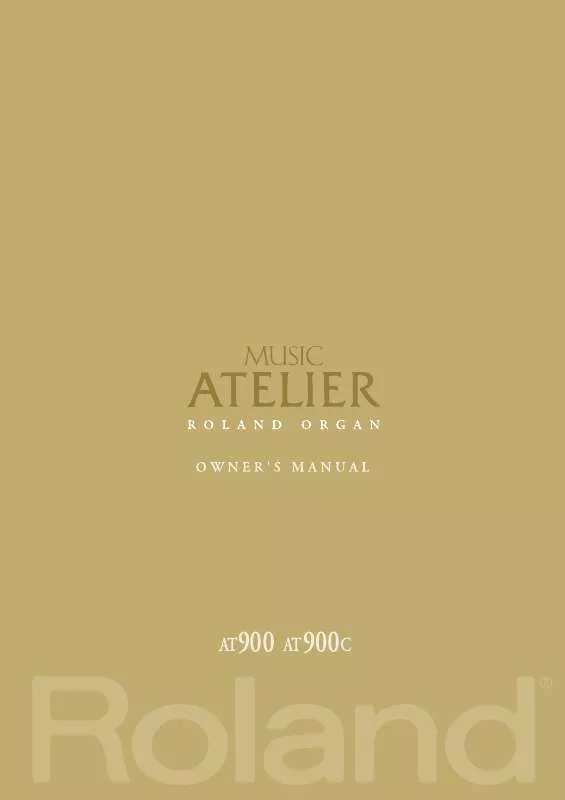
 ROLAND AT-900C (45874 ko)
ROLAND AT-900C (45874 ko)
 ROLAND AT-900C VOICE & RHYTHM GUIDE (549 ko)
ROLAND AT-900C VOICE & RHYTHM GUIDE (549 ko)
 ROLAND AT-900C VOICE AND RHYTHM GUIDE (524 ko)
ROLAND AT-900C VOICE AND RHYTHM GUIDE (524 ko)
