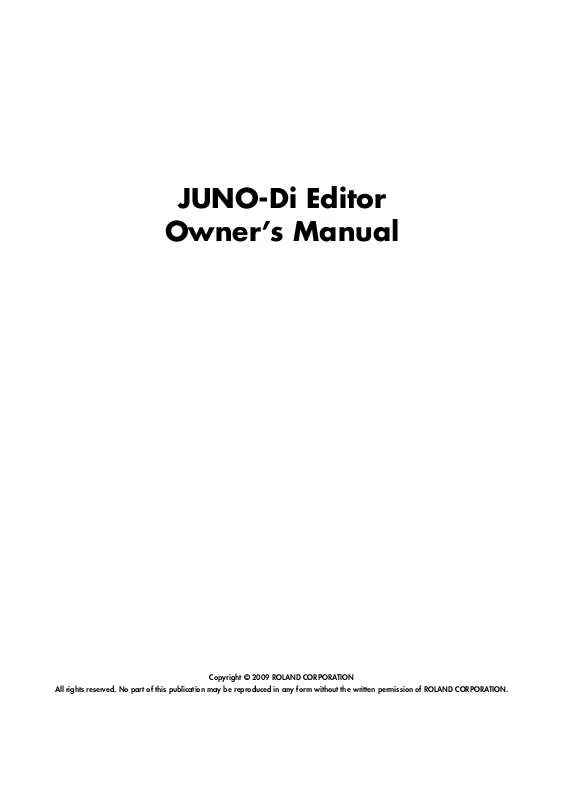User manual ROLAND JUNO-DI EDITOR
Lastmanuals offers a socially driven service of sharing, storing and searching manuals related to use of hardware and software : user guide, owner's manual, quick start guide, technical datasheets... DON'T FORGET : ALWAYS READ THE USER GUIDE BEFORE BUYING !!!
If this document matches the user guide, instructions manual or user manual, feature sets, schematics you are looking for, download it now. Lastmanuals provides you a fast and easy access to the user manual ROLAND JUNO-DI EDITOR. We hope that this ROLAND JUNO-DI EDITOR user guide will be useful to you.
Lastmanuals help download the user guide ROLAND JUNO-DI EDITOR.
Manual abstract: user guide ROLAND JUNO-DI EDITOR
Detailed instructions for use are in the User's Guide.
[. . . ] JUNO-Di Editor Owner's Manual
Copyright © 2009 ROLAND CORPORATION All rights reserved. No part of this publication may be reproduced in any form without the written permission of ROLAND CORPORATION.
Contents
Using the JUNO-Di Editor . . . . . . . . . . . . . . . . . . . Introduction. . . . . . . . . . . . . . . . . . . . . . . . . . . . . . . . . . . . . . . . . . . . . . . . . . . . . . 3 2. Connections and Settings . . . . . . . . . . . . . . . . . . . . . . . . . . . . . . . . . . 3
2-1. [. . . ] This means that just as for patches, there will be two groups: user and preset. For more about patch groups, refer to "Detailed Editing for a Patch (PATCH Parameters)" (p. 23).
Editing a Rhythm Set
Select from the "EDIT" menu.
Initializing a Rhythm Set
The "Initialize" command initializes the settings of the currently selected rhythm set. It is also possible to initialize only a specific key (rhythm tone) of the currently selected rhythm set. Initialization will affect only the currently selected rhythm set. If you want to return all settings to their factory-set values, execute a Factory Reset on the JUNO-Di itself.
How to Edit a Rhythm Set
You can create a new rhythm set by editing an existing rhythm set. A rhythm set is a collection of rhythm tones (percussion instrument sounds). To edit a rhythm set, you need to edit the settings of the rhythm tone assigned to each key. The rhythm tone assigned to each key consists of up to four waves. The relationship between rhythm tones and waves is the same as the relationship between patches and tones.
Copying/Pasting Rhythm Set Settings
The "Copy" command copies the settings to the clipboard. The "Paste" command pastes the settings from the clipboard to the copy destination you select.
WMT SWITCH/SELECT
Use WMT SWITCH (SW) 1--4 to turn each of the four waves on/off. Use WMT SELECT 1--4 to select the wave that you want to edit.
[SUMMARY] editing screens
· The main window will show the settings of the first selected of the currently selected waves (its button will be lit more brightly than the others). · You can select multiple waves by clicking a WMT SELECT button while holding down your computer's Shift key. · When you edit the settings of a wave, the settings of the currently selected waves will change simultaneously.
[WMT] editing screens
· You can select multiple waves by clicking a WMT SELECT button while holding down your computer's Shift key. · When you edit the settings of a wave, the settings of the currently selected waves will change simultaneously. · Unselected waves can be edited independently.
44
Detailed Editing for a Rhythm Set (RHYTHM Parameters)
Stereo Wave Settings
Some of the waves that make up a rhythm set key are stereo. With stereo waves, the name of a left-channel wave ends in "L", while the name of a right-channel wave ends in "R. " The left and right waves are numbered consecutively; the right-channel wave number is one greater than the left-channel wave number. You can use the following procedure to first select either the left or right wave, and then select the other wave. Make sure that [SUMMARY] or [WMT] is selected in the Navigation block. Use WAVE NUMBER L to select the left-channel wave of the stereo wave. The corresponding right-channel wave will be selected. You can also use WAVE NUMBER R to select the right-channel wave and then double-click WAVE NUMBER L to select the leftchannel wave.
Note when selecting a waveform
The JUNO-Di uses complex PCM waveforms as the basis for its sounds. [. . . ] Negative (-) settings will invert the phase. Adjusts the frequency above which sound fed back to the effect will be cut. If you do not want to cut the high frequencies, set this parameter to BYPASS. Volume of each delay sound
Whole note Double note
-98+98%
HF Damp
2008000 Hz, BYPASS
Left Level Right Level Center Level
0127
GM2 CHORUS
Pre-LPF Level Feedback Delay Rate Depth Send Level to Reverb 07 0127 0127 0127 0127 0127 0127 Cuts the high frequency range of the sound coming into the chorus. [. . . ]
DISCLAIMER TO DOWNLOAD THE USER GUIDE ROLAND JUNO-DI EDITOR Lastmanuals offers a socially driven service of sharing, storing and searching manuals related to use of hardware and software : user guide, owner's manual, quick start guide, technical datasheets...manual ROLAND JUNO-DI EDITOR