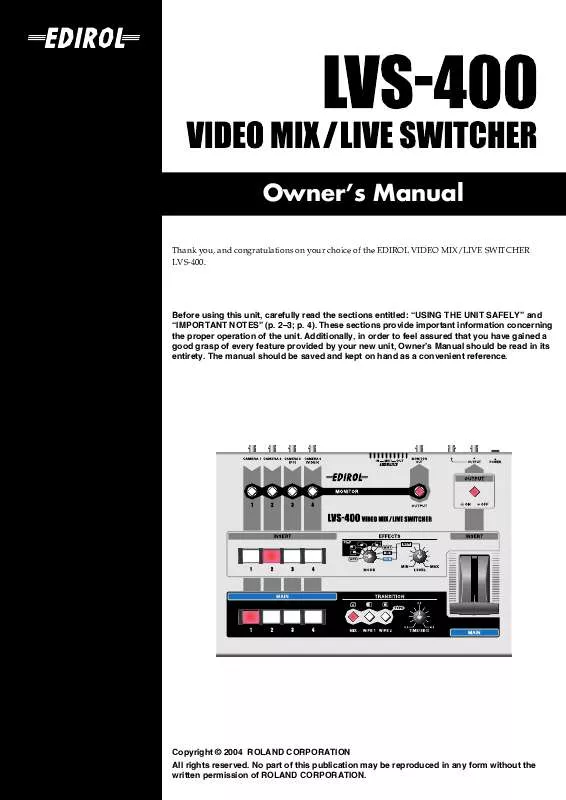User manual ROLAND LVS-400
Lastmanuals offers a socially driven service of sharing, storing and searching manuals related to use of hardware and software : user guide, owner's manual, quick start guide, technical datasheets... DON'T FORGET : ALWAYS READ THE USER GUIDE BEFORE BUYING !!!
If this document matches the user guide, instructions manual or user manual, feature sets, schematics you are looking for, download it now. Lastmanuals provides you a fast and easy access to the user manual ROLAND LVS-400. We hope that this ROLAND LVS-400 user guide will be useful to you.
Lastmanuals help download the user guide ROLAND LVS-400.
Manual abstract: user guide ROLAND LVS-400
Detailed instructions for use are in the User's Guide.
[. . . ] Owner's Manual
Thank you, and congratulations on your choice of the EDIROL VIDEO MIX/LIVE SWITCHER LVS-400.
201a
Before using this unit, carefully read the sections entitled: "USING THE UNIT SAFELY" and "IMPORTANT NOTES" (p. These sections provide important information concerning the proper operation of the unit. Additionally, in order to feel assured that you have gained a good grasp of every feature provided by your new unit, Owner's Manual should be read in its entirety. The manual should be saved and kept on hand as a convenient reference.
202
Copyright © 2004 ROLAND CORPORATION All rights reserved. [. . . ] If connecting with RCA phono connectors, use the BNC-RCA phono adaptor included with the LVS-400 or another commercially available BNC-RCA adaptor to connect to the LVS-400's BNC connector.
7
Before You Begin
Turning the Power On 1 2
Check the power cable. Make sure that the cable from the AC adaptor is firmly plugged into the LVS-400.
Press the POWER button. Press the POWER button located on the rear panel of the LVS-400. It will take approximately five seconds for the LVS400 to initialize itself and begin operating.
fig. 04. e
ON
OFF
942
* This unit is equipped with a protection circuit. A brief interval (a few seconds) after power up is required before the unit will operate normally.
Turning the Power Off
1
Press the POWER button. Press the POWER button located on the rear panel of the LVS-400. All of the front panel LEDs will go dark.
Switching Between NTSC and PAL
The LVS-400 can be switched to support either NTSC or PAL format signals. To start up in PAL mode, hold down monitor select "OUTPUT" button and "OUTPUT ON/OFF" button, and press the power button. The next time you start up, you can simply press the power button to start up in PAL mode. If you want to return to NTSC mode, once again hold down monitor select "OUTPUT" button and "OUTPUT ON/OFF" button, and press the power button. When the LVS-400 starts up, an indication of whether it is starting up in NTSC mode or PAL mode will appear for several seconds in the monitor out screen.
8
Names of Things and What They Do
Front Panel
fig. 05. e
Switcher (p. 10)
1 Main Input Select
Buttons (14)
2 Transition Type Select
Buttons (MIX, WIPE 1, WIPE 2)
3 Transition Time Control Knob
(04 sec. )
Monitor (p. 11)
4 Monitor Select Buttons
(Input 14, Output)
Output Control (p. 11)
5 4
5 Output Control Buttons
(ON: Normal, OFF: Black Out)
Insert (p. 12)
6
7
8
9
6 Insert Input Select Buttons (14) 7 Effects Mode Select Knob (OFF,
PinP [RightUp, LeftUp, RightDown, LeftDown], Key [White, Black, Chroma])
8 Key Level Control Knob
1
2
3
9 Video Fader for Insert
(Start from MAIN position)
Rear Panel
fig. 06. e
Power Button (p. 7) (3 outputs are the same)
Ground Terminal (p. 7) Security Slot ( ) (http://www. kensington. com/)
9
Basic Operation
Switching Images with the Switcher
You can easily get a transition effect when switching images, just by using the MAIN [1][4] buttons.
1. Play back the images with the video equipment.
Input the images from the video device connected to the LVS-400 (such as a video camera or DVD player).
2. Check the output.
Turn on the video monitor or projector connected to the LVS-400's output jacks/ connector and check to see whether or not the images are being output correctly.
3. Switch the input channel.
Switch the LVS-400's input channel. Turn the TRANSITION TIME control knob so that it points straight up (2 seconds), then press one of the buttons from [1] through [4] to switch the input. Check the image on the video monitor or from the projector to confirm that the images are switched correctly. [. . . ] Operation is subject to the following two conditions: (1) this device may not cause harmful interference, and (2) this device must accept any interference received, including interference that may cause undesired operation. Unauthorized changes or modification to this system can void the users authority to operate this equipment. This equipment requires shielded interface cables in order to meet FCC class B Limit.
For Canada
NOTICE
This Class B digital apparatus meets all requirements of the Canadian Interference-Causing Equipment Regulations.
AVIS
Cet appareil numérique de la classe B respecte toutes les exigences du Règlement sur le matériel brouilleur du Canada.
For EU Countries
When you need repair service, call your nearest EDIROL/Roland Service Center or authorized EDIROL/Roland distributor in your country as shown below.
Information
ASIA
INDONESIA
PT. 15J-15O Jakarta Pusat INDONESIA TEL: (021) 632-4170
CENTRAL/LATIN AMERICA
BRAZIL
Roland Brasil Ltda. [. . . ]
DISCLAIMER TO DOWNLOAD THE USER GUIDE ROLAND LVS-400 Lastmanuals offers a socially driven service of sharing, storing and searching manuals related to use of hardware and software : user guide, owner's manual, quick start guide, technical datasheets...manual ROLAND LVS-400