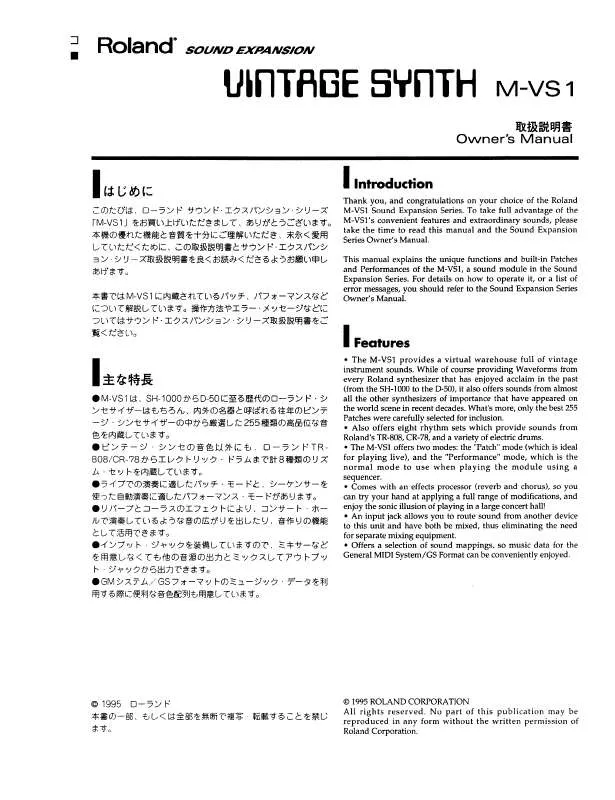User manual ROLAND M-VS1
Lastmanuals offers a socially driven service of sharing, storing and searching manuals related to use of hardware and software : user guide, owner's manual, quick start guide, technical datasheets... DON'T FORGET : ALWAYS READ THE USER GUIDE BEFORE BUYING !!!
If this document matches the user guide, instructions manual or user manual, feature sets, schematics you are looking for, download it now. Lastmanuals provides you a fast and easy access to the user manual ROLAND M-VS1. We hope that this ROLAND M-VS1 user guide will be useful to you.
Lastmanuals help download the user guide ROLAND M-VS1.
Manual abstract: user guide ROLAND M-VS1
Detailed instructions for use are in the User's Guide.
[. . . ] Additionally, in order to feel assured that you have gained a good grasp of every feature provided by your new unit, Owner's manual should be read in its entirety. The manual should be saved and kept on hand as a convenient reference.
Copyright © 2010 ROLAND CORPORATION
All rights reserved. No part of this publication may be reproduced in any form without the written permission of ROLAND CORPORATION.
WARNING: To reduce the risk of fire or electric shock, do not expose this apparatus to rain or moisture.
CAUTION
RISK OF ELECTRIC SHOCK DO NOT OPEN
ATTENTION: RISQUE DE CHOC ELECTRIQUE NE PAS OUVRIR
CAUTION: TO REDUCE THE RISK OF ELECTRIC SHOCK, DO NOT REMOVE COVER (OR BACK). REFER SERVICING TO QUALIFIED SERVICE PERSONNEL.
The lightning flash with arrowhead symbol, within an equilateral triangle, is intended to alert the user to the presence of uninsulated "dangerous voltage" within the product's enclosure that may be of sufficient magnitude to constitute a risk of electric shock to persons. [. . . ] The contents of the scene you selected in step 2 will be erased. If you press [F7 (CANCEL)], the operation will be cancelled.
You can't erase a scene that is locked.
The Global Scope function
Global Scope is a function that lets you limit the channels and parameters that will be recalled; its settings apply to all scenes. The GLOBAL SCOPE popup is used to make settings for the Global Scope function.
GLOBAL SCOPE popup
fig. ScrRecallSafeGuide. eps
· For AUX/MTX/MAIN
Item Setting Attenuator 8-band EQ Faders Balance LCR button, CENTER Limiter Delay MTX sends Mute MAIN send
1
2
ATT EQ Fader Balance LCR Limiter Delay MTX Send Mute To MAIN
Scene memory
fig. ScrRecallSafeGuide2. eps
3
4
2 Channel recall scope buttons
These buttons specify the channels that will be included in the recall scope. Select the channels that you want to include in the scope of recall, and de-select the channels that you don't want to be recalled.
3 DCA/MUTE group recall scope buttons
These buttons specify the DCA/MUTE groups that will be included in the recall scope. Select the DCA/MUTE groups that you want to include in the scope of recall, and de-select the DCA/MUTE groups that you don't want to be recalled.
121
Scene memory
4 OTHER parameter recall scope buttons
Use these to specify other parameters that will be included in the scope of recall. Select the parameters that you want to include in the scope of recall, and de-select the parameters that you don't want to be recalled. The function buttons have the following operations:
[F1 (CH 132)] [F2 (AUX/MTX/MAIN)] [F3 (OTHER)] Displays CH132 as the channel recall scope buttons. Displays AUX18, MTX14, and MAIN L/R/C as the channel recall scope buttons. Displays the DCA/MUTE group recall scope buttons and the OTHER parameter recall scope buttons. Use the DCA/MUTE group recall scope buttons of
[F3 (OTHER)] to specify the DCA/MUTE groups that will be recalled.
fig. ScrRecallSafeOther. eps
8. Use the OTHER parameter recall scope buttons of [F3
(OTHER)] to specify the other parameters that will be recalled.
[F8 (CLOSE)]
Using the Global Scope function
1. To check the speed of USB memory, use the SYSTEM screen USB MEMORY popup (p. 161).
About WAV files
The recorded WAV files will be in the following formats: The sampling frequency of the recorded WAV file will be the same as the sampling frequency of the M-VS1.
Sampling frequency 48 kHz 44. 1 kHz Bit depth 16 bits 16 bits Number of channels 2 channels 2 channels
USB MEMORY RECORDER section
fig. RecorderSectGuide. eps
1
2
3
4
1
/
button
WAV files in the following formats can be played: If the sampling frequency of the WAV file differs from the sampling frequency of the M-VS1 itself, the file will be resampled and played back.
Sampling frequency 48 kHz 48 kHz 44. 1 kHz 44. 1 kHz Bit depth 16 bits 16 bits 16 bits 16 bits Number of channels 1 channel 2 channels 1 channel 2 channels 2
Here you can select the song to play, and rewind or fastforward the playback.
button
Use this button to start or stop playback, or to start recording.
3 REC button
Use this button to put the recorder in recording-standby mode, or to divide the song currently being recorded.
4 DISP button
The M-VS1 cannot display filenames that use multi-byte characters such as Japanese.
This button accesses the RECORDER screen where you can make recorder settings and manage the song list. It will light red while this screen is shown.
Location of the WAV files
USB memory recorder
WAV files will be recorded in the "/RSS/M-400/SONGS" folder of the USB memory, and WAV files in the same folder can be played.
fig. RcdrFiles. eps
USB MEMORY RSS M-400 SONGS WAV FILE 1 WAV FILE 2
WAV FILE n
Do not disconnect the USB memory or power-off the M-VS1 while data is being saved to USB memory. Doing so may damage the data saved on USB memory.
124
USB memory recorder
Using the USB memory recorder
USB memory recorder settings are made in the RECORDER screen.
5 Recorder display
fig. ScrRcdrDisp. eps
1
2
3
Accessing the RECORDER screen
1. In the USB MEMORY RECORDER section, press [DISP].
fig. ScrRecorderGuide. eps
4 1 Recorder status
5
1
This indicates the recording or playback status of the USB memory recorder.
ffig. TportIconPlay. eps
Playing
fig. TportIconRec. eps
Record-ready or recording
2 WAV file name
2
3
4
5
6
7
3
The RECORDER screen will appear. The USB memory recorder plays WAV files located in the "/ RSS/M-400/SONGS" folder of USB memory in the order of their name.
This indicates the name of the WAV file currently being recorded or currently selected for playback.
Playback mode
This indicates the playback mode. The following playback modes are provided.
fig. RptIconOnce. eps
1 Song list
This area shows the WAV files in the SONGS folder. The WAV file currently being recorded or the WAV file selected for playback will be underlined.
NO. NAME TIME FORMAT LENGTH Indicates the alphabetical order of the WAV files. Indicates the date and time that the WAV file was last edited. Indicates the time length of the WAV file. [. . . ] 136 OTHER tab . . . . . . . . . . . . . . . . . . . . . . . . . . . . . . . . . . . . . . . . . . . . . . . . . . . . . . . . . . . . . . . . 137 USER FADER tab . . . . . . . . . . . . . . . . . . . . . . . . . . . . . . . . . . . . . . . . . . . . . . . . . . . . . . . 134 USER screen . . . . . . . . . . . . . . . . . . . . . . . . . . . . . . . . . . . . . . . . . . . . . . . . . . . . . . . . . . . . . . . . . . . 129
V
V-LINK SOURCE CHANNEL SELECT popup . . . . . . . . . . . . . . . . . . . . [. . . ]
DISCLAIMER TO DOWNLOAD THE USER GUIDE ROLAND M-VS1 Lastmanuals offers a socially driven service of sharing, storing and searching manuals related to use of hardware and software : user guide, owner's manual, quick start guide, technical datasheets...manual ROLAND M-VS1