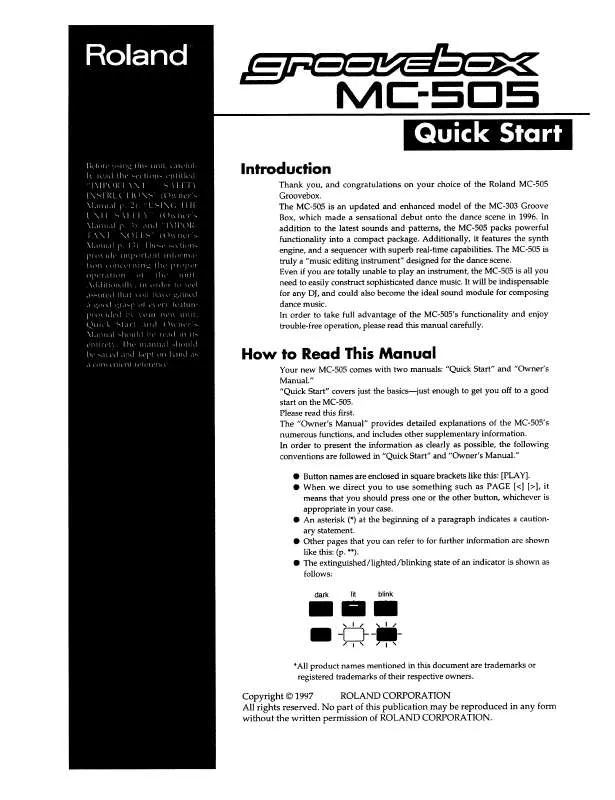Detailed instructions for use are in the User's Guide.
[. . . ] This demo also contains the steps of the procedure by which the demo performance was created, along with various settings. By playing back the demo performance you can learn about the features of the MC-505.
fig. 0-1_70
1
1. Hold down the [PROCESS PATCH] button and press the [ ](STOP) button.
The MC-505 first takes you through all the steps that were taken in creating the demo performance, then the demo performance begins automatically. Thanks to its Process Patch feature, the MC-505 is able to keep a record of the procedures you follow, and the settings you make (p. [. . . ] It is not possible to readjust the volume balance once you've performed Loop Merge. * If you execute Loop Merge with the effect turned on, the effect will be applied to the sound you hear during loop merge, but will not be reflected by the part after loop merge.
1
Press the [LOOP MERGE] button.
The FROM indicator will light, and the indicators of [SEL] buttons for which a capture has been carried out will blink.
2
Press two or more [SEL] buttons to select the parts that you want to combine into one.
The [SEL] button indicators of the selected parts will light.
3
Press the [LOOP MERGE] button.
The To indicator will light, and the [SEL] buttons of the parts you did not select in step 2 will blink.
38
Creating and playing a loop
4
Press a [SEL] button to choose the part into which the other parts will be combined.
The [SEL] button of the selected part will light, and the [LOOP MERGE] button indicator will blink. * Be aware that if you select an already-captured part, the existing content will be erased and overwritten by the loop-merged content.
5
Press the [LOOP MERGE] button to begin the Loop Merge operation.
While loop merge is occurring, the [LOOP MERGE] button indicator will light. When the indicator goes dark, loop merge has been completed.
Erasing the contents of a part
Here's how you can erase a captured part that you no longer want.
1
Simultaneously hold down the [SEL] button and [STATUS] button of the part whose contents you want to erase.
Saving the steps by which you created a loop (Process Patch)
You can save the steps by which you created a loop or made pattern settings. When you play back a process patch, the operations you performed when creating the loop will be performed once again, reproducing the loop. When you turn on the power, the MC-505 automatically begins remembering the button operations you perform. A process patch can record up to eleven operations. If you perform more than eleven button operations, the oldest operations will be successively discarded, and the newly performed operations will be remembered. If you want to create a new process patch, hold down the [SHIFT] button and press the [PROCESS PATCH] button to erase all recorded button operations. By creating a loop skillfully, you can create an effective process patch that will produce loops with greater repeatability.
You can also store loops on a memory card (p. However, this saves only the performance (audio data) recorded in each part, and does not save pattern settings or pan settings you made when creating the loop.
39
Creating and playing a loop
Contents that are saved in a process patch
· · · · · · · Eleven most recent button operations Settings of the pattern when you captured it Capture volume Settings of part 1 Loop merge From and To parts Pattern settings when you saved the process patch Pan settings when you saved the process patch
One process patch can be saved in the internal memory of the MC-505. 53).
4
When selecting a effect pattern from a card, or when switching to another effect pattern while the current effect pattern plays, press the [ENTER] button to finalize your selection.
The selected pattern number will blink until you finalize it. * This step is not necessary when selecting a preset or user effect pattern while the pattern is stopped. * You cannot select a effect pattern from a card during playback. In this case, the display will indicate "C--".
Using the knobs to adjust the effect settings
Use the C1, C2, and C3 knobs to adjust the effect settings. The function of each knob will depend on the type of effect, as shown below.
C1 knob FILTER ISOLATOR PHASER SLICER Rate (modulation speed)* Low gain Rate (modulation speed)* Rate (interval of cutting)* C2 knob Cutoff frequency Middle gain Modulation depth Time to cut C3 knob Resonance High gain Resonance Pan
If you switch to a different effect pattern while the current effect pattern is still playing, playback will change to the newly selected effect pattern at the beginning of the next measure. However, the tempo of the previous effect pattern will be maintained.
The knob position may not match the actual value of the setting. In this case, turn the knob slightly, and then make the desired setting.
Cutoff frequency: specifies the frequency at which the filter begins to be applied Resonance: emphasizes the frequency region near the cutoff frequency
If you want to view the setting of a knob in the display while you adjust it, hold down the [SHIFT] button while you turn that knob.
* If you select the , , , , or effect types (p. 44), it will not be possible to adjust the rate of the filter, phaser, or slicer. * The adjustments you make here are temporary. If you want to keep the new settings, you must Store them (p. * For some settings, you can synchronize the rate of the filter, phaser, or slicer to the standard tempo. [. . . ] Box 62, Doha, QATAR TEL: 4423-554
Paul Bothner (PTY) Ltd.
17 Werdmuller Centre, Main Road, Claremont 7708 SOUTH AFRICA P. O. BOX 23032, Claremont 7735, SOUTH AFRICA TEL: (021) 674 4030
ROMANIA
FBS LINES
Piata Libertatii 1, RO-4200 Gheorghehi TEL: (095) 169-5043
EUROPE
AUSTRIA
Roland Austria GES. M. B. H.
Siemensstrasse 4, P. O. Box 74, A-6063 RUM, AUSTRIA TEL: (0512) 26 44 260
ASIA
CHINA
Roland Shanghai Electronics Co. , Ltd.
5F. No. 1500 Pingliang Road Shanghai, CHINA TEL: (021) 5580-0800
AUSTRALIA/ NEW ZEALAND
AUSTRALIA
Roland Corporation Australia Pty. , Ltd.
38 Campbell Avenue Dee Why West. NSW 2099 AUSTRALIA TEL: (02) 9982 8266
RUSSIA
MuTek
3-Bogatyrskaya Str. [. . . ]