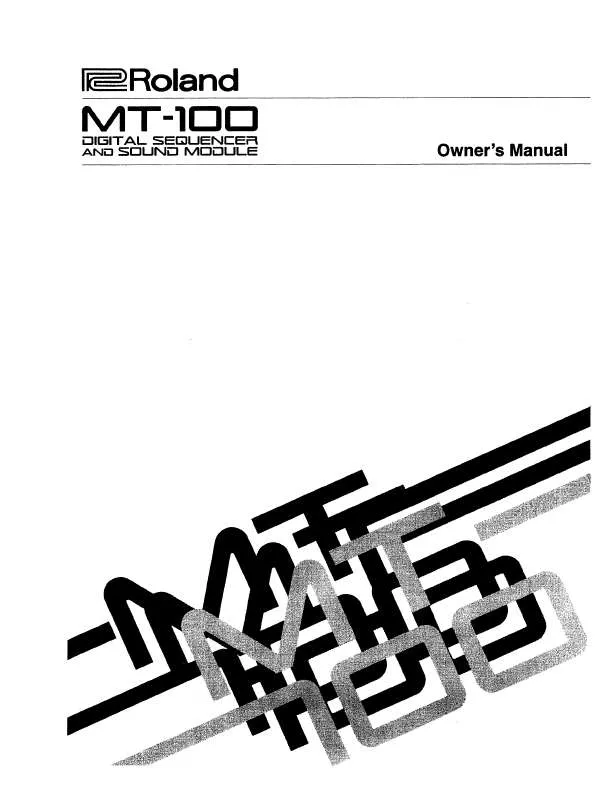User manual ROLAND MT-100
Lastmanuals offers a socially driven service of sharing, storing and searching manuals related to use of hardware and software : user guide, owner's manual, quick start guide, technical datasheets... DON'T FORGET : ALWAYS READ THE USER GUIDE BEFORE BUYING !!!
If this document matches the user guide, instructions manual or user manual, feature sets, schematics you are looking for, download it now. Lastmanuals provides you a fast and easy access to the user manual ROLAND MT-100. We hope that this ROLAND MT-100 user guide will be useful to you.
Lastmanuals help download the user guide ROLAND MT-100.
Manual abstract: user guide ROLAND MT-100
Detailed instructions for use are in the User's Guide.
[. . . ] The manual should be saved and kept on hand as a convenient reference.
Copyright © 2008 ROLAND CORPORATION All rights reserved. No part of this publication may be reproduced in any form without the written permission of ROLAND CORPORATION.
USING THE UNIT SAFELY
Used for instructions intended to alert the user to the risk of death or severe injury should the unit be used improperly. Used for instructions intended to alert the user to the risk of injury or material damage should the unit be used improperly. * Material damage refers to damage or other adverse effects caused with respect to the home and all its furnishings, as well to domestic animals or pets.
The symbol alerts the user to important instructions or warnings. [. . . ] The count sound counts through the song's lead-in until the melody begins.
3.
To turn off the count sound, press the [
The count indicator goes out.
(Count In)] button.
You can change the number of measures to count in and the type of sound used. For details, see "Changing Count Settings" (p. 27) also applies to count volume setting.
29
MT-100 Basic Operation
Marking a Section to Repeat for Practice
By marking a song, you can easily move to the sections of the song that you want to play for practice and repeat the sections that have been marked. You can mark up to two places using marker A and marker B.
Use the marker screen to mark places in a song. When you have finished marking a section, press the [
<fig. 02-01. eps>
(Song)] button to return to the basic screen.
51
3
42
1.
<Fig10. eps>
Press the [
(Mark)] button.
The marker screen appears.
Measure No.
Marker A Marker B
2. 4.
<Fig2-2. eps>
Press the [ (Bwd)] or [ place a marker.
(Fwd)] button to move to the place where you want to
Press the [-] button to place marker A. Move to the next place you want to mark and press the [+] button to place marker B. You cannot place marker B in the same measure as, or in any measure before marker A.
You can also press the [-] and [+] buttons to place markers as a song is playing. When (Mark)] button indicator lights up. a song is marked, the [
5.
Press the [
(Song)] button to return to the basic display.
A marker is usually placed at the beginning of a measure. However, you can also place a mark in the middle of a measure. Marker A moves to measure 1 and marker B moves to measure 5.
<fig. 02-07. e. eps>
Measure No.
1
2
3
4
5
6
7
8
9
10
11
12
13
14
15
16
Marker A
Marker B
(Fwd)] button to move both markers 4 measures forward. Marker A Press the [ moves to measure 9 and marker B moves to measure 13.
<fig. 02-08. e. eps>
Measure No.
1
2
3
4
5
6
7
8
9
10
11
12
13
14
15
16
Marker A
Marker B
When marking audio files, place markers by time (in seconds) instead of measure number.
Shortcut: moving marker A and marker B together
1.
While the marker screen is visible, press and hold both [+] and [-] buttons, and then press the [ (Bwd)] or [ (Fwd)] button.
Marker A and marker B both move at the same time.
34
MT-100 Basic Operation
Removing Tempo Changes for Practice
For practice purposes, you can set the MT-100 to steady the tempo of a song that has many tempo changes. Removing the tempo changes and playing the song with a steady tempo is called "Tempo Mute. "
<fig. 02-09. eps>
1, 2
1.
<Fig11. eps>
Press the [
(Stop)] button while pressing the [
(Tempo)] button.
The screen appears as shown below and the song plays at a steady tempo.
"=" Disappears from the display during tempo mute
Set a tempo that is easy to play, and then begin practicing.
2.
To cancel Tempo Mute, press the [ button again. Pressing the [ Tempo Mute.
(Stop)] button while pressing the [
(Tempo)]
(Play)] button while pressing the [
(Tempo)] button also cancels
When you select a different song, Tempo Mute is cancelled.
35
MT-100 Basic Operation
Changing the Key (Transposition)
Here's how to transpose and play a song on the MT-100 when your sheet music or music files are in a different key. This way you can easily practice the music you have even if the key is different.
Turning off the power or selecting another song sets the transposed song back to its original key.
<fig. 02-011. eps>
13
2
1.
Press the [R] button while pressing the [ The following screen appears.
(Song)] button.
2.
Press the [+] or [-] button to specify the transposition value. Set a value from -6 to +5 in semitone steps. Example: To transpose a song in D major to C major, set the transposition value to -2. Press the [-] and [+] buttons at the same time to return to "0. "
3.
Press the [
(Song)] button to return to the basic display.
36
MT-100 Basic Operation
Changing Reverb Effects
You can select which reverb effect is applied when playing music files.
NOTE
Some music files cannot apply reverb effects. Sound reverberation is called "reverb. " When you apply reverb effects, the sound reverberates as if you are playing in a concert hall, which gives your performance a richer sound.
NOTE
You can't apply reverb effects to audio files.
<fig. 02-14-02. eps>
31
2
1.
<Fig13. eps>
Press button [3] while pressing the [ (Song)] button, and then press either the [ (Bwd)] or [ (Fwd)] button until "Reverb Type" appears.
2.
Press the [-] or [+] button to select the reverb effect.
Setting Listening Normal Lesson Description Apply reverb that is suitable for appreciating a song Apply reverb effects as specified in the music files Apply reverb that is suitable for practicing and lessons
3.
Press the [
(Song)] button to return to the basic display.
Reverb effects return to their original settings when you select a different song.
Shortcut: changing reverb effects
1.
Press the [ button.
(Bwd)] or [
(Fwd)] button while pressing the [
(Song)]
The reverb screen appears while the [ Release the [
(song)] button is pressed.
(song)] button and the basic screen reappears.
37
MT-100 Basic Operation
Changing Playback Sound Quality (Sound Control)
You can enhance the sound's presence and add to its clarity. This feature is called "Sound Control. "
<fig. 02-14. eps>
51
2, 4
3
1. 4.
(Song)] button, and then press either the Press button [3] while pressing the [ [ (Bwd)] or [ (Fwd)] button until "Sound Control Switch" appears. [. . . ] 29
L
Lyric Display Cancel . . . . . . . . . . . . . . . . . . . . . . . . . . . . . . . . . . . . . . . . . . . . . . . . . . . . . . . . . 50 Language . . . . . . . . . . . . . . . . . . . . . . . . . . . . . . . . . . . . . . . . . . . . . . . . . . . . . 49
S
SMF Music Files . . . . . . . . . . . . . . . . . . . . . . . . . . . . . . . . . . . . . . . . . . . . . . . . . Solo . . . . . . . . . . . . . . . . . . . . . . . . . . . . . . . . . . . . . . . . . . . . . . . . . . . . . . . . . . . . . . . . . [. . . ]
DISCLAIMER TO DOWNLOAD THE USER GUIDE ROLAND MT-100 Lastmanuals offers a socially driven service of sharing, storing and searching manuals related to use of hardware and software : user guide, owner's manual, quick start guide, technical datasheets...manual ROLAND MT-100