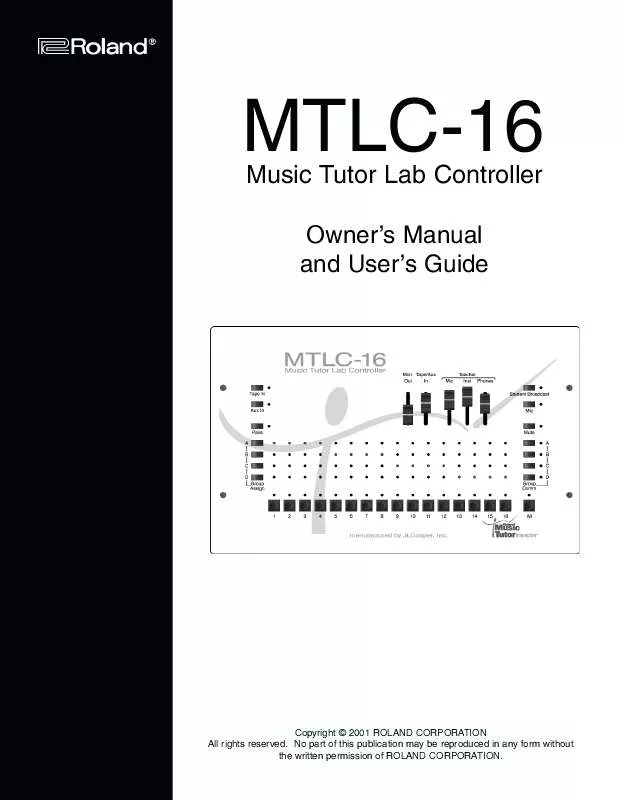User manual ROLAND MTLC-16
Lastmanuals offers a socially driven service of sharing, storing and searching manuals related to use of hardware and software : user guide, owner's manual, quick start guide, technical datasheets... DON'T FORGET : ALWAYS READ THE USER GUIDE BEFORE BUYING !!!
If this document matches the user guide, instructions manual or user manual, feature sets, schematics you are looking for, download it now. Lastmanuals provides you a fast and easy access to the user manual ROLAND MTLC-16. We hope that this ROLAND MTLC-16 user guide will be useful to you.
Lastmanuals help download the user guide ROLAND MTLC-16.
Manual abstract: user guide ROLAND MTLC-16
Detailed instructions for use are in the User's Guide.
[. . . ] ®ÂØÒÅ^Î ®
MTLC-16
Music Tutor Lab Controller
Owner's Manual and User's Guide
Copyright © 2001 ROLAND CORPORATION All rights reserved. No part of this publication may be reproduced in any form without the written permission of ROLAND CORPORATION.
Educator's Foreword
Welcome to the Roland family!We want to thank you for making the Roland MTLC-16 Lab Communication Console a vital part of your classroom environment. As educators in the 21st-century, we are faced with ever-growing competition for our students' time and focus. [. . . ] A new window will appear with the following items.
Assignment Column
Allows the teacher to enter assignment titles (e. g. test name, performance name, etc. ) for each student. A) Click a student name in the student name box located in the upper left corner of the screen. B) Click a blank cell in the Assignment Column. D) Press "Tab. "
Score Column
Allows the teacher to enter numbered assignment scores for each student. A) Click a student name in the student name box located in the upper left corner of the screen. B) Click a blank cell in the Score Column. D) Press "Tab. "
31
Operating the Virtual MTLC-16
Notes Column
Allows the teacher to enter notes (e. g. "Needs two-hand work, " "Don't forget to test!, " etc. ) for each student. A) Click a student name in the student name box located in the upper left corner of the screen. B) Click a blank cell in the Notes Column. D) Press "Tab. "
Average Column
Numbered scores from the "Score Column" are averaged in this column.
[Print Student] Button
Prints the selected student's gradebook records. A) Click a student name in the student name box located in the upper left corner of the screen. B) Click the "Print Student" button.
Hardware Detection
TX = "Transmit"
This virtual LED blinks when the VMTLC-16 software is "transmitting" messages to the connected communication console.
RX = "Receive"
This virtual LED blinks when the VMTLC-16 software is "receiving" messages from the connected communication console.
CD = "Carrier Detect"
This virtual LED lights when the VMTLC-16 software detects ("carrier detect[s]") the connection of the communication console.
[Capture] Button
Makes the on/off status of the VMTLC-16's buttons match the on/off status of the connected communication console's buttons.
32
Chap. 5Operating the V-MT1 (Visual Music Tutor)
MIDI Song Files, Notation and WYSIWYG*--the Visual Imperative
Soon after MIDI (Musical Instrument Digital Interface) was introduced in 1983, software publishers began using MIDI's ® ® power to display notes of a song file as graphic, print-worthy notation--instant music publishing. Finale and Sibelius are but two examples of successful music notation companies. But the primary output of these programs--and sequencing programs--is the static, printed page. The V-MT1 is a visual sequencing/notation program, a powerful tool that is remarkable for two reasons: what it does, and almost more importantly, what it does NOT do. What it does: The V-MT1 plays back Standard MIDI Files (SMFs) of both type 1 and type 0. This interactive data is used to help students learn. Typical student-teacher interactions made possible by MIDI: recordings can be adjusted, so the tempo is slower; the recording's orchestration can be turned off for greater learning focus; and the MIDI file's notation can be instantly displayed in a dynamic, animated musical score that unfolds in tempo, as the recording is played back. This user-adjustable music score guides the student through the piano class, the method book, the exercises, the ensembles or some of those "for fun" pieces. [. . . ] 3) Then connect Output-A of the MIDISport 2x2 to the MIDI IN of the teacher keyboard 4) Another MIDI OUTOutput-B--can be connected to additional keyboards or sound modules 5) Another MIDI INInput B--can be connected to an additional controller
IMPORTANT NOTE: To use the MIDISport, the USB/MIDI Thru switch should be in the IN position, so the MIDISport will work as a MIDI interface
43
Appendix Using the MIDISport with your MTLC-16
1) After the MIDISPORT driver has been installed, you will need to select that interface in the Visual Music Tutor (V-MT1) software. 2) Open the V-MT1 software and navigate the File menu until you see the Options menu 3) Use the Options menu to pull down the Connection Setup option 4) Then proceed with the selection until you have selected the INput as MIDISport 2X2 and the OUTput as MIDISport 2X2, taking care to select the options that correlate with the MIDI cables and connections that you have made 5) Now you can record class examples, print them out, as well as illustrating touch and duration in the Rehearsal window (F3)
44
Appendix
JLCooper Electronics Limited Factory Warranty
JLCooper Electronics ("JLCooper") warrants this product to be free of defects in materials or workmanship for a period of 12 months from the date of purchase. This warranty is non-transferable and the benefits apply to the original owner. Proof of purchase in the form of an itemized sales receipt is required for warranty coverage. [. . . ]
DISCLAIMER TO DOWNLOAD THE USER GUIDE ROLAND MTLC-16 Lastmanuals offers a socially driven service of sharing, storing and searching manuals related to use of hardware and software : user guide, owner's manual, quick start guide, technical datasheets...manual ROLAND MTLC-16